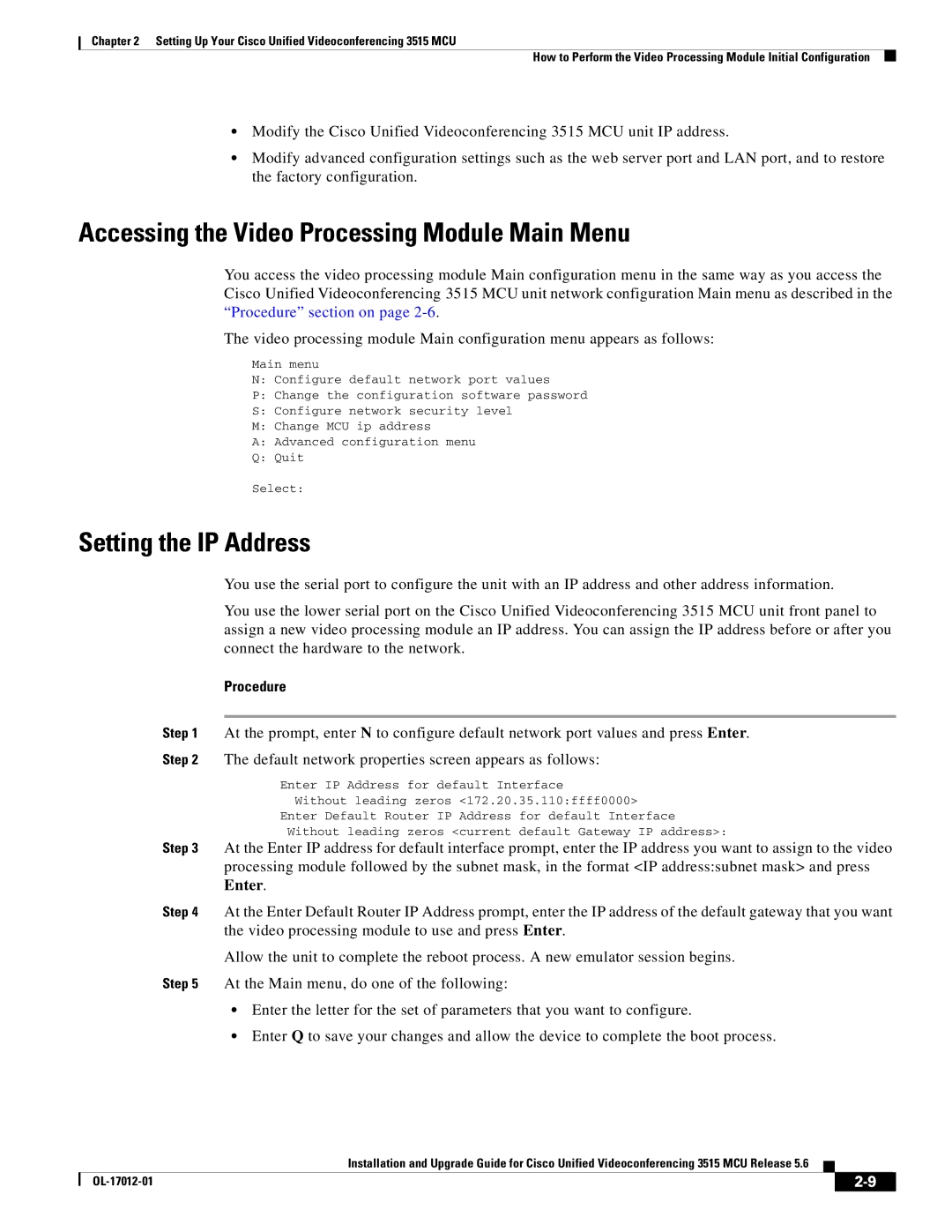Chapter 2 Setting Up Your Cisco Unified Videoconferencing 3515 MCU
How to Perform the Video Processing Module Initial Configuration
•Modify the Cisco Unified Videoconferencing 3515 MCU unit IP address.
•Modify advanced configuration settings such as the web server port and LAN port, and to restore the factory configuration.
Accessing the Video Processing Module Main Menu
You access the video processing module Main configuration menu in the same way as you access the Cisco Unified Videoconferencing 3515 MCU unit network configuration Main menu as described in the “Procedure” section on page
The video processing module Main configuration menu appears as follows:
Main menu
N: Configure default network port values
P:Change the configuration software password
S:Configure network security level
M:Change MCU ip address
A:Advanced configuration menu
Q:Quit
Select:
Setting the IP Address
You use the serial port to configure the unit with an IP address and other address information.
You use the lower serial port on the Cisco Unified Videoconferencing 3515 MCU unit front panel to assign a new video processing module an IP address. You can assign the IP address before or after you connect the hardware to the network.
Procedure
Step 1 At the prompt, enter N to configure default network port values and press Enter.
Step 2 The default network properties screen appears as follows:
Enter IP Address for default Interface
Without leading zeros <172.20.35.110:ffff0000>
Enter Default Router IP Address for default Interface
Without leading zeros <current default Gateway IP address>:
Step 3 At the Enter IP address for default interface prompt, enter the IP address you want to assign to the video processing module followed by the subnet mask, in the format <IP address:subnet mask> and press Enter.
Step 4 At the Enter Default Router IP Address prompt, enter the IP address of the default gateway that you want the video processing module to use and press Enter.
Allow the unit to complete the reboot process. A new emulator session begins.
Step 5 At the Main menu, do one of the following:
•Enter the letter for the set of parameters that you want to configure.
•Enter Q to save your changes and allow the device to complete the boot process.
Installation and Upgrade Guide for Cisco Unified Videoconferencing 3515 MCU Release 5.6
|
| ||
|
|