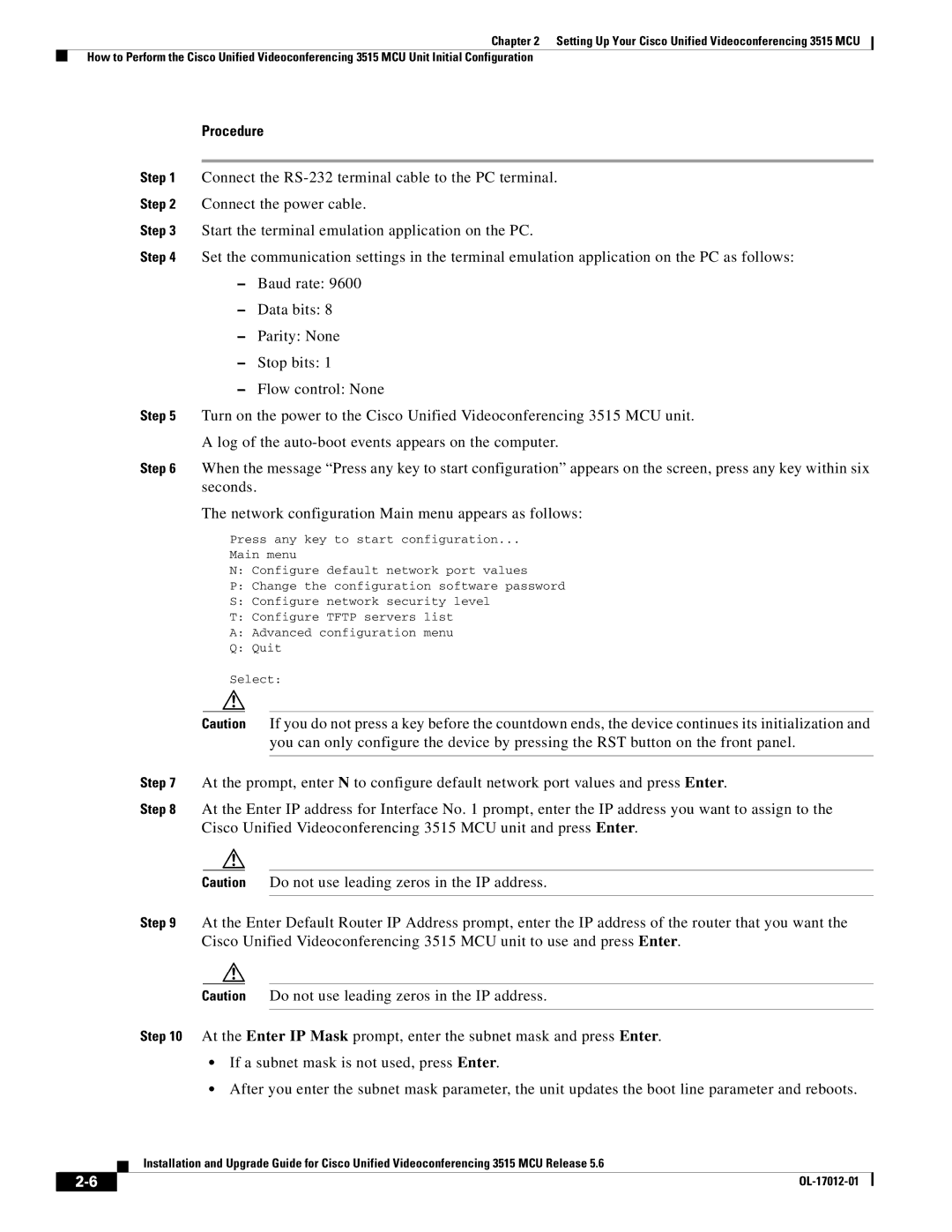Chapter 2 Setting Up Your Cisco Unified Videoconferencing 3515 MCU
How to Perform the Cisco Unified Videoconferencing 3515 MCU Unit Initial Configuration
Procedure
Step 1 Connect the
Step 2 Connect the power cable.
Step 3 Start the terminal emulation application on the PC.
Step 4 Set the communication settings in the terminal emulation application on the PC as follows:
–Baud rate: 9600
–Data bits: 8
–Parity: None
–Stop bits: 1
–Flow control: None
Step 5 Turn on the power to the Cisco Unified Videoconferencing 3515 MCU unit.
A log of the
Step 6 When the message “Press any key to start configuration” appears on the screen, press any key within six seconds.
The network configuration Main menu appears as follows:
Press any key to start configuration...
Main menu
N: Configure default network port values
P:Change the configuration software password
S:Configure network security level
T:Configure TFTP servers list
A:Advanced configuration menu
Q:Quit
Select:
Caution If you do not press a key before the countdown ends, the device continues its initialization and you can only configure the device by pressing the RST button on the front panel.
Step 7 At the prompt, enter N to configure default network port values and press Enter.
Step 8 At the Enter IP address for Interface No. 1 prompt, enter the IP address you want to assign to the Cisco Unified Videoconferencing 3515 MCU unit and press Enter.
Caution Do not use leading zeros in the IP address.
Step 9 At the Enter Default Router IP Address prompt, enter the IP address of the router that you want the Cisco Unified Videoconferencing 3515 MCU unit to use and press Enter.
Caution Do not use leading zeros in the IP address.
Step 10 At the Enter IP Mask prompt, enter the subnet mask and press Enter.
•If a subnet mask is not used, press Enter.
•After you enter the subnet mask parameter, the unit updates the boot line parameter and reboots.
Installation and Upgrade Guide for Cisco Unified Videoconferencing 3515 MCU Release 5.6
| ||
|