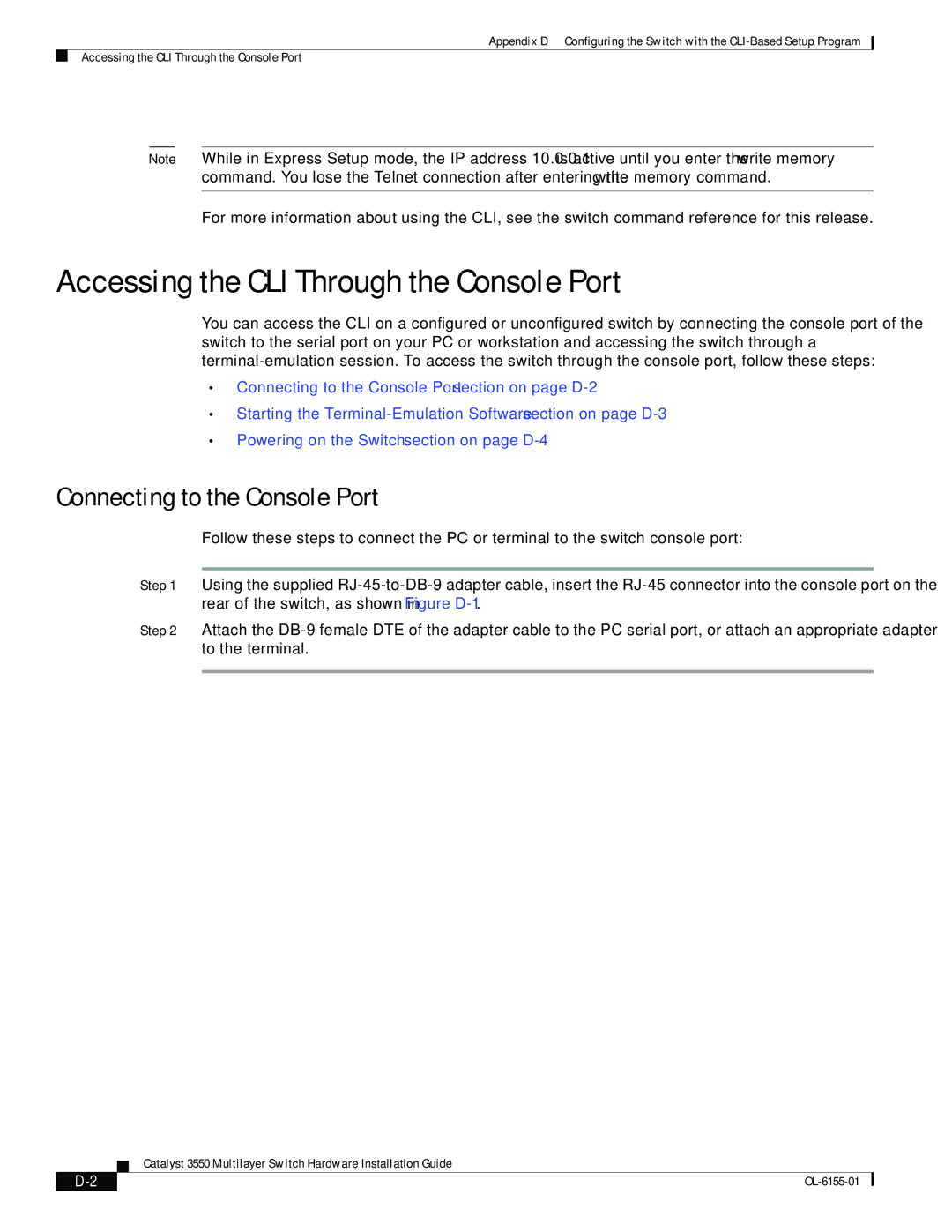3550 specifications
Cisco Systems 3550 is a series of enterprise-class multilayer switches that have gained popularity in both enterprise and service provider networks. Introduced in the early 2000s, the 3550 series was designed to meet the increasing demand for advanced networking capabilities, including Layer 2 and Layer 3 switching, making it suitable for various network environments.A standout feature of the Cisco 3550 is its support for advanced Layer 3 switching capabilities. This means it can perform routing functions similar to traditional routers while maintaining the speed and efficiency of a switch. The 3550 facilitates IP routing, enabling enhanced communication among different subnets without the need for additional routing devices.
The Cisco 3550 series is equipped with a range of ports, typically providing up to 48 Ethernet 10/100 ports and optional Gigabit Ethernet ports, ensuring scalability and flexibility in various network designs. The switches support Power over Ethernet (PoE), allowing the delivery of electrical power through Ethernet cables to connected devices, such as IP phones and wireless access points, streamlining installations and reducing cable management complexity.
Quality of Service (QoS) is another essential feature of the Cisco 3550. The switch supports advanced QoS mechanisms, which provide the ability to prioritize traffic. This is crucial in environments where bandwidth is limited, as it ensures that time-sensitive applications, like VoIP and video conferencing, receive sufficient bandwidth to function optimally.
In terms of security, the Cisco 3550 includes features such as access control lists (ACLs), port security, and VLANs (Virtual Local Area Networks). These features help in segmenting network traffic and preventing unauthorized access to sensitive information, thereby enhancing network security.
The Cisco 3550 is highly regarded for its robustness and reliability, making it a suitable choice for various organizations looking to maintain high availability in their networking environments. Its management capabilities include support for Cisco's IOS software, which offers a command-line interface for configuration, as well as options for SNMP and web-based management tools.
Overall, the Cisco Systems 3550 series is well-regarded for its multilayer switching capabilities, comprehensive feature set, and versatility in meeting the diverse needs of modern networking, making it a favored solution for businesses aiming to build efficient and secure network infrastructures.