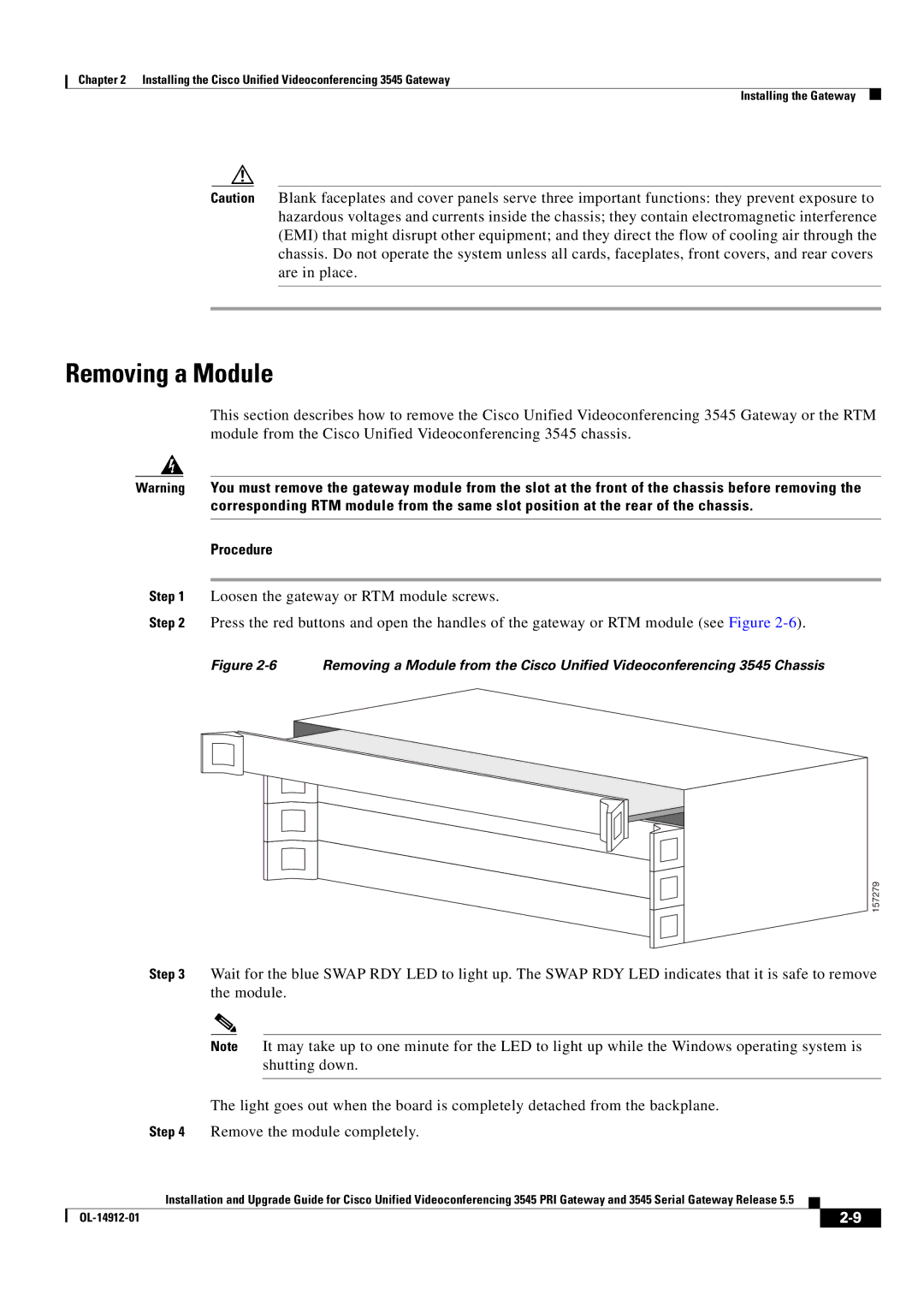Chapter 2 Installing the Cisco Unified Videoconferencing 3545 Gateway
Installing the Gateway
Caution Blank faceplates and cover panels serve three important functions: they prevent exposure to hazardous voltages and currents inside the chassis; they contain electromagnetic interference (EMI) that might disrupt other equipment; and they direct the flow of cooling air through the chassis. Do not operate the system unless all cards, faceplates, front covers, and rear covers are in place.
Removing a Module
This section describes how to remove the Cisco Unified Videoconferencing 3545 Gateway or the RTM module from the Cisco Unified Videoconferencing 3545 chassis.
Warning You must remove the gateway module from the slot at the front of the chassis before removing the corresponding RTM module from the same slot position at the rear of the chassis.
Procedure
Step 1 Loosen the gateway or RTM module screws.
Step 2 Press the red buttons and open the handles of the gateway or RTM module (see Figure
Figure 2-6 Removing a Module from the Cisco Unified Videoconferencing 3545 Chassis
157279
Step 3 Wait for the blue SWAP RDY LED to light up. The SWAP RDY LED indicates that it is safe to remove the module.
Note It may take up to one minute for the LED to light up while the Windows operating system is shutting down.
The light goes out when the board is completely detached from the backplane.
Step 4 Remove the module completely.
Installation and Upgrade Guide for Cisco Unified Videoconferencing 3545 PRI Gateway and 3545 Serial Gateway Release 5.5
|
| ||
|
|