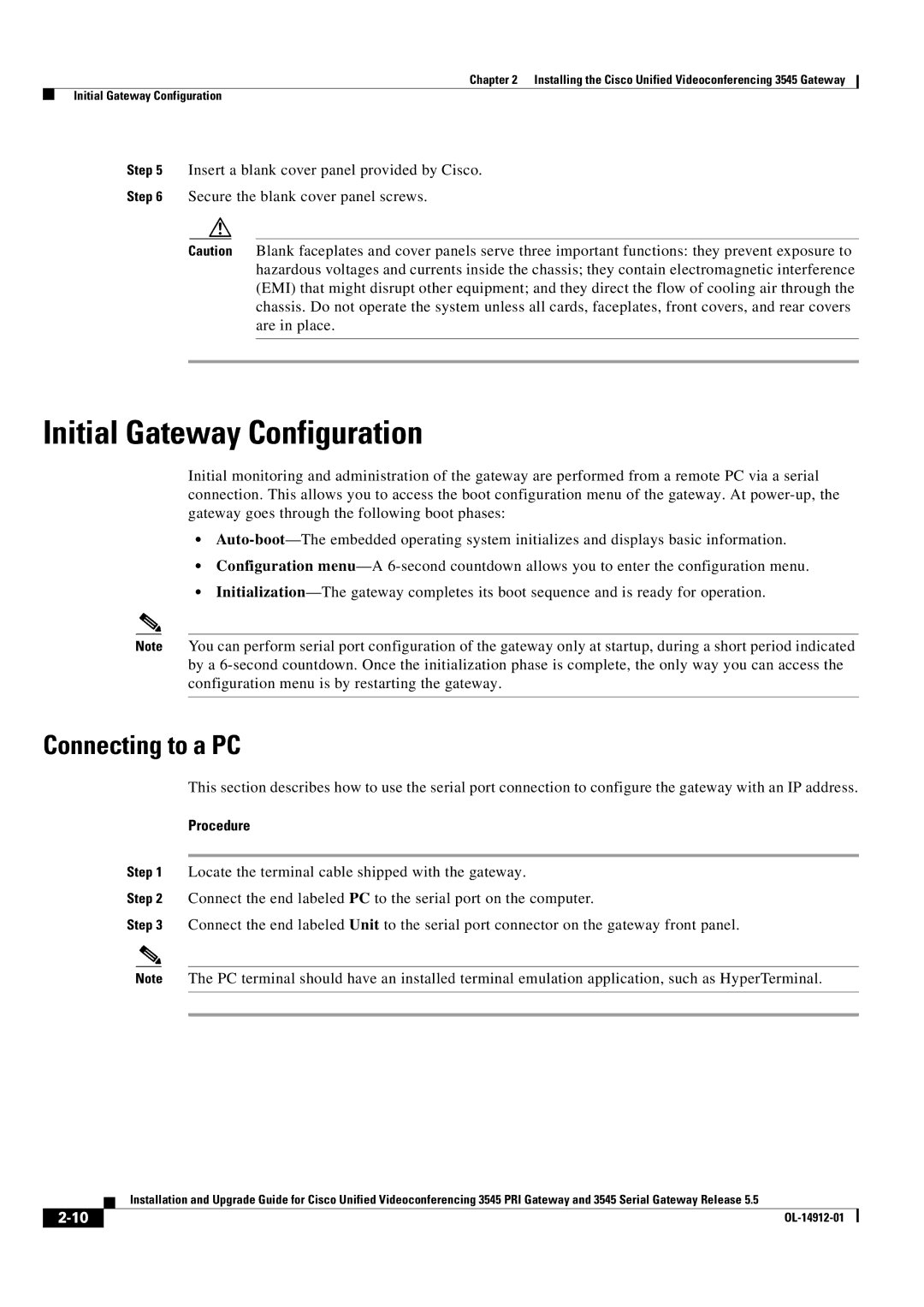Chapter 2 Installing the Cisco Unified Videoconferencing 3545 Gateway
Initial Gateway Configuration
Step 5 Insert a blank cover panel provided by Cisco.
Step 6 Secure the blank cover panel screws.
Caution Blank faceplates and cover panels serve three important functions: they prevent exposure to hazardous voltages and currents inside the chassis; they contain electromagnetic interference (EMI) that might disrupt other equipment; and they direct the flow of cooling air through the chassis. Do not operate the system unless all cards, faceplates, front covers, and rear covers are in place.
Initial Gateway Configuration
Initial monitoring and administration of the gateway are performed from a remote PC via a serial connection. This allows you to access the boot configuration menu of the gateway. At
•
•Configuration
•
Note You can perform serial port configuration of the gateway only at startup, during a short period indicated by a
Connecting to a PC
This section describes how to use the serial port connection to configure the gateway with an IP address.
Procedure
Step 1 Locate the terminal cable shipped with the gateway.
Step 2 Connect the end labeled PC to the serial port on the computer.
Step 3 Connect the end labeled Unit to the serial port connector on the gateway front panel.
Note The PC terminal should have an installed terminal emulation application, such as HyperTerminal.
| Installation and Upgrade Guide for Cisco Unified Videoconferencing 3545 PRI Gateway and 3545 Serial Gateway Release 5.5 |