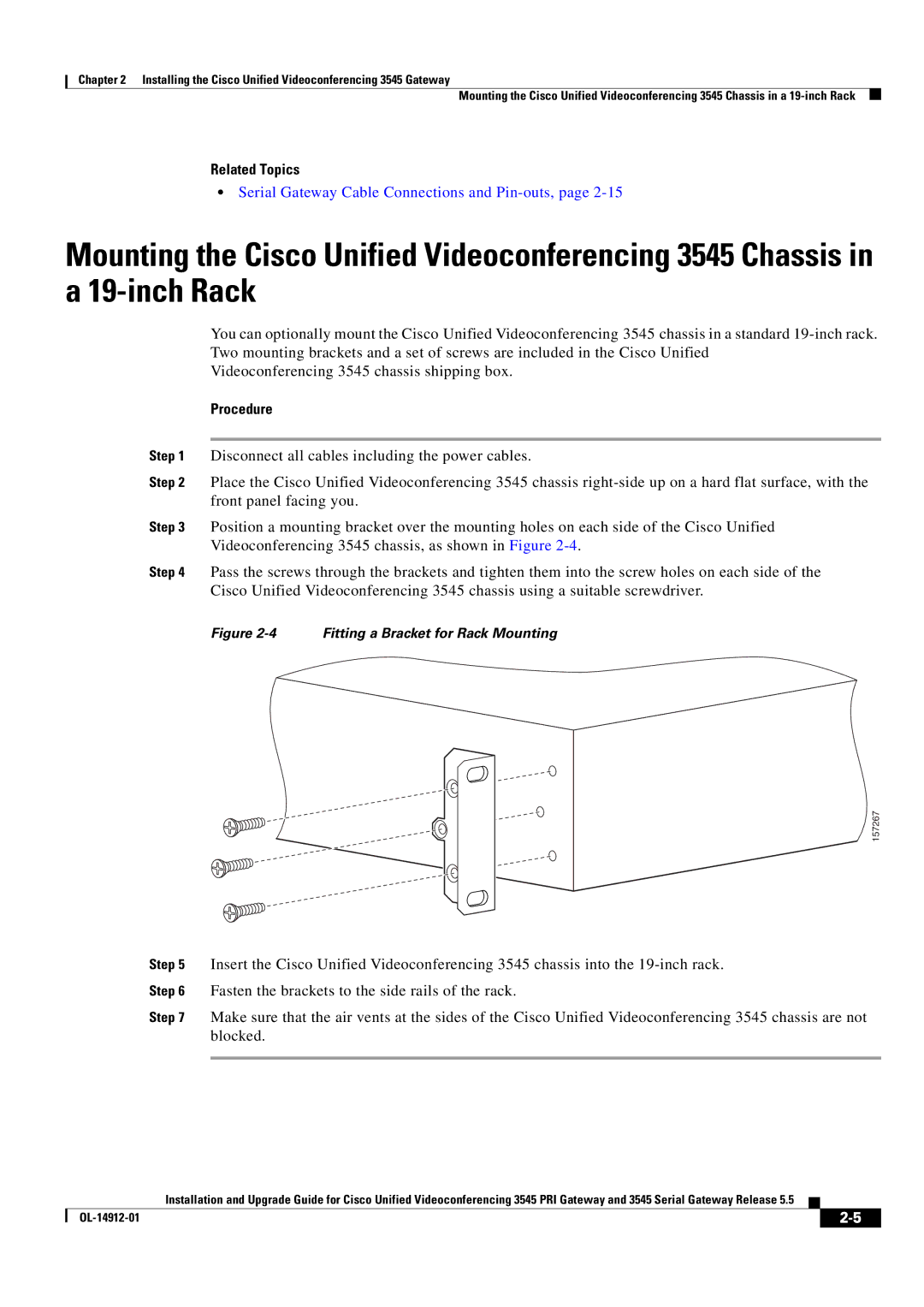Chapter 2 Installing the Cisco Unified Videoconferencing 3545 Gateway
Mounting the Cisco Unified Videoconferencing 3545 Chassis in a
Related Topics
•Serial Gateway Cable Connections and
Mounting the Cisco Unified Videoconferencing 3545 Chassis in a
You can optionally mount the Cisco Unified Videoconferencing 3545 chassis in a standard
Videoconferencing 3545 chassis shipping box.
Procedure
Step 1 Disconnect all cables including the power cables.
Step 2 Place the Cisco Unified Videoconferencing 3545 chassis
Step 3 Position a mounting bracket over the mounting holes on each side of the Cisco Unified Videoconferencing 3545 chassis, as shown in Figure
Step 4 Pass the screws through the brackets and tighten them into the screw holes on each side of the Cisco Unified Videoconferencing 3545 chassis using a suitable screwdriver.
Figure 2-4 Fitting a Bracket for Rack Mounting
157267
Step 5 Insert the Cisco Unified Videoconferencing 3545 chassis into the
Step 6 Fasten the brackets to the side rails of the rack.
Step 7 Make sure that the air vents at the sides of the Cisco Unified Videoconferencing 3545 chassis are not blocked.
Installation and Upgrade Guide for Cisco Unified Videoconferencing 3545 PRI Gateway and 3545 Serial Gateway Release 5.5
|
| ||
|
|