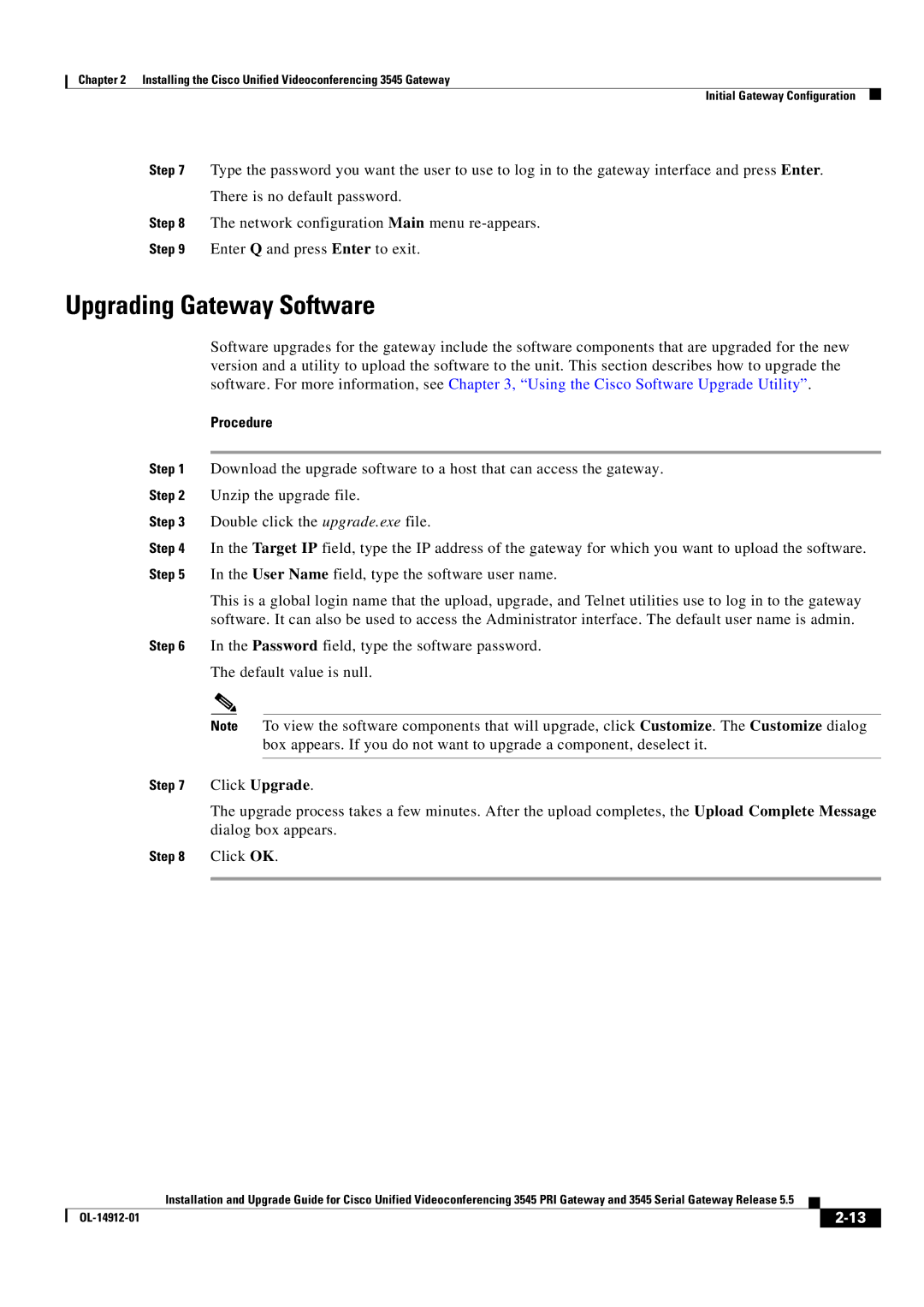Chapter 2 Installing the Cisco Unified Videoconferencing 3545 Gateway
Initial Gateway Configuration
Step 7 Type the password you want the user to use to log in to the gateway interface and press Enter.
There is no default password.
Step 8 The network configuration Main menu
Step 9 Enter Q and press Enter to exit.
Upgrading Gateway Software
Software upgrades for the gateway include the software components that are upgraded for the new version and a utility to upload the software to the unit. This section describes how to upgrade the software. For more information, see Chapter 3, “Using the Cisco Software Upgrade Utility”.
Procedure
Step 1 Download the upgrade software to a host that can access the gateway.
Step 2 Unzip the upgrade file.
Step 3 Double click the upgrade.exe file.
Step 4 In the Target IP field, type the IP address of the gateway for which you want to upload the software. Step 5 In the User Name field, type the software user name.
This is a global login name that the upload, upgrade, and Telnet utilities use to log in to the gateway software. It can also be used to access the Administrator interface. The default user name is admin.
Step 6 In the Password field, type the software password.
The default value is null.
Note To view the software components that will upgrade, click Customize. The Customize dialog box appears. If you do not want to upgrade a component, deselect it.
Step 7 Click Upgrade.
The upgrade process takes a few minutes. After the upload completes, the Upload Complete Message dialog box appears.
Step 8 Click OK.
|
| Installation and Upgrade Guide for Cisco Unified Videoconferencing 3545 PRI Gateway and 3545 Serial Gateway Release 5.5 |
|
| |
|
|
| |||
|
|
|
| ||
|
|
|
| ||