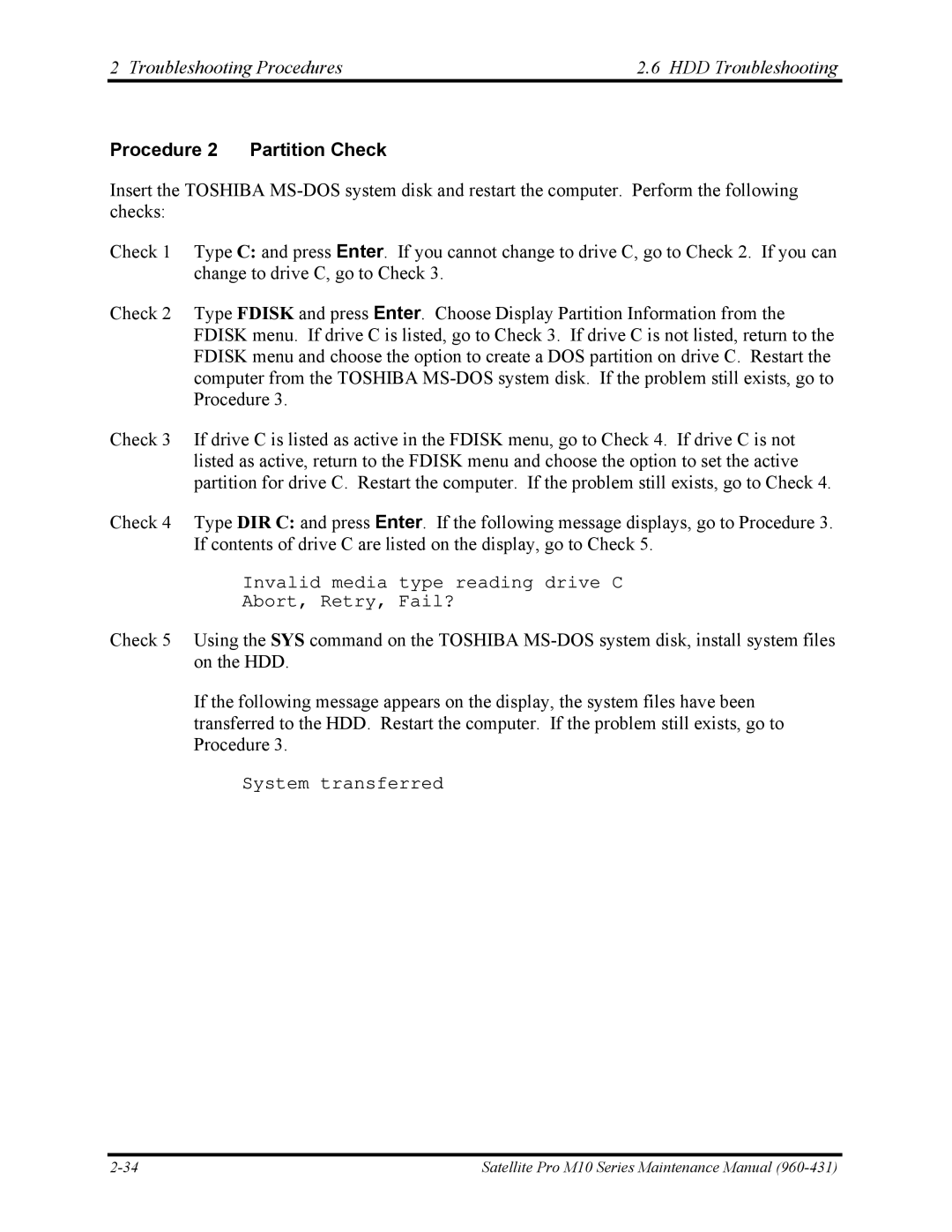2 Troubleshooting Procedures | 2.6 HDD Troubleshooting |
Procedure 2 Partition Check
Insert the TOSHIBA
Check 1 Type C: and press Enter. If you cannot change to drive C, go to Check 2. If you can change to drive C, go to Check 3.
Check 2 Type FDISK and press Enter. Choose Display Partition Information from the FDISK menu. If drive C is listed, go to Check 3. If drive C is not listed, return to the FDISK menu and choose the option to create a DOS partition on drive C. Restart the computer from the TOSHIBA
Check 3 If drive C is listed as active in the FDISK menu, go to Check 4. If drive C is not listed as active, return to the FDISK menu and choose the option to set the active partition for drive C. Restart the computer. If the problem still exists, go to Check 4.
Check 4 Type DIR C: and press Enter. If the following message displays, go to Procedure 3. If contents of drive C are listed on the display, go to Check 5.
Invalid media type reading drive C
Abort, Retry, Fail?
Check 5 Using the SYS command on the TOSHIBA
If the following message appears on the display, the system files have been transferred to the HDD. Restart the computer. If the problem still exists, go to Procedure 3.
System transferred
Satellite Pro M10 Series Maintenance Manual |