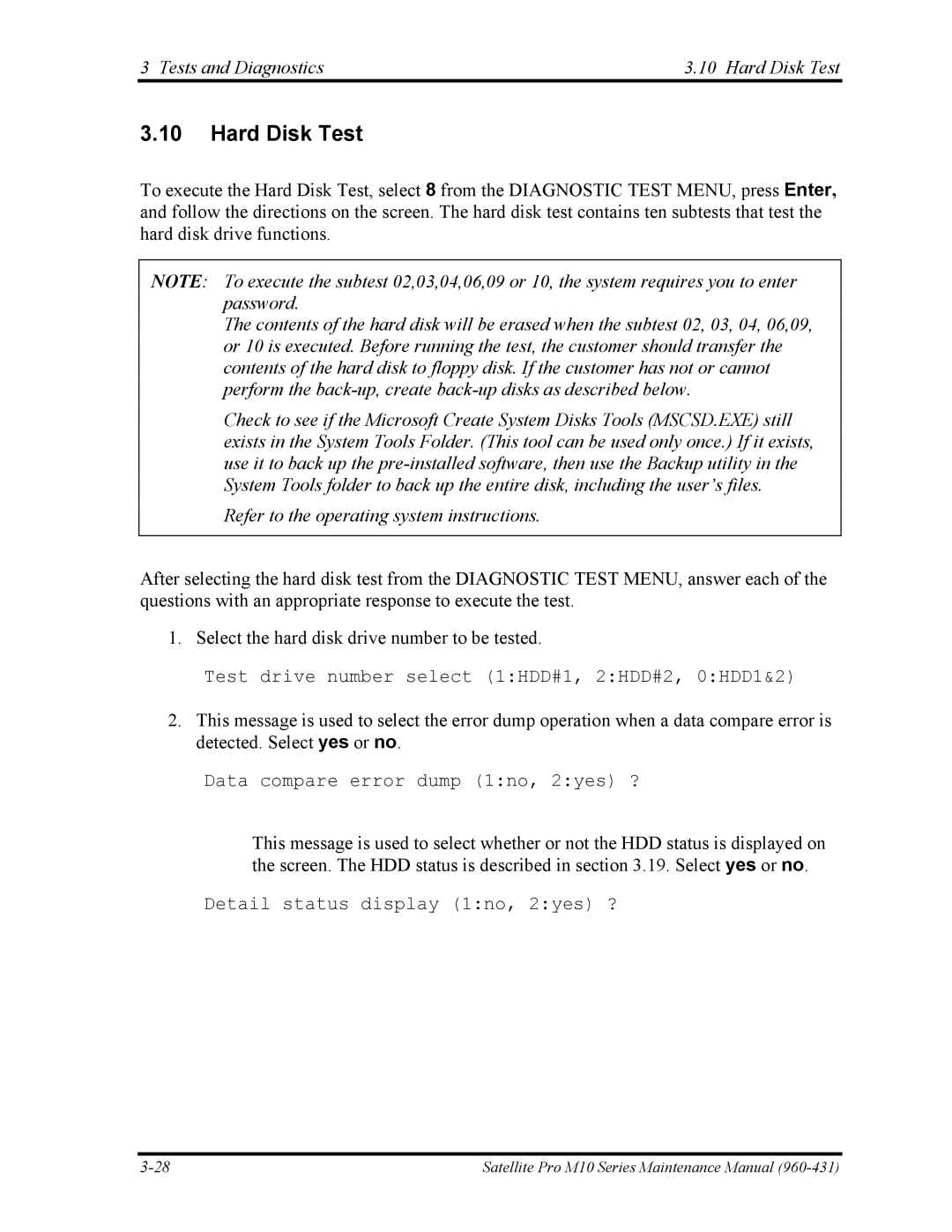3 Tests and Diagnostics | 3.10 Hard Disk Test |
3.10Hard Disk Test
To execute the Hard Disk Test, select 8 from the DIAGNOSTIC TEST MENU, press Enter, and follow the directions on the screen. The hard disk test contains ten subtests that test the hard disk drive functions.
NOTE: To execute the subtest 02,03,04,06,09 or 10, the system requires you to enter password.
The contents of the hard disk will be erased when the subtest 02, 03, 04, 06,09, or 10 is executed. Before running the test, the customer should transfer the contents of the hard disk to floppy disk. If the customer has not or cannot perform the
Check to see if the Microsoft Create System Disks Tools (MSCSD.EXE) still exists in the System Tools Folder. (This tool can be used only once.) If it exists, use it to back up the
Refer to the operating system instructions.
After selecting the hard disk test from the DIAGNOSTIC TEST MENU, answer each of the questions with an appropriate response to execute the test.
1. Select the hard disk drive number to be tested.
Test drive number select (1:HDD#1, 2:HDD#2, 0:HDD1&2)
2.This message is used to select the error dump operation when a data compare error is detected. Select yes or no.
Data compare error dump (1:no, 2:yes) ?
This message is used to select whether or not the HDD status is displayed on the screen. The HDD status is described in section 3.19. Select yes or no.
Detail status display (1:no, 2:yes) ?
Satellite Pro M10 Series Maintenance Manual |