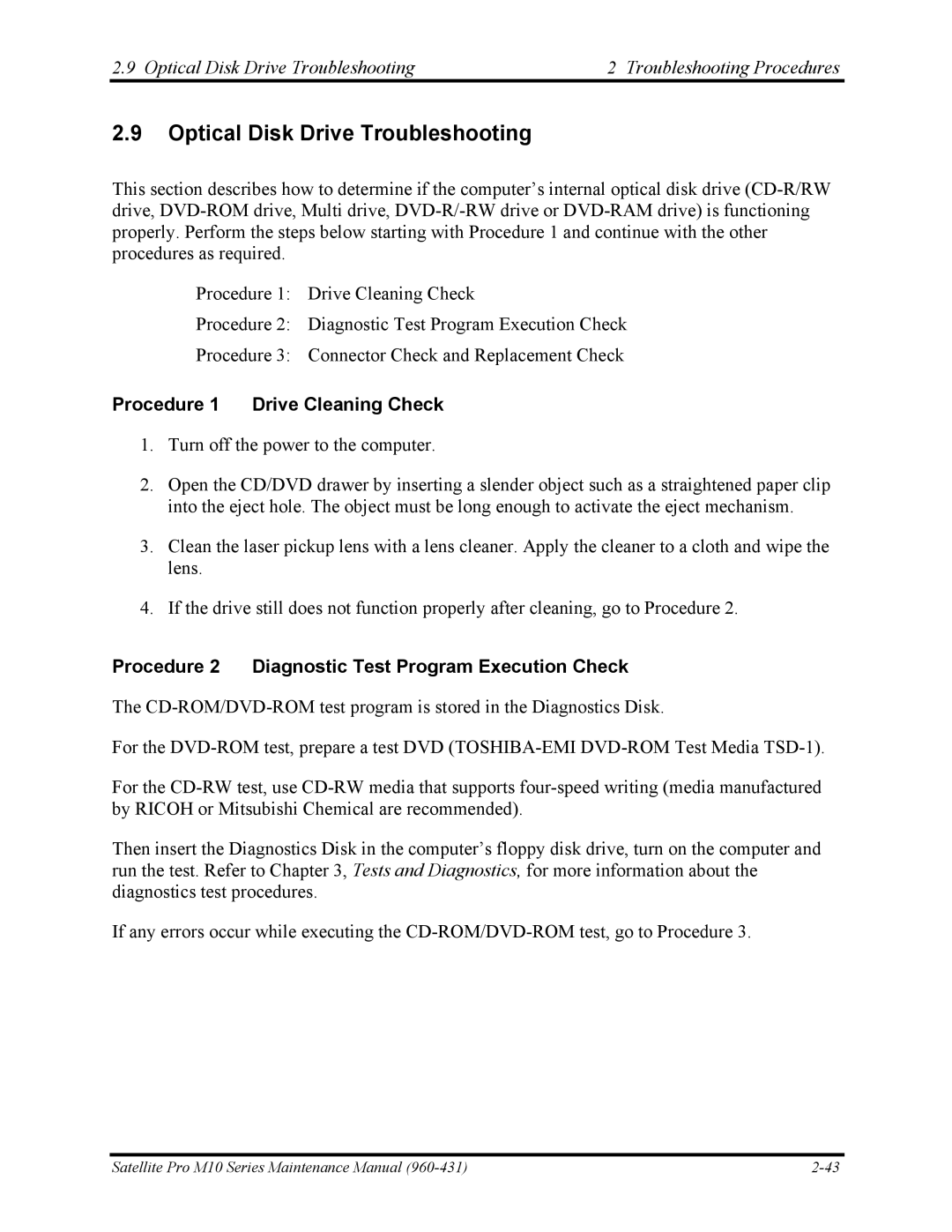2.9 Optical Disk Drive Troubleshooting | 2 Troubleshooting Procedures |
2.9Optical Disk Drive Troubleshooting
This section describes how to determine if the computer’s internal optical disk drive
Procedure 1: Drive Cleaning Check
Procedure 2: Diagnostic Test Program Execution Check
Procedure 3: Connector Check and Replacement Check
Procedure 1 Drive Cleaning Check
1.Turn off the power to the computer.
2.Open the CD/DVD drawer by inserting a slender object such as a straightened paper clip into the eject hole. The object must be long enough to activate the eject mechanism.
3.Clean the laser pickup lens with a lens cleaner. Apply the cleaner to a cloth and wipe the lens.
4.If the drive still does not function properly after cleaning, go to Procedure 2.
Procedure 2 Diagnostic Test Program Execution Check
The
For the
For the
Then insert the Diagnostics Disk in the computer’s floppy disk drive, turn on the computer and run the test. Refer to Chapter 3, Tests and Diagnostics, for more information about the diagnostics test procedures.
If any errors occur while executing the
Satellite Pro M10 Series Maintenance Manual |