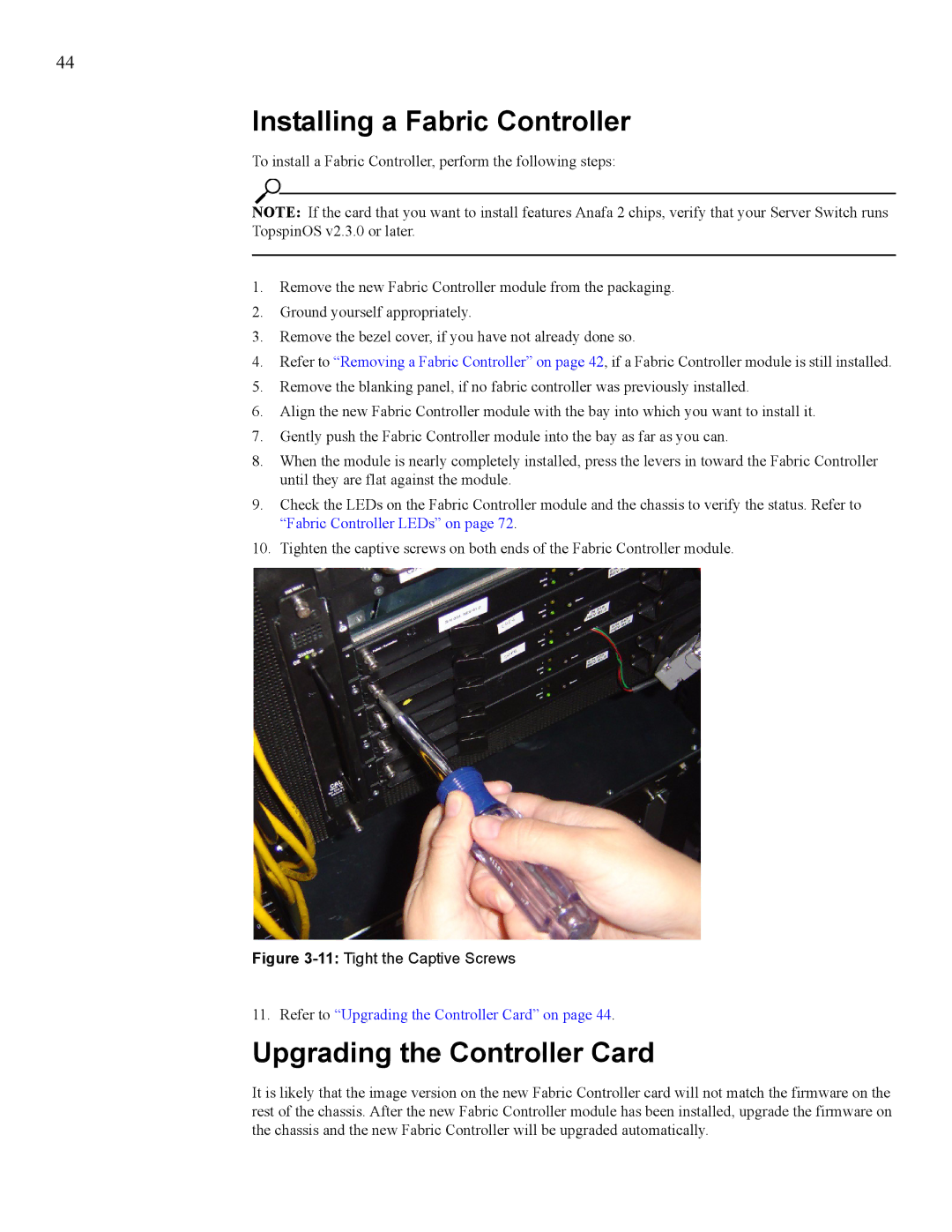270, 7008 specifications
Cisco Systems 7008,270 is a powerful model in the Cisco portfolio, showcasing cutting-edge technology aimed at meeting the demands of modern networking environments. Ideal for both enterprise and service provider applications, the 7008,270 offers exceptional flexibility, scalability, and performance.One of the standout features of this device is its high-density interface options. The 7008,270 supports a mix of Ethernet speeds, including 1G, 10G, and 25G, enabling organizations to optimize their network infrastructure based on specific needs. This versatility provides businesses with seamless transition capabilities as they scale their operations, ensuring that they are always equipped with the right bandwidth.
In terms of performance, the Cisco 7008,270 boasts advanced processing power, allowing for swift data packet handling and reduced latency. The implementation of Enhanced IP Multicast is another key feature, which allows for efficient data delivery to multiple endpoints simultaneously. This is particularly beneficial for organizations that rely heavily on video conferencing and streaming services, as it enhances the overall quality of experience for end-users.
Additionally, the 7008,270 integrates Cisco's advanced security protocols. With features such as TrustSec and the ability to implement micro-segmentation, organizations can ensure that their data remains secure across the network. Cisco's Software-Defined Access (SD-Access) technology further simplifies network management by allowing for automated policy enforcement and enhanced visibility into network traffic.
Another notable characteristic is the seamless integration with existing Cisco platforms and software solutions. The 7008,270 works effectively with Cisco DNA (Digital Network Architecture), allowing businesses to leverage AI-driven analytics and insights to manage performance and security in real-time.
Energy efficiency is also a consideration with the 7008,270. The design includes energy-saving features, which not only reduce operational costs but also support sustainability initiatives within organizations. With an eye towards future-proofing, Cisco Systems has equipped the 7008,270 with options for software upgrades, enabling businesses to continuously enhance their capabilities without needing to replace hardware.
In conclusion, Cisco Systems 7008,270 stands out as a robust networking solution designed for scalability, security, and performance in diverse environments. Its flexibility in interface options, advanced processing power, and strong integration capabilities make it an excellent choice for organizations looking to fortify their network infrastructure and prepare for future demands.