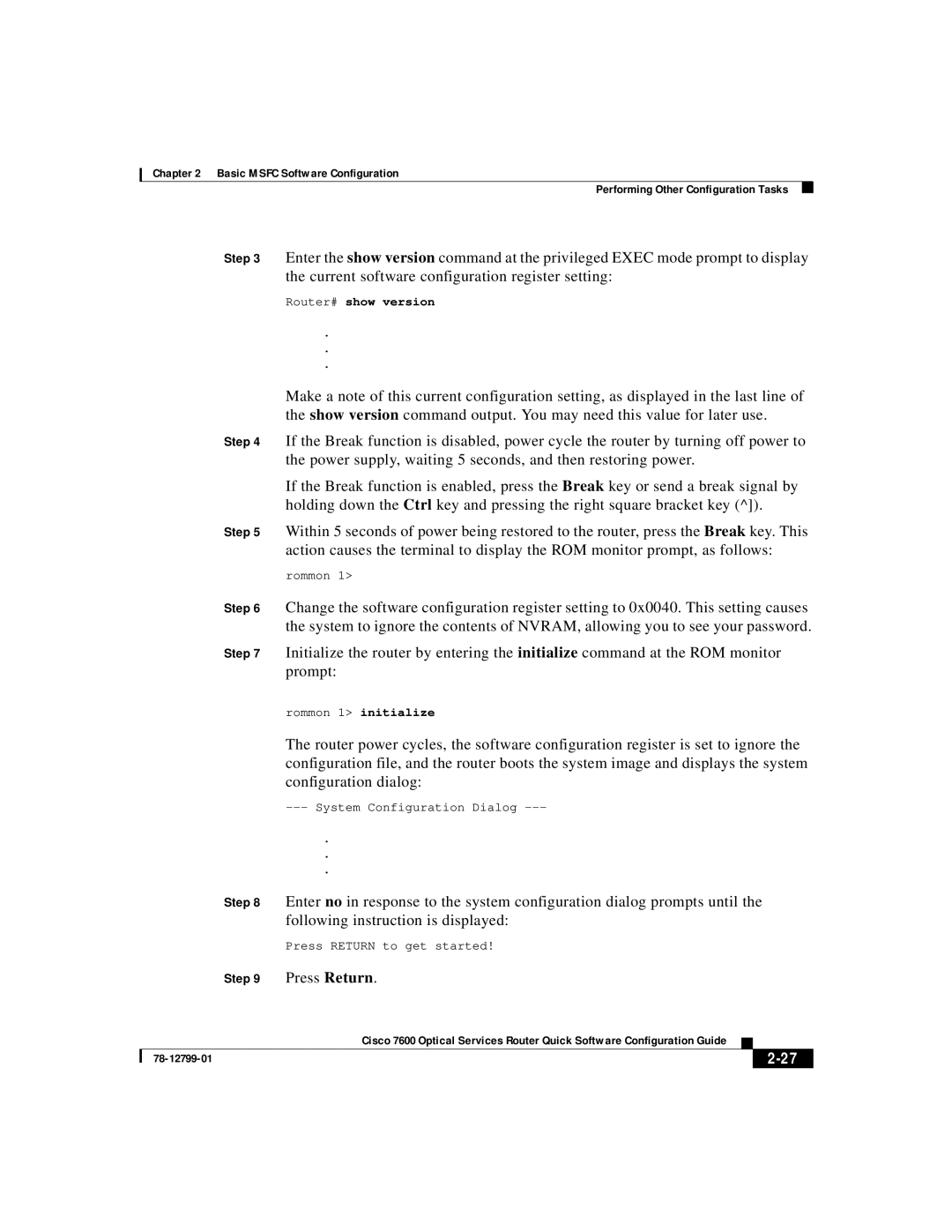Chapter 2 Basic MSFC Software Configuration
Performing Other Configuration Tasks
Step 3 Enter the show version command at the privileged EXEC mode prompt to display the current software configuration register setting:
Router# show version
.
.
.
Make a note of this current configuration setting, as displayed in the last line of the show version command output. You may need this value for later use.
Step 4 If the Break function is disabled, power cycle the router by turning off power to the power supply, waiting 5 seconds, and then restoring power.
If the Break function is enabled, press the Break key or send a break signal by holding down the Ctrl key and pressing the right square bracket key (^]).
Step 5 Within 5 seconds of power being restored to the router, press the Break key. This action causes the terminal to display the ROM monitor prompt, as follows:
rommon 1>
Step 6 Change the software configuration register setting to 0x0040. This setting causes the system to ignore the contents of NVRAM, allowing you to see your password.
Step 7 Initialize the router by entering the initialize command at the ROM monitor prompt:
rommon 1> initialize
The router power cycles, the software configuration register is set to ignore the configuration file, and the router boots the system image and displays the system configuration dialog:
.
.
.
Step 8 Enter no in response to the system configuration dialog prompts until the following instruction is displayed:
Press RETURN to get started!
Step 9 Press Return.
|
| Cisco 7600 Optical Services Router Quick Software Configuration Guide |
|
|
|
|
| ||
|
|
| ||
|
|
|