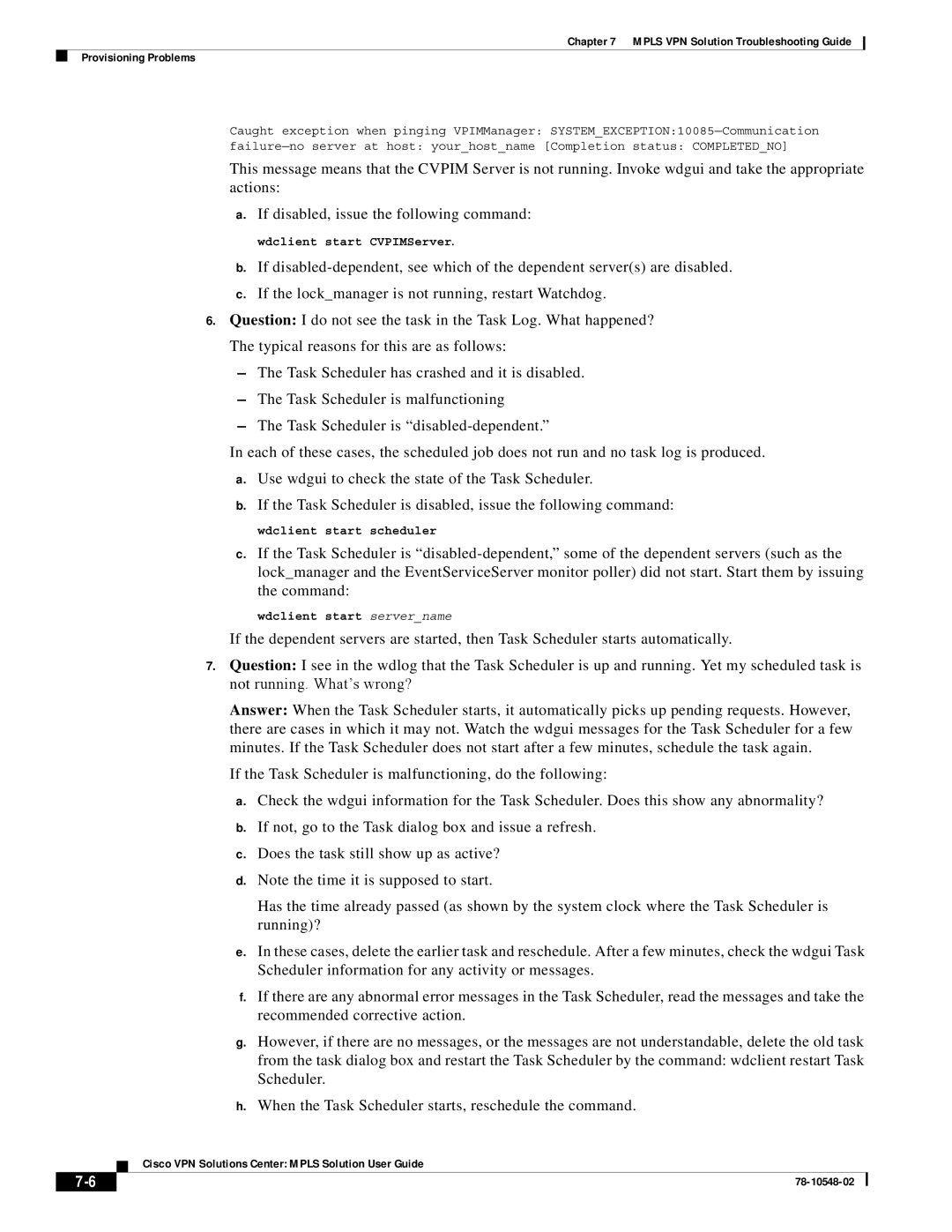Chapter 7 MPLS VPN Solution Troubleshooting Guide
Provisioning Problems
Caught exception when pinging VPIMManager:
This message means that the CVPIM Server is not running. Invoke wdgui and take the appropriate actions:
a.If disabled, issue the following command:
wdclient start CVPIMServer.
b.If
c.If the lock_manager is not running, restart Watchdog.
6.Question: I do not see the task in the Task Log. What happened? The typical reasons for this are as follows:
– The Task Scheduler has crashed and it is disabled.
– The Task Scheduler is malfunctioning
– The Task Scheduler is
In each of these cases, the scheduled job does not run and no task log is produced.
a.Use wdgui to check the state of the Task Scheduler.
b.If the Task Scheduler is disabled, issue the following command:
wdclient start scheduler
c.If the Task Scheduler is
wdclient start server_name
If the dependent servers are started, then Task Scheduler starts automatically.
7.Question: I see in the wdlog that the Task Scheduler is up and running. Yet my scheduled task is not running. What’s wrong?
Answer: When the Task Scheduler starts, it automatically picks up pending requests. However, there are cases in which it may not. Watch the wdgui messages for the Task Scheduler for a few minutes. If the Task Scheduler does not start after a few minutes, schedule the task again.
If the Task Scheduler is malfunctioning, do the following:
a.Check the wdgui information for the Task Scheduler. Does this show any abnormality?
b.If not, go to the Task dialog box and issue a refresh.
c.Does the task still show up as active?
d.Note the time it is supposed to start.
Has the time already passed (as shown by the system clock where the Task Scheduler is running)?
e.In these cases, delete the earlier task and reschedule. After a few minutes, check the wdgui Task Scheduler information for any activity or messages.
f.If there are any abnormal error messages in the Task Scheduler, read the messages and take the recommended corrective action.
g.However, if there are no messages, or the messages are not understandable, delete the old task from the task dialog box and restart the Task Scheduler by the command: wdclient restart Task Scheduler.
h.When the Task Scheduler starts, reschedule the command.
Cisco VPN Solutions Center: MPLS Solution User Guide
| ||
|