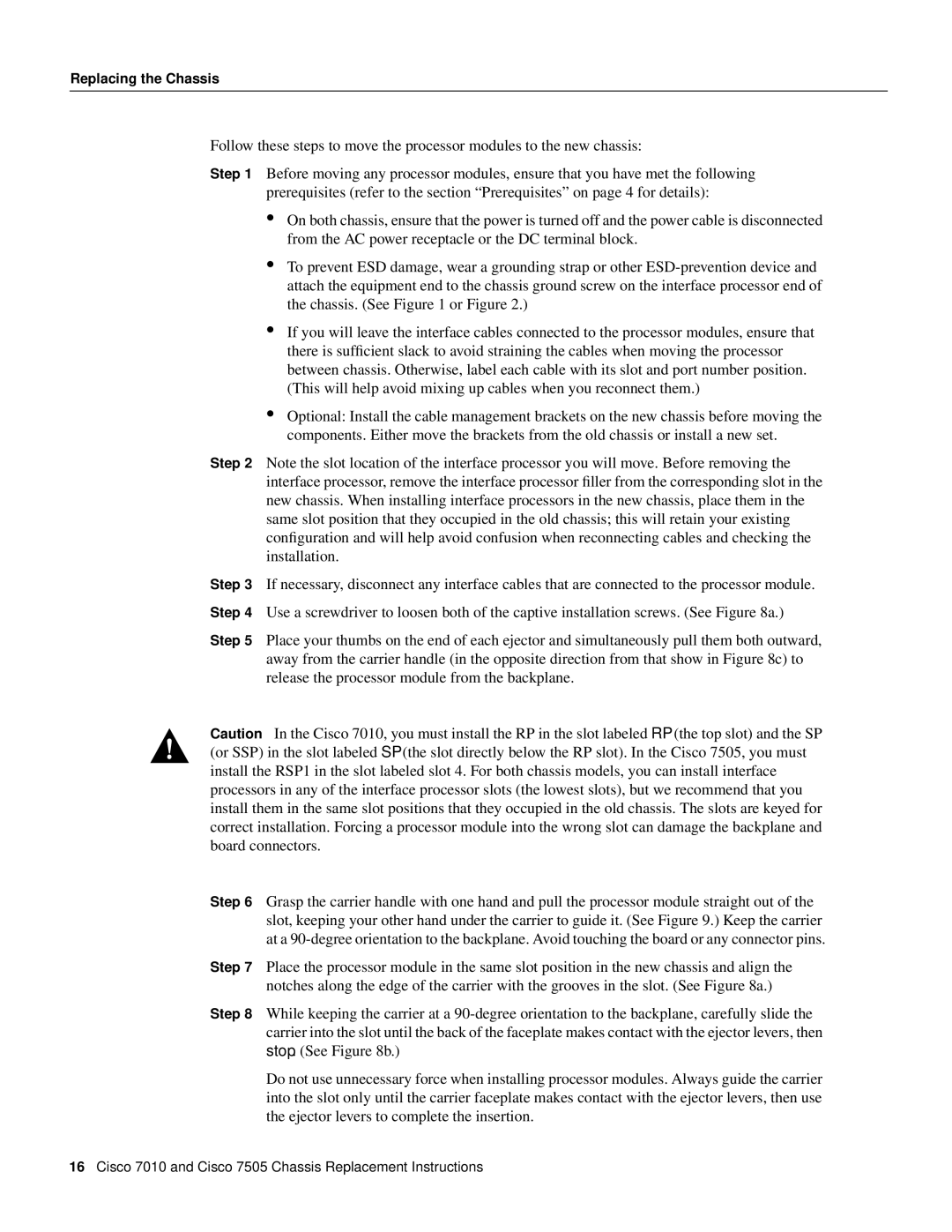Replacing the Chassis
Follow these steps to move the processor modules to the new chassis:
Step 1 Before moving any processor modules, ensure that you have met the following prerequisites (refer to the section “Prerequisites” on page 4 for details):
•On both chassis, ensure that the power is turned off and the power cable is disconnected from the AC power receptacle or the DC terminal block.
•To prevent ESD damage, wear a grounding strap or other
•If you will leave the interface cables connected to the processor modules, ensure that there is sufficient slack to avoid straining the cables when moving the processor between chassis. Otherwise, label each cable with its slot and port number position. (This will help avoid mixing up cables when you reconnect them.)
•Optional: Install the cable management brackets on the new chassis before moving the components. Either move the brackets from the old chassis or install a new set.
Step 2 Note the slot location of the interface processor you will move. Before removing the interface processor, remove the interface processor filler from the corresponding slot in the new chassis. When installing interface processors in the new chassis, place them in the same slot position that they occupied in the old chassis; this will retain your existing configuration and will help avoid confusion when reconnecting cables and checking the installation.
Step 3 If necessary, disconnect any interface cables that are connected to the processor module. Step 4 Use a screwdriver to loosen both of the captive installation screws. (See Figure 8a.)
Step 5 Place your thumbs on the end of each ejector and simultaneously pull them both outward, away from the carrier handle (in the opposite direction from that show in Figure 8c) to release the processor module from the backplane.
Caution In the Cisco 7010, you must install the RP in the slot labeled RP (the top slot) and the SP (or SSP) in the slot labeled SP (the slot directly below the RP slot). In the Cisco 7505, you must install the RSP1 in the slot labeled slot 4. For both chassis models, you can install interface processors in any of the interface processor slots (the lowest slots), but we recommend that you install them in the same slot positions that they occupied in the old chassis. The slots are keyed for correct installation. Forcing a processor module into the wrong slot can damage the backplane and board connectors.
Step 6 Grasp the carrier handle with one hand and pull the processor module straight out of the slot, keeping your other hand under the carrier to guide it. (See Figure 9.) Keep the carrier at a
Step 7 Place the processor module in the same slot position in the new chassis and align the notches along the edge of the carrier with the grooves in the slot. (See Figure 8a.)
Step 8 While keeping the carrier at a
Do not use unnecessary force when installing processor modules. Always guide the carrier into the slot only until the carrier faceplate makes contact with the ejector levers, then use the ejector levers to complete the insertion.
16Cisco 7010 and Cisco 7505 Chassis Replacement Instructions