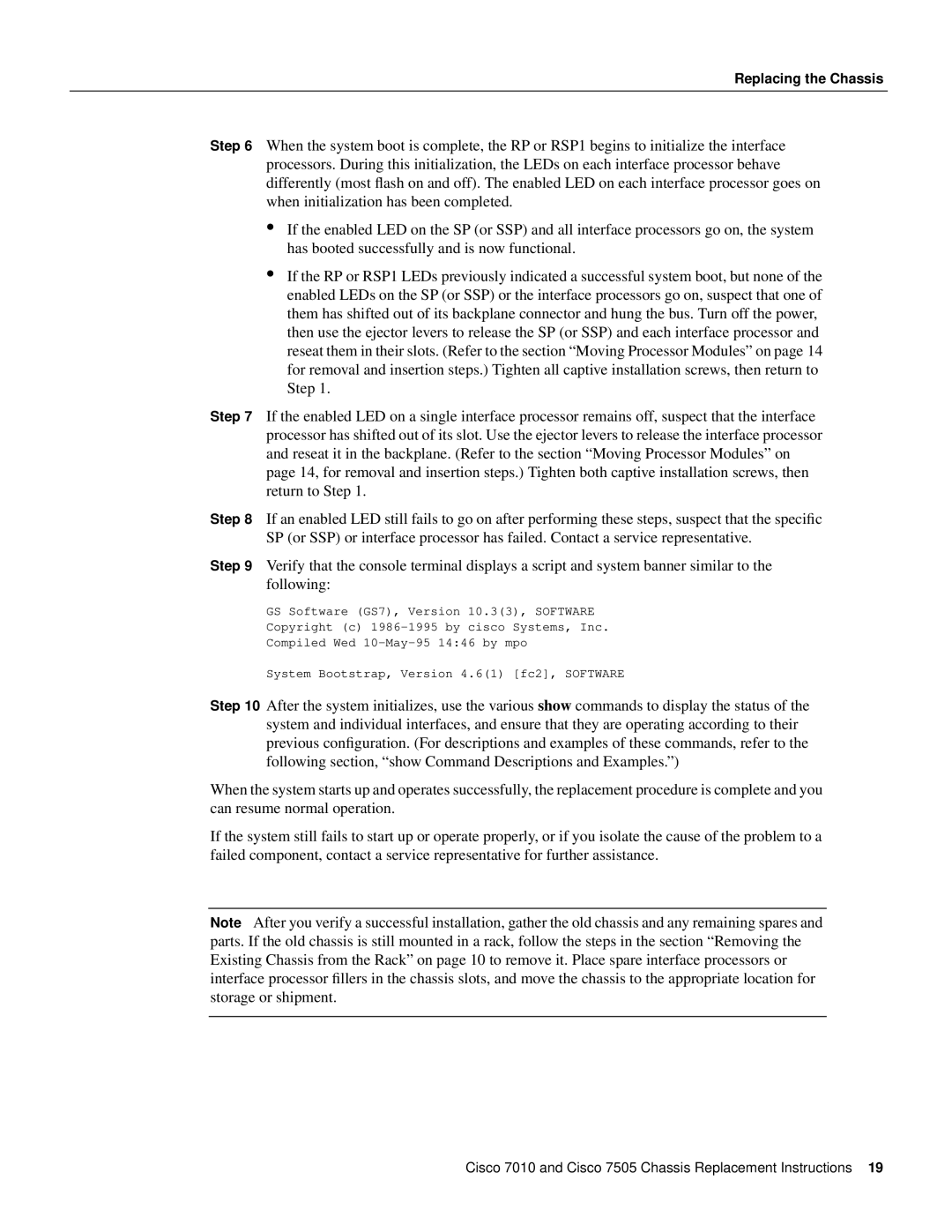Replacing the Chassis
Step 6 When the system boot is complete, the RP or RSP1 begins to initialize the interface processors. During this initialization, the LEDs on each interface processor behave differently (most flash on and off). The enabled LED on each interface processor goes on when initialization has been completed.
•If the enabled LED on the SP (or SSP) and all interface processors go on, the system has booted successfully and is now functional.
•If the RP or RSP1 LEDs previously indicated a successful system boot, but none of the enabled LEDs on the SP (or SSP) or the interface processors go on, suspect that one of them has shifted out of its backplane connector and hung the bus. Turn off the power, then use the ejector levers to release the SP (or SSP) and each interface processor and reseat them in their slots. (Refer to the section “Moving Processor Modules” on page 14 for removal and insertion steps.) Tighten all captive installation screws, then return to Step 1.
Step 7 If the enabled LED on a single interface processor remains off, suspect that the interface processor has shifted out of its slot. Use the ejector levers to release the interface processor and reseat it in the backplane. (Refer to the section “Moving Processor Modules” on page 14, for removal and insertion steps.) Tighten both captive installation screws, then return to Step 1.
Step 8 If an enabled LED still fails to go on after performing these steps, suspect that the specific SP (or SSP) or interface processor has failed. Contact a service representative.
Step 9 Verify that the console terminal displays a script and system banner similar to the following:
GS Software (GS7), Version 10.3(3), SOFTWARE
Copyright (c)
Compiled Wed
System Bootstrap, Version 4.6(1) [fc2], SOFTWARE
Step 10 After the system initializes, use the various show commands to display the status of the system and individual interfaces, and ensure that they are operating according to their previous configuration. (For descriptions and examples of these commands, refer to the following section, “show Command Descriptions and Examples.”)
When the system starts up and operates successfully, the replacement procedure is complete and you can resume normal operation.
If the system still fails to start up or operate properly, or if you isolate the cause of the problem to a failed component, contact a service representative for further assistance.
Note After you verify a successful installation, gather the old chassis and any remaining spares and parts. If the old chassis is still mounted in a rack, follow the steps in the section “Removing the Existing Chassis from the Rack” on page 10 to remove it. Place spare interface processors or interface processor fillers in the chassis slots, and move the chassis to the appropriate location for storage or shipment.
Cisco 7010 and Cisco 7505 Chassis Replacement Instructions 19