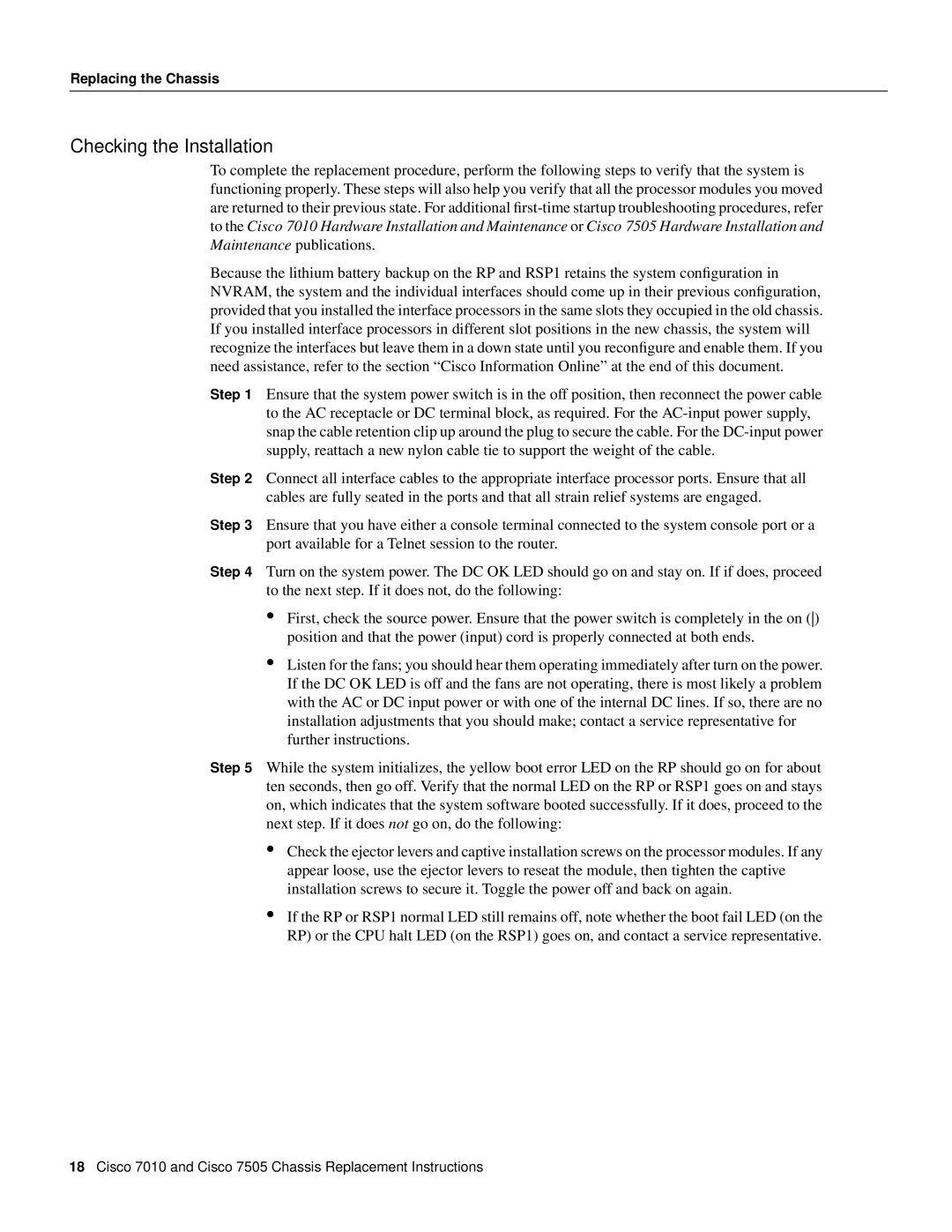Replacing the Chassis
Checking the Installation
To complete the replacement procedure, perform the following steps to verify that the system is functioning properly. These steps will also help you verify that all the processor modules you moved are returned to their previous state. For additional
Because the lithium battery backup on the RP and RSP1 retains the system configuration in NVRAM, the system and the individual interfaces should come up in their previous configuration, provided that you installed the interface processors in the same slots they occupied in the old chassis. If you installed interface processors in different slot positions in the new chassis, the system will recognize the interfaces but leave them in a down state until you reconfigure and enable them. If you need assistance, refer to the section “Cisco Information Online” at the end of this document.
Step 1 Ensure that the system power switch is in the off position, then reconnect the power cable to the AC receptacle or DC terminal block, as required. For the
Step 2 Connect all interface cables to the appropriate interface processor ports. Ensure that all cables are fully seated in the ports and that all strain relief systems are engaged.
Step 3 Ensure that you have either a console terminal connected to the system console port or a port available for a Telnet session to the router.
Step 4 Turn on the system power. The DC OK LED should go on and stay on. If if does, proceed to the next step. If it does not, do the following:
•First, check the source power. Ensure that the power switch is completely in the on () position and that the power (input) cord is properly connected at both ends.
•Listen for the fans; you should hear them operating immediately after turn on the power. If the DC OK LED is off and the fans are not operating, there is most likely a problem with the AC or DC input power or with one of the internal DC lines. If so, there are no installation adjustments that you should make; contact a service representative for further instructions.
Step 5 While the system initializes, the yellow boot error LED on the RP should go on for about ten seconds, then go off. Verify that the normal LED on the RP or RSP1 goes on and stays on, which indicates that the system software booted successfully. If it does, proceed to the next step. If it does not go on, do the following:
•Check the ejector levers and captive installation screws on the processor modules. If any appear loose, use the ejector levers to reseat the module, then tighten the captive installation screws to secure it. Toggle the power off and back on again.
•If the RP or RSP1 normal LED still remains off, note whether the boot fail LED (on the RP) or the CPU halt LED (on the RSP1) goes on, and contact a service representative.
18Cisco 7010 and Cisco 7505 Chassis Replacement Instructions