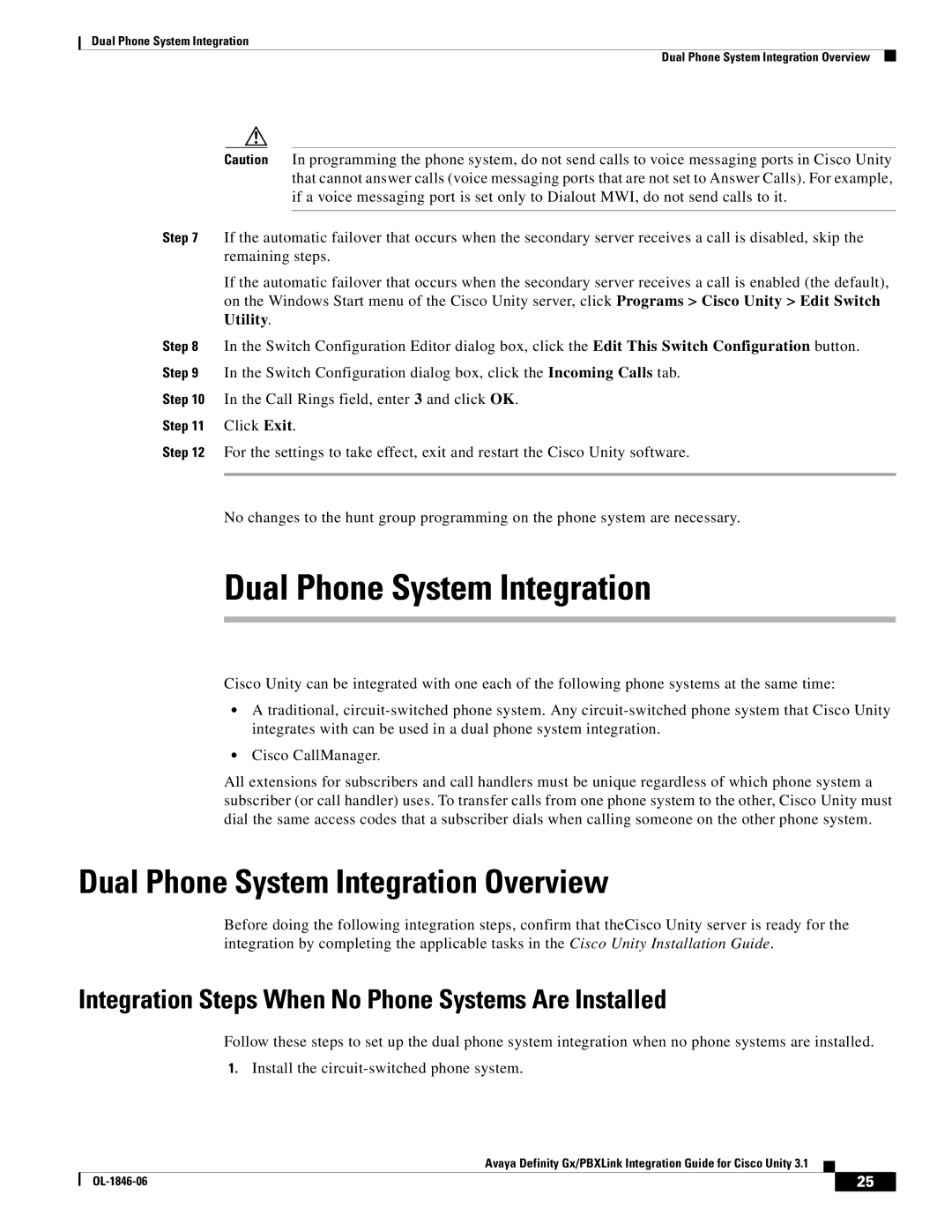Dual Phone System Integration
Dual Phone System Integration Overview
Caution In programming the phone system, do not send calls to voice messaging ports in Cisco Unity that cannot answer calls (voice messaging ports that are not set to Answer Calls). For example, if a voice messaging port is set only to Dialout MWI, do not send calls to it.
Step 7 If the automatic failover that occurs when the secondary server receives a call is disabled, skip the remaining steps.
If the automatic failover that occurs when the secondary server receives a call is enabled (the default), on the Windows Start menu of the Cisco Unity server, click Programs > Cisco Unity > Edit Switch Utility.
Step 8 In the Switch Configuration Editor dialog box, click the Edit This Switch Configuration button. Step 9 In the Switch Configuration dialog box, click the Incoming Calls tab.
Step 10 In the Call Rings field, enter 3 and click OK.
Step 11 Click Exit.
Step 12 For the settings to take effect, exit and restart the Cisco Unity software.
No changes to the hunt group programming on the phone system are necessary.
Dual Phone System Integration
Cisco Unity can be integrated with one each of the following phone systems at the same time:
•A traditional,
•Cisco CallManager.
All extensions for subscribers and call handlers must be unique regardless of which phone system a subscriber (or call handler) uses. To transfer calls from one phone system to the other, Cisco Unity must dial the same access codes that a subscriber dials when calling someone on the other phone system.
Dual Phone System Integration Overview
Before doing the following integration steps, confirm that theCisco Unity server is ready for the integration by completing the applicable tasks in the Cisco Unity Installation Guide.
Integration Steps When No Phone Systems Are Installed
Follow these steps to set up the dual phone system integration when no phone systems are installed.
1.Install the
Avaya Definity Gx/PBXLink Integration Guide for Cisco Unity 3.1
| 25 |
| |
|
|