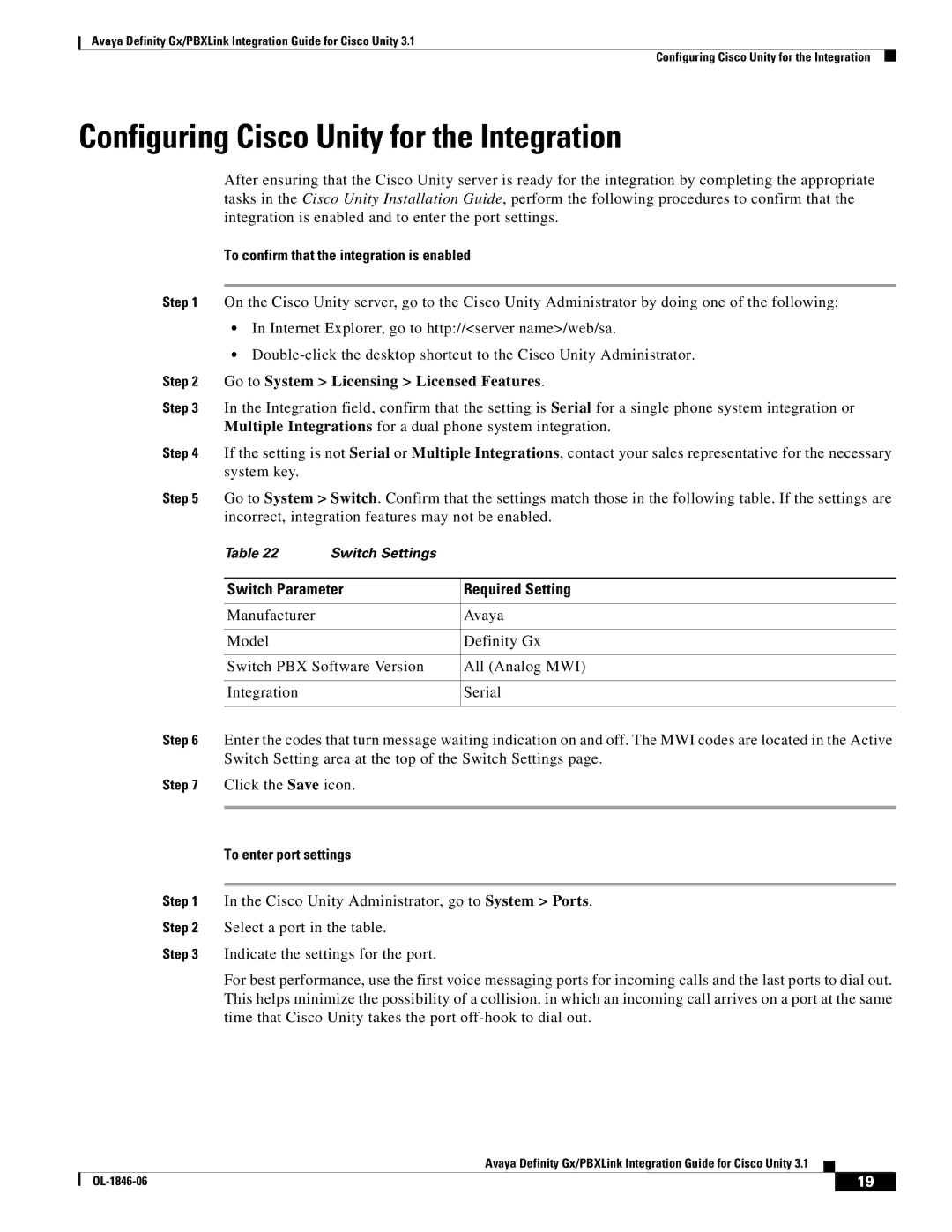Avaya Definity Gx/PBXLink Integration Guide for Cisco Unity 3.1
Configuring Cisco Unity for the Integration
Configuring Cisco Unity for the Integration
After ensuring that the Cisco Unity server is ready for the integration by completing the appropriate tasks in the Cisco Unity Installation Guide, perform the following procedures to confirm that the integration is enabled and to enter the port settings.
To confirm that the integration is enabled
Step 1 On the Cisco Unity server, go to the Cisco Unity Administrator by doing one of the following:
•In Internet Explorer, go to http://<server name>/web/sa.
•
Step 2 Go to System > Licensing > Licensed Features.
Step 3 In the Integration field, confirm that the setting is Serial for a single phone system integration or Multiple Integrations for a dual phone system integration.
Step 4 If the setting is not Serial or Multiple Integrations, contact your sales representative for the necessary system key.
Step 5 Go to System > Switch. Confirm that the settings match those in the following table. If the settings are incorrect, integration features may not be enabled.
Table 22 | Switch Settings |
|
|
| |
Switch Parameter | Required Setting | |
|
|
|
Manufacturer |
| Avaya |
|
|
|
Model |
| Definity Gx |
|
| |
Switch PBX Software Version | All (Analog MWI) | |
|
|
|
Integration |
| Serial |
|
|
|
Step 6 Enter the codes that turn message waiting indication on and off. The MWI codes are located in the Active Switch Setting area at the top of the Switch Settings page.
Step 7 Click the Save icon.
To enter port settings
Step 1 In the Cisco Unity Administrator, go to System > Ports.
Step 2 Select a port in the table.
Step 3 Indicate the settings for the port.
For best performance, use the first voice messaging ports for incoming calls and the last ports to dial out. This helps minimize the possibility of a collision, in which an incoming call arrives on a port at the same time that Cisco Unity takes the port
Avaya Definity Gx/PBXLink Integration Guide for Cisco Unity 3.1
| 19 |
| |
|
|