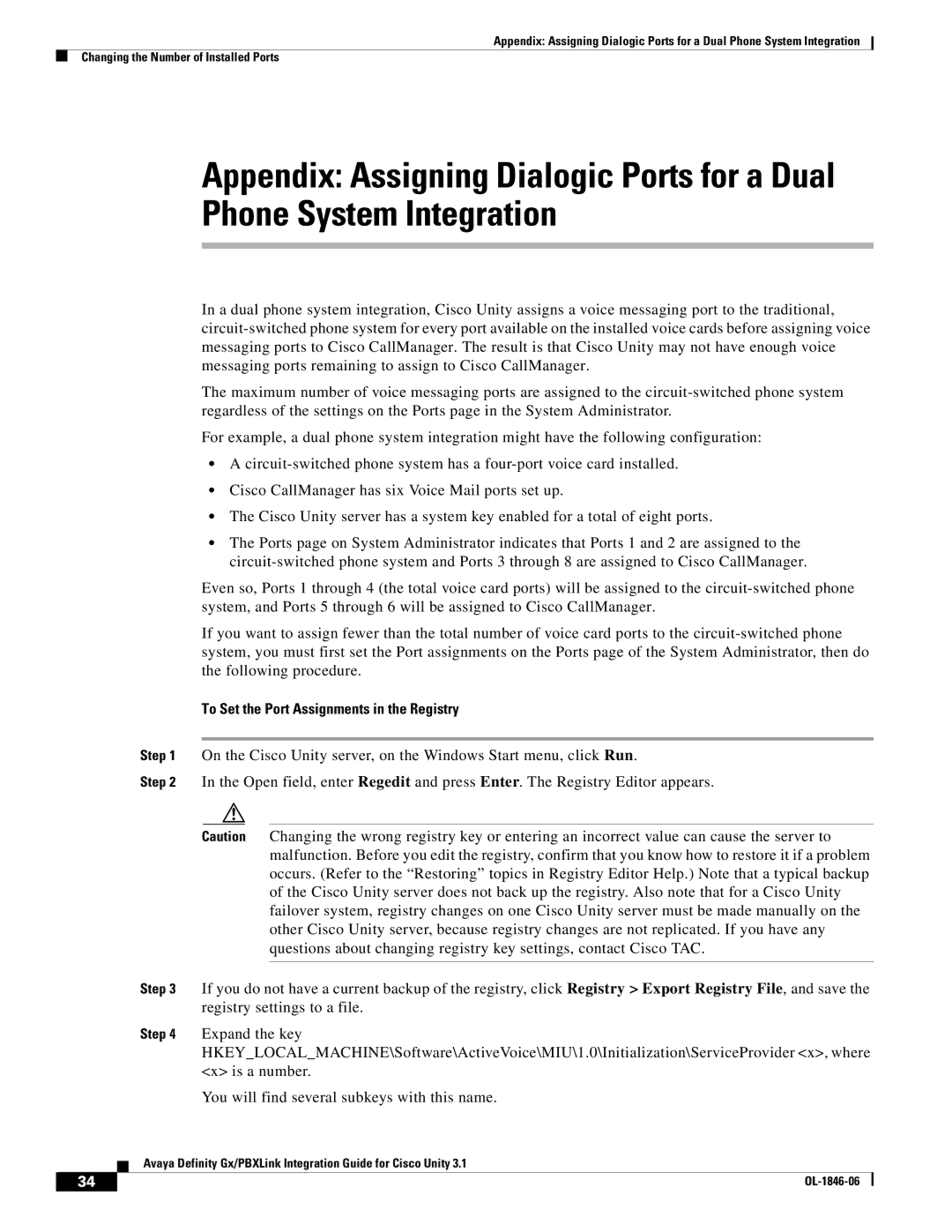Appendix: Assigning Dialogic Ports for a Dual Phone System Integration
Changing the Number of Installed Ports
Appendix: Assigning Dialogic Ports for a Dual Phone System Integration
In a dual phone system integration, Cisco Unity assigns a voice messaging port to the traditional,
The maximum number of voice messaging ports are assigned to the
For example, a dual phone system integration might have the following configuration:
•A
•Cisco CallManager has six Voice Mail ports set up.
•The Cisco Unity server has a system key enabled for a total of eight ports.
•The Ports page on System Administrator indicates that Ports 1 and 2 are assigned to the
Even so, Ports 1 through 4 (the total voice card ports) will be assigned to the
If you want to assign fewer than the total number of voice card ports to the
To Set the Port Assignments in the Registry
Step 1 On the Cisco Unity server, on the Windows Start menu, click Run.
Step 2 In the Open field, enter Regedit and press Enter. The Registry Editor appears.
Caution Changing the wrong registry key or entering an incorrect value can cause the server to malfunction. Before you edit the registry, confirm that you know how to restore it if a problem occurs. (Refer to the “Restoring” topics in Registry Editor Help.) Note that a typical backup of the Cisco Unity server does not back up the registry. Also note that for a Cisco Unity failover system, registry changes on one Cisco Unity server must be made manually on the other Cisco Unity server, because registry changes are not replicated. If you have any questions about changing registry key settings, contact Cisco TAC.
Step 3 If you do not have a current backup of the registry, click Registry > Export Registry File, and save the registry settings to a file.
Step 4 Expand the key HKEY_LOCAL_MACHINE\Software\ActiveVoice\MIU\1.0\Initialization\ServiceProvider <x>, where <x> is a number.
You will find several subkeys with this name.
Avaya Definity Gx/PBXLink Integration Guide for Cisco Unity 3.1
34 |
| |
|