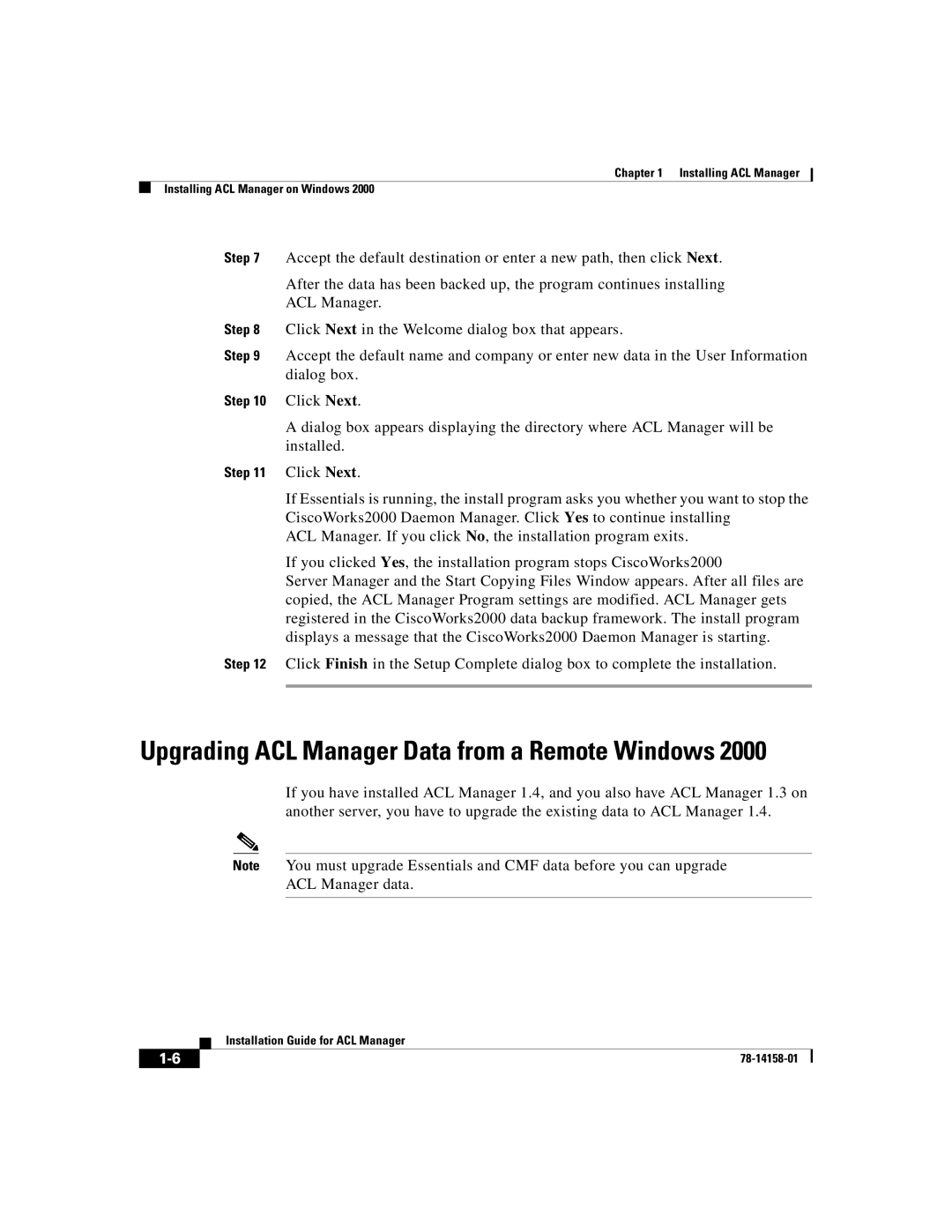Chapter 1 Installing ACL Manager
Installing ACL Manager on Windows 2000
Step 7 Accept the default destination or enter a new path, then click Next.
After the data has been backed up, the program continues installing
ACL Manager.
Step 8 Click Next in the Welcome dialog box that appears.
Step 9 Accept the default name and company or enter new data in the User Information dialog box.
Step 10 Click Next.
A dialog box appears displaying the directory where ACL Manager will be installed.
Step 11 Click Next.
If Essentials is running, the install program asks you whether you want to stop the CiscoWorks2000 Daemon Manager. Click Yes to continue installing
ACL Manager. If you click No, the installation program exits.
If you clicked Yes, the installation program stops CiscoWorks2000
Server Manager and the Start Copying Files Window appears. After all files are copied, the ACL Manager Program settings are modified. ACL Manager gets registered in the CiscoWorks2000 data backup framework. The install program displays a message that the CiscoWorks2000 Daemon Manager is starting.
Step 12 Click Finish in the Setup Complete dialog box to complete the installation.
Upgrading ACL Manager Data from a Remote Windows 2000
If you have installed ACL Manager 1.4, and you also have ACL Manager 1.3 on another server, you have to upgrade the existing data to ACL Manager 1.4.
Note You must upgrade Essentials and CMF data before you can upgrade
ACL Manager data.
| Installation Guide for ACL Manager |