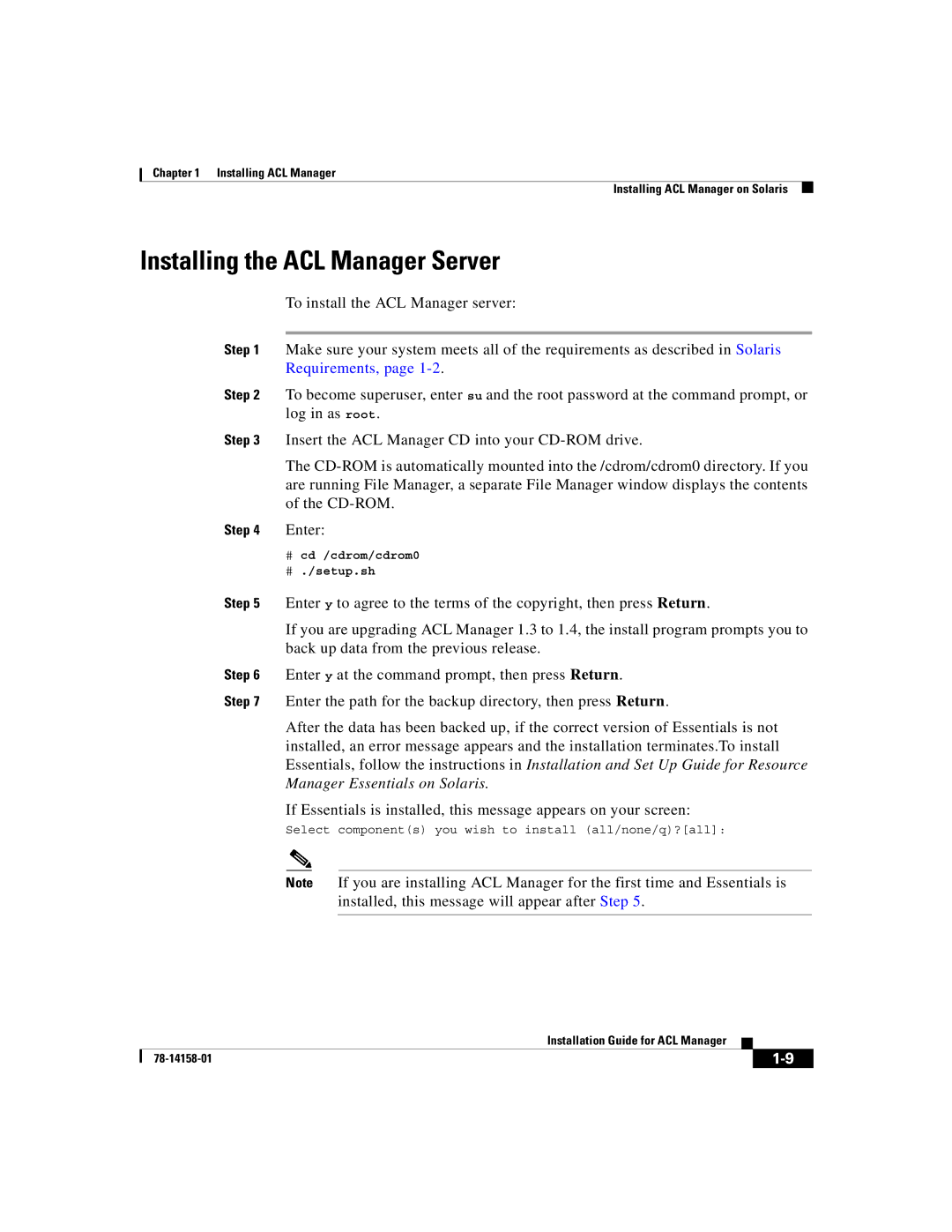Chapter 1 Installing ACL Manager
Installing ACL Manager on Solaris
Installing the ACL Manager Server
| To install the ACL Manager server: | ||
|
|
|
|
Step 1 | Make sure your system meets all of the requirements as described in Solaris | ||
| Requirements, page | ||
Step 2 | To become superuser, enter su and the root password at the command prompt, or | ||
| log in as root. | ||
Step 3 | Insert the ACL Manager CD into your | ||
| The | ||
| are running File Manager, a separate File Manager window displays the contents | ||
| of the | ||
Step 4 | Enter: |
| |
| # cd /cdrom/cdrom0 | ||
| # ./setup.sh | ||
Step 5 | Enter y to agree to the terms of the copyright, then press Return. | ||
| If you are upgrading ACL Manager 1.3 to 1.4, the install program prompts you to | ||
| back up data from the previous release. | ||
Step 6 | Enter y at the command prompt, then press Return. | ||
Step 7 | Enter the path for the backup directory, then press Return. | ||
| After the data has been backed up, if the correct version of Essentials is not | ||
| installed, an error message appears and the installation terminates.To install | ||
| Essentials, follow the instructions in Installation and Set Up Guide for Resource | ||
| Manager Essentials on Solaris. | ||
| If Essentials is installed, this message appears on your screen: | ||
| Select component(s) you wish to install (all/none/q)?[all]: | ||
|
|
|
|
| Note | If you are installing ACL Manager for the first time and Essentials is | |
|
|
| installed, this message will appear after Step 5. |
|
|
|
|
|
| Installation Guide for ACL Manager |
|
|
|
|
| ||
|
|
| ||
|
|
|