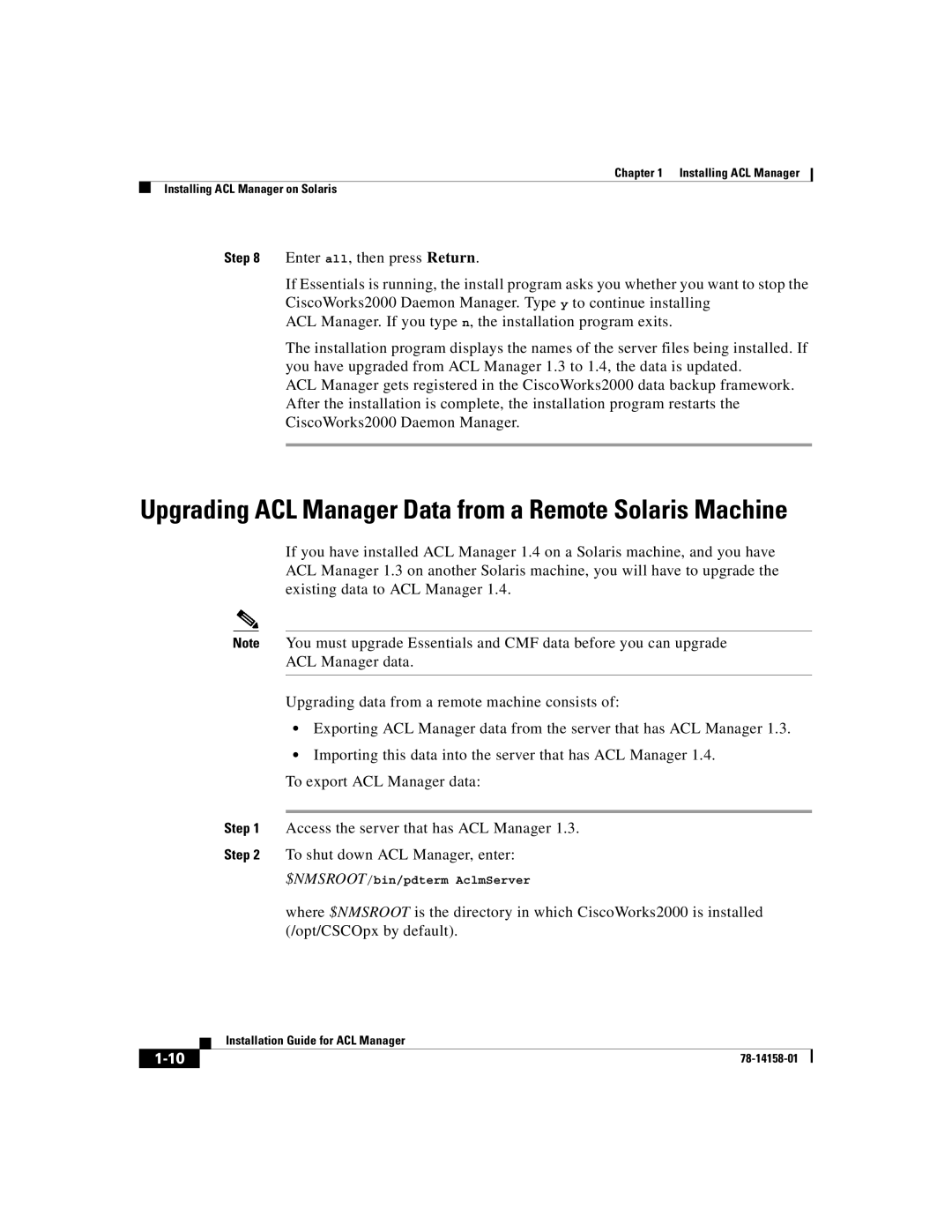Chapter 1 Installing ACL Manager
Installing ACL Manager on Solaris
Step 8 Enter all, then press Return.
If Essentials is running, the install program asks you whether you want to stop the CiscoWorks2000 Daemon Manager. Type y to continue installing
ACL Manager. If you type n, the installation program exits.
The installation program displays the names of the server files being installed. If you have upgraded from ACL Manager 1.3 to 1.4, the data is updated.
ACL Manager gets registered in the CiscoWorks2000 data backup framework. After the installation is complete, the installation program restarts the CiscoWorks2000 Daemon Manager.
Upgrading ACL Manager Data from a Remote Solaris Machine
If you have installed ACL Manager 1.4 on a Solaris machine, and you have ACL Manager 1.3 on another Solaris machine, you will have to upgrade the existing data to ACL Manager 1.4.
Note You must upgrade Essentials and CMF data before you can upgrade
ACL Manager data.
Upgrading data from a remote machine consists of:
•Exporting ACL Manager data from the server that has ACL Manager 1.3.
•Importing this data into the server that has ACL Manager 1.4.
To export ACL Manager data:
Step 1 Access the server that has ACL Manager 1.3.
Step 2 To shut down ACL Manager, enter:
$NMSROOT/bin/pdterm AclmServer
where $NMSROOT is the directory in which CiscoWorks2000 is installed (/opt/CSCOpx by default).
| Installation Guide for ACL Manager |