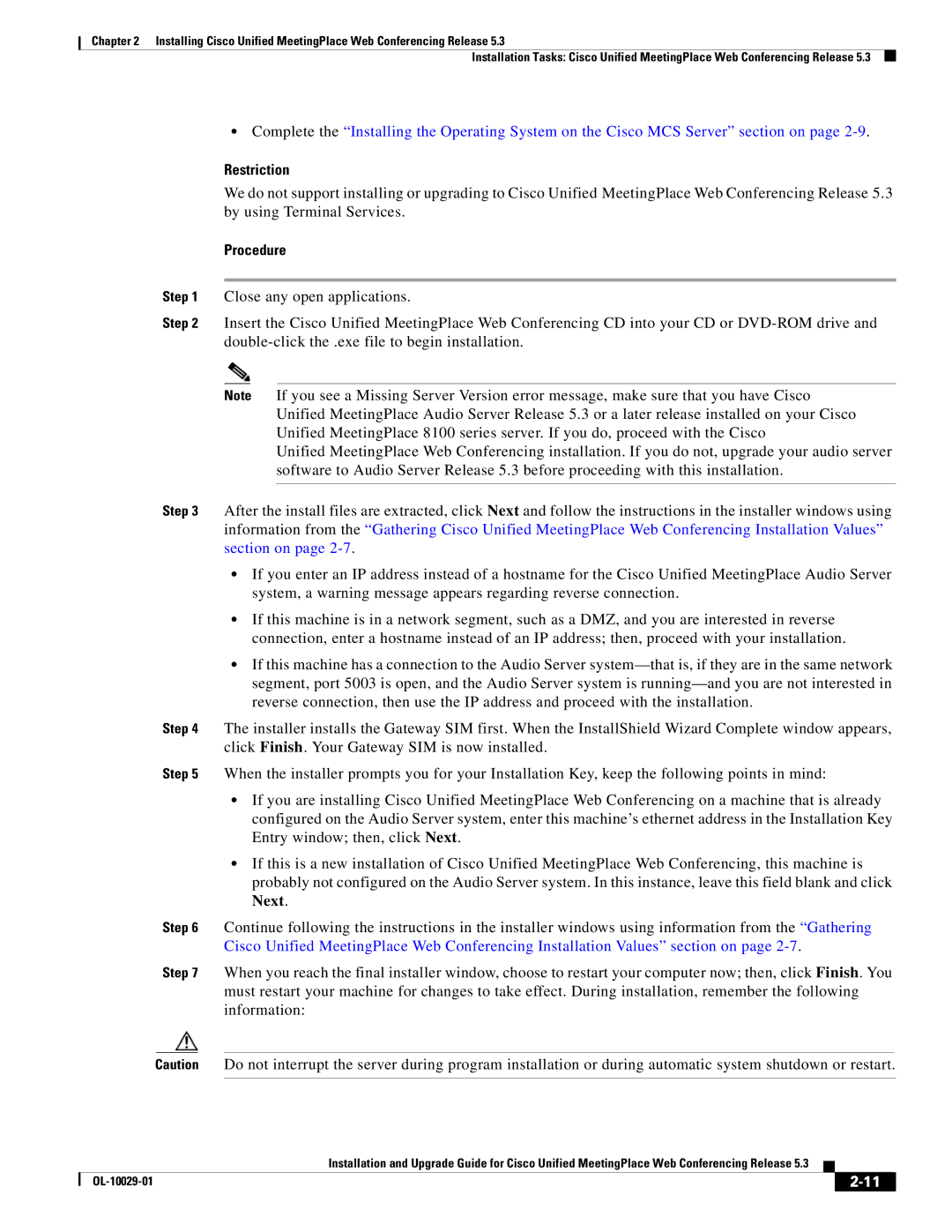Chapter 2 Installing Cisco Unified MeetingPlace Web Conferencing Release 5.3
Installation Tasks: Cisco Unified MeetingPlace Web Conferencing Release 5.3
•Complete the “Installing the Operating System on the Cisco MCS Server” section on page
Restriction
We do not support installing or upgrading to Cisco Unified MeetingPlace Web Conferencing Release 5.3 by using Terminal Services.
Procedure
Step 1 Close any open applications.
Step 2 Insert the Cisco Unified MeetingPlace Web Conferencing CD into your CD or
Note If you see a Missing Server Version error message, make sure that you have Cisco Unified MeetingPlace Audio Server Release 5.3 or a later release installed on your Cisco Unified MeetingPlace 8100 series server. If you do, proceed with the Cisco
Unified MeetingPlace Web Conferencing installation. If you do not, upgrade your audio server software to Audio Server Release 5.3 before proceeding with this installation.
Step 3 After the install files are extracted, click Next and follow the instructions in the installer windows using information from the “Gathering Cisco Unified MeetingPlace Web Conferencing Installation Values” section on page
•If you enter an IP address instead of a hostname for the Cisco Unified MeetingPlace Audio Server system, a warning message appears regarding reverse connection.
•If this machine is in a network segment, such as a DMZ, and you are interested in reverse connection, enter a hostname instead of an IP address; then, proceed with your installation.
•If this machine has a connection to the Audio Server
Step 4 The installer installs the Gateway SIM first. When the InstallShield Wizard Complete window appears, click Finish. Your Gateway SIM is now installed.
Step 5 When the installer prompts you for your Installation Key, keep the following points in mind:
•If you are installing Cisco Unified MeetingPlace Web Conferencing on a machine that is already configured on the Audio Server system, enter this machine’s ethernet address in the Installation Key Entry window; then, click Next.
•If this is a new installation of Cisco Unified MeetingPlace Web Conferencing, this machine is probably not configured on the Audio Server system. In this instance, leave this field blank and click Next.
Step 6 Continue following the instructions in the installer windows using information from the “Gathering Cisco Unified MeetingPlace Web Conferencing Installation Values” section on page
Step 7 When you reach the final installer window, choose to restart your computer now; then, click Finish. You must restart your machine for changes to take effect. During installation, remember the following information:
Caution Do not interrupt the server during program installation or during automatic system shutdown or restart.
|
| Installation and Upgrade Guide for Cisco Unified MeetingPlace Web Conferencing Release 5.3 |
|
| |
|
|
| |||
|
|
|
| ||
|
|
|
| ||