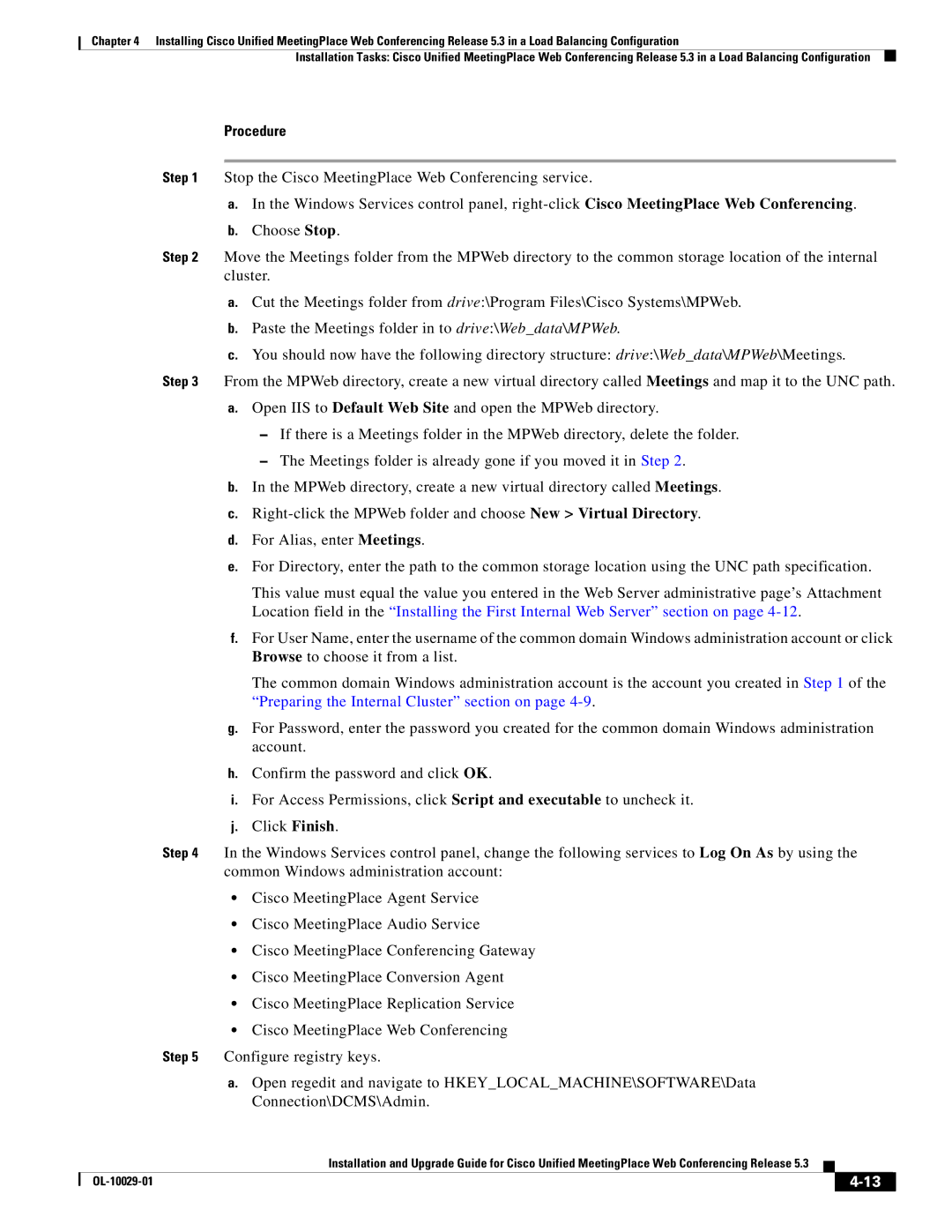Chapter 4 Installing Cisco Unified MeetingPlace Web Conferencing Release 5.3 in a Load Balancing Configuration
Installation Tasks: Cisco Unified MeetingPlace Web Conferencing Release 5.3 in a Load Balancing Configuration
Procedure
Step 1 Stop the Cisco MeetingPlace Web Conferencing service.
a. In the Windows Services control panel,
Step 2 Move the Meetings folder from the MPWeb directory to the common storage location of the internal cluster.
a.Cut the Meetings folder from drive:\Program Files\Cisco Systems\MPWeb.
b.Paste the Meetings folder in to drive:\Web_data\MPWeb.
c.You should now have the following directory structure: drive:\Web_data\MPWeb\Meetings.
Step 3 From the MPWeb directory, create a new virtual directory called Meetings and map it to the UNC path.
a.Open IIS to Default Web Site and open the MPWeb directory.
–If there is a Meetings folder in the MPWeb directory, delete the folder.
–The Meetings folder is already gone if you moved it in Step 2.
b.In the MPWeb directory, create a new virtual directory called Meetings.
c.
d.For Alias, enter Meetings.
e.For Directory, enter the path to the common storage location using the UNC path specification.
This value must equal the value you entered in the Web Server administrative page’s Attachment Location field in the “Installing the First Internal Web Server” section on page
f.For User Name, enter the username of the common domain Windows administration account or click Browse to choose it from a list.
The common domain Windows administration account is the account you created in Step 1 of the “Preparing the Internal Cluster” section on page
g.For Password, enter the password you created for the common domain Windows administration account.
h.Confirm the password and click OK.
i.For Access Permissions, click Script and executable to uncheck it.
j.Click Finish.
Step 4 In the Windows Services control panel, change the following services to Log On As by using the common Windows administration account:
•Cisco MeetingPlace Agent Service
•Cisco MeetingPlace Audio Service
•Cisco MeetingPlace Conferencing Gateway
•Cisco MeetingPlace Conversion Agent
•Cisco MeetingPlace Replication Service
•Cisco MeetingPlace Web Conferencing
Step 5 Configure registry keys.
a.Open regedit and navigate to HKEY_LOCAL_MACHINE\SOFTWARE\Data Connection\DCMS\Admin.
|
| Installation and Upgrade Guide for Cisco Unified MeetingPlace Web Conferencing Release 5.3 |
|
| |
|
|
| |||
|
|
|
| ||
|
|
|
| ||