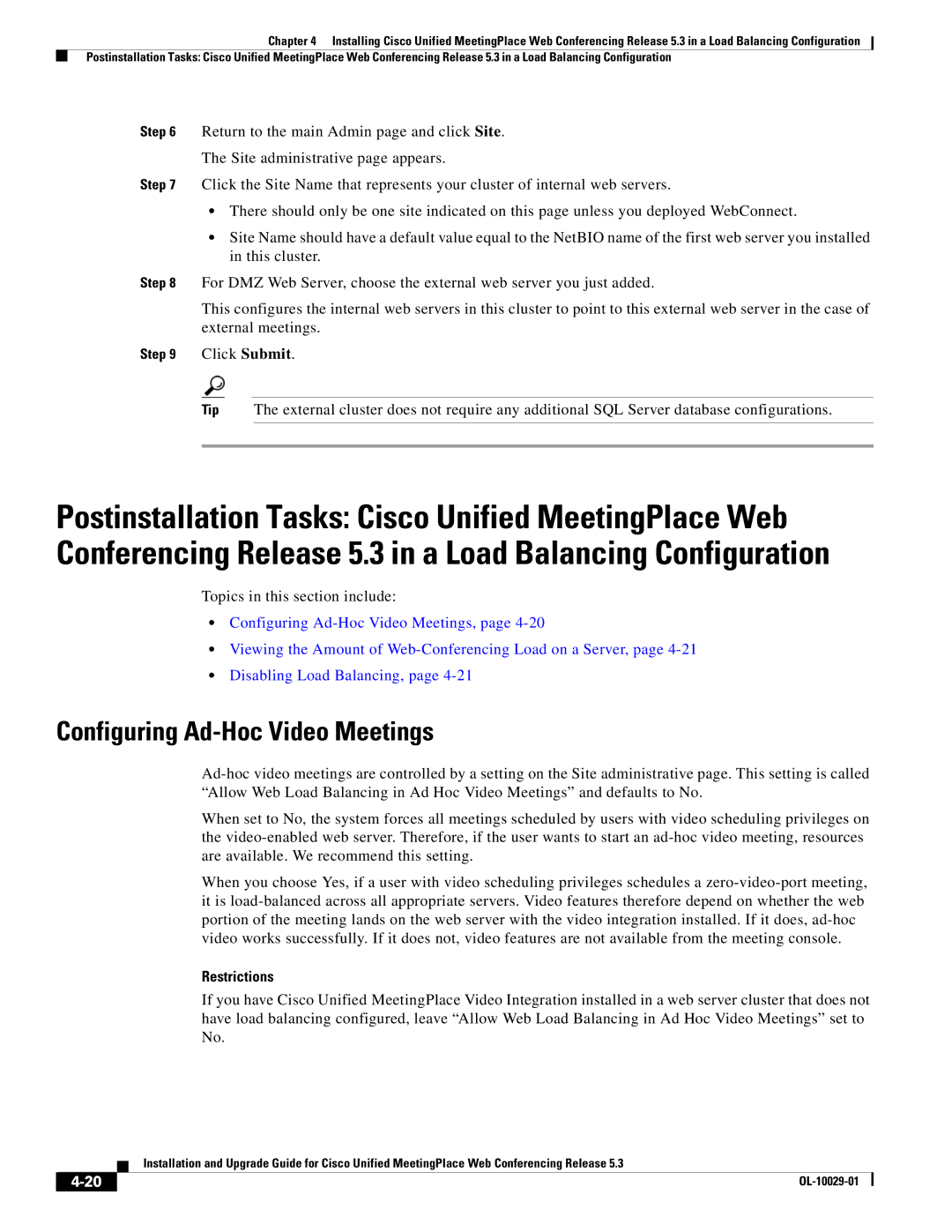Chapter 4 Installing Cisco Unified MeetingPlace Web Conferencing Release 5.3 in a Load Balancing Configuration
Postinstallation Tasks: Cisco Unified MeetingPlace Web Conferencing Release 5.3 in a Load Balancing Configuration
Step 6 Return to the main Admin page and click Site.
The Site administrative page appears.
Step 7 Click the Site Name that represents your cluster of internal web servers.
•There should only be one site indicated on this page unless you deployed WebConnect.
•Site Name should have a default value equal to the NetBIO name of the first web server you installed in this cluster.
Step 8 For DMZ Web Server, choose the external web server you just added.
This configures the internal web servers in this cluster to point to this external web server in the case of external meetings.
Step 9 Click Submit.
Tip The external cluster does not require any additional SQL Server database configurations.
Postinstallation Tasks: Cisco Unified MeetingPlace Web Conferencing Release 5.3 in a Load Balancing Configuration
Topics in this section include:
•Configuring
•Viewing the Amount of
•Disabling Load Balancing, page
Configuring Ad-Hoc Video Meetings
When set to No, the system forces all meetings scheduled by users with video scheduling privileges on the
When you choose Yes, if a user with video scheduling privileges schedules a
Restrictions
If you have Cisco Unified MeetingPlace Video Integration installed in a web server cluster that does not have load balancing configured, leave “Allow Web Load Balancing in Ad Hoc Video Meetings” set to No.
| Installation and Upgrade Guide for Cisco Unified MeetingPlace Web Conferencing Release 5.3 |
|