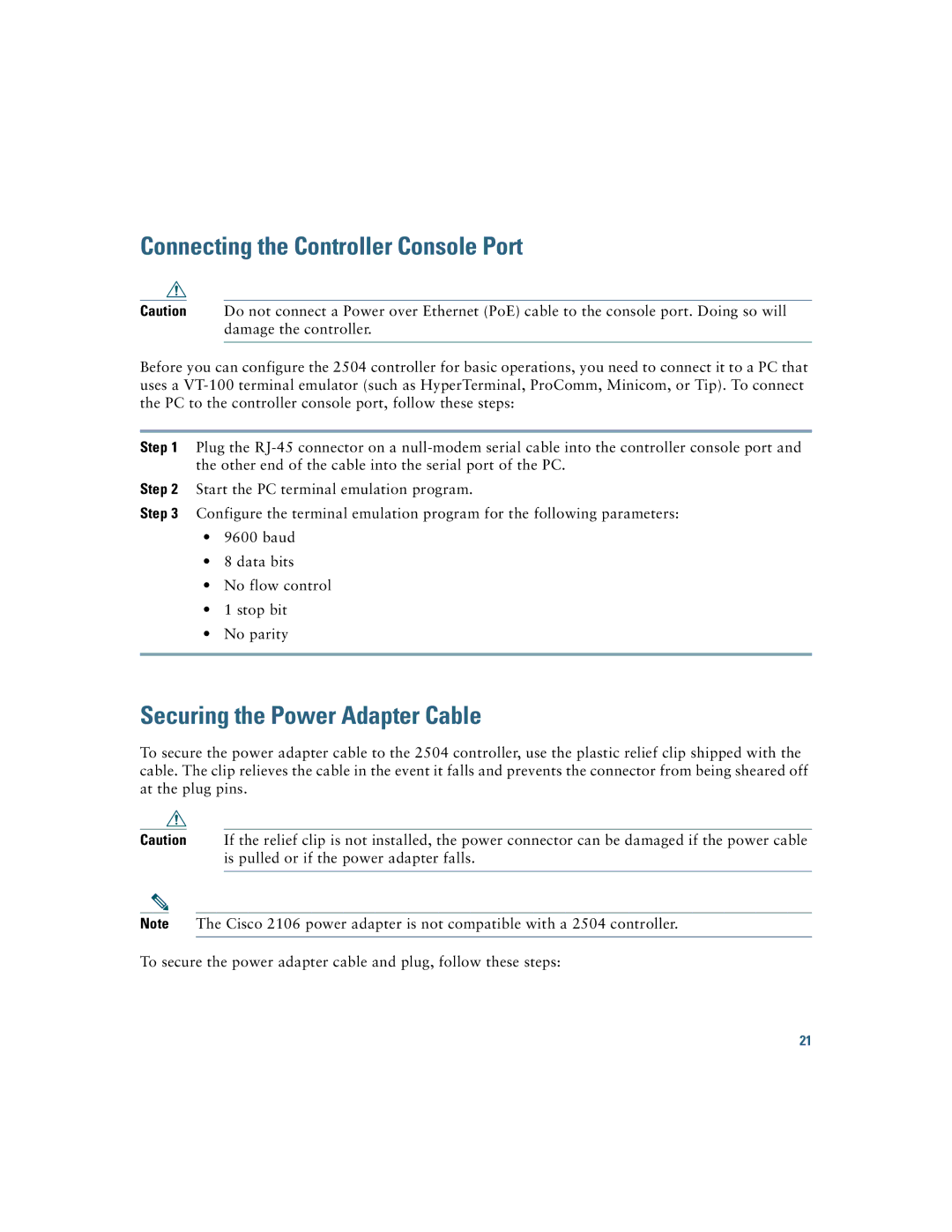Connecting the Controller Console Port
Caution Do not connect a Power over Ethernet (PoE) cable to the console port. Doing so will damage the controller.
Before you can configure the 2504 controller for basic operations, you need to connect it to a PC that uses a
Step 1 Plug the
Step 2 Start the PC terminal emulation program.
Step 3 Configure the terminal emulation program for the following parameters:
•9600 baud
•8 data bits
•No flow control
•1 stop bit
•No parity
Securing the Power Adapter Cable
To secure the power adapter cable to the 2504 controller, use the plastic relief clip shipped with the cable. The clip relieves the cable in the event it falls and prevents the connector from being sheared off at the plug pins.
Caution If the relief clip is not installed, the power connector can be damaged if the power cable is pulled or if the power adapter falls.
Note The Cisco 2106 power adapter is not compatible with a 2504 controller.
To secure the power adapter cable and plug, follow these steps:
21