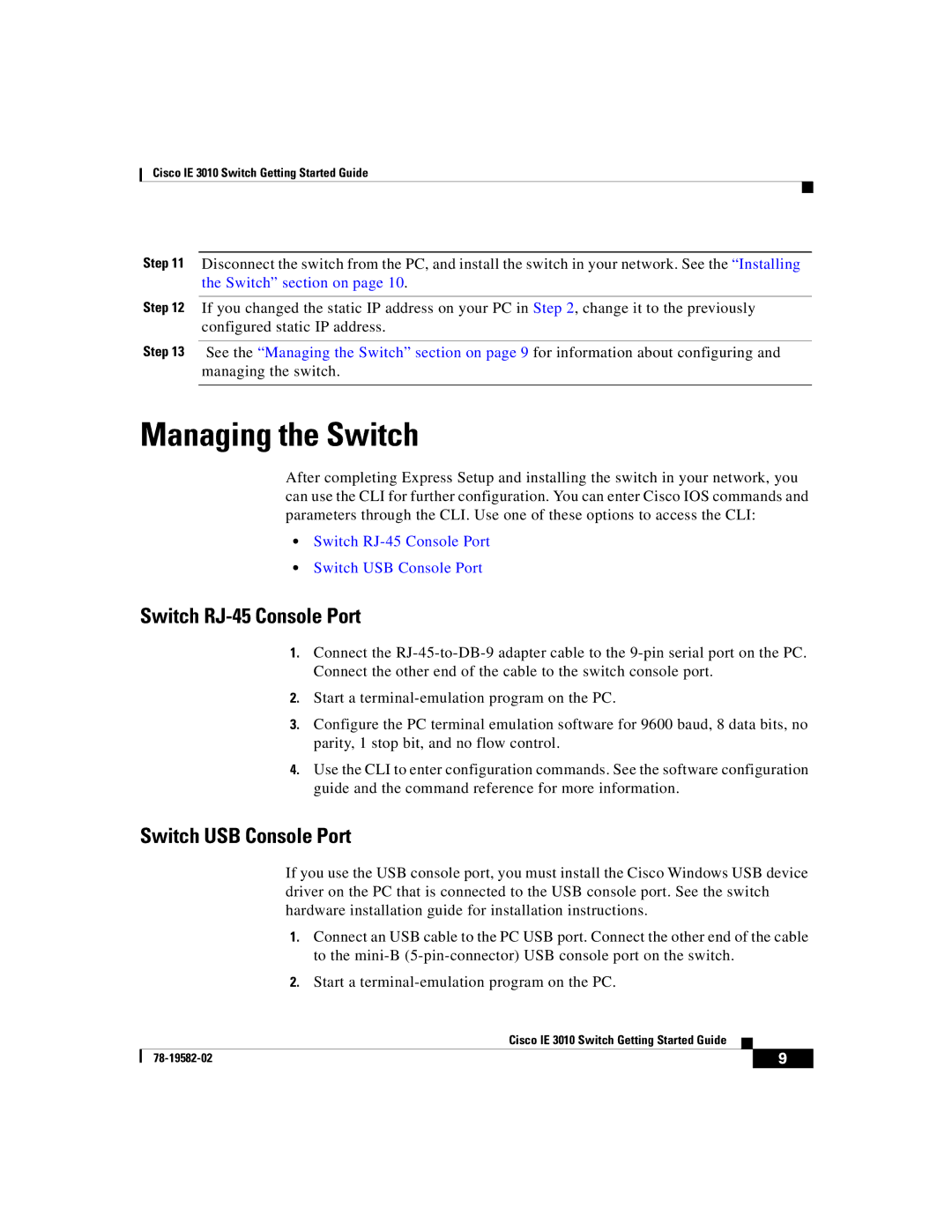Cisco IE 3010 Switch Getting Started Guide
Step 11 Disconnect the switch from the PC, and install the switch in your network. See the “Installing the Switch” section on page 10.
Step 12 If you changed the static IP address on your PC in Step 2, change it to the previously configured static IP address.
Step 13 See the “Managing the Switch” section on page 9 for information about configuring and managing the switch.
Managing the Switch
After completing Express Setup and installing the switch in your network, you can use the CLI for further configuration. You can enter Cisco IOS commands and parameters through the CLI. Use one of these options to access the CLI:
•Switch
•Switch USB Console Port
Switch RJ-45 Console Port
1.Connect the
2.Start a
3.Configure the PC terminal emulation software for 9600 baud, 8 data bits, no parity, 1 stop bit, and no flow control.
4.Use the CLI to enter configuration commands. See the software configuration guide and the command reference for more information.
Switch USB Console Port
If you use the USB console port, you must install the Cisco Windows USB device driver on the PC that is connected to the USB console port. See the switch hardware installation guide for installation instructions.
1.Connect an USB cable to the PC USB port. Connect the other end of the cable to the
2.Start a
Cisco IE 3010 Switch Getting Started Guide
| 9 | |
|