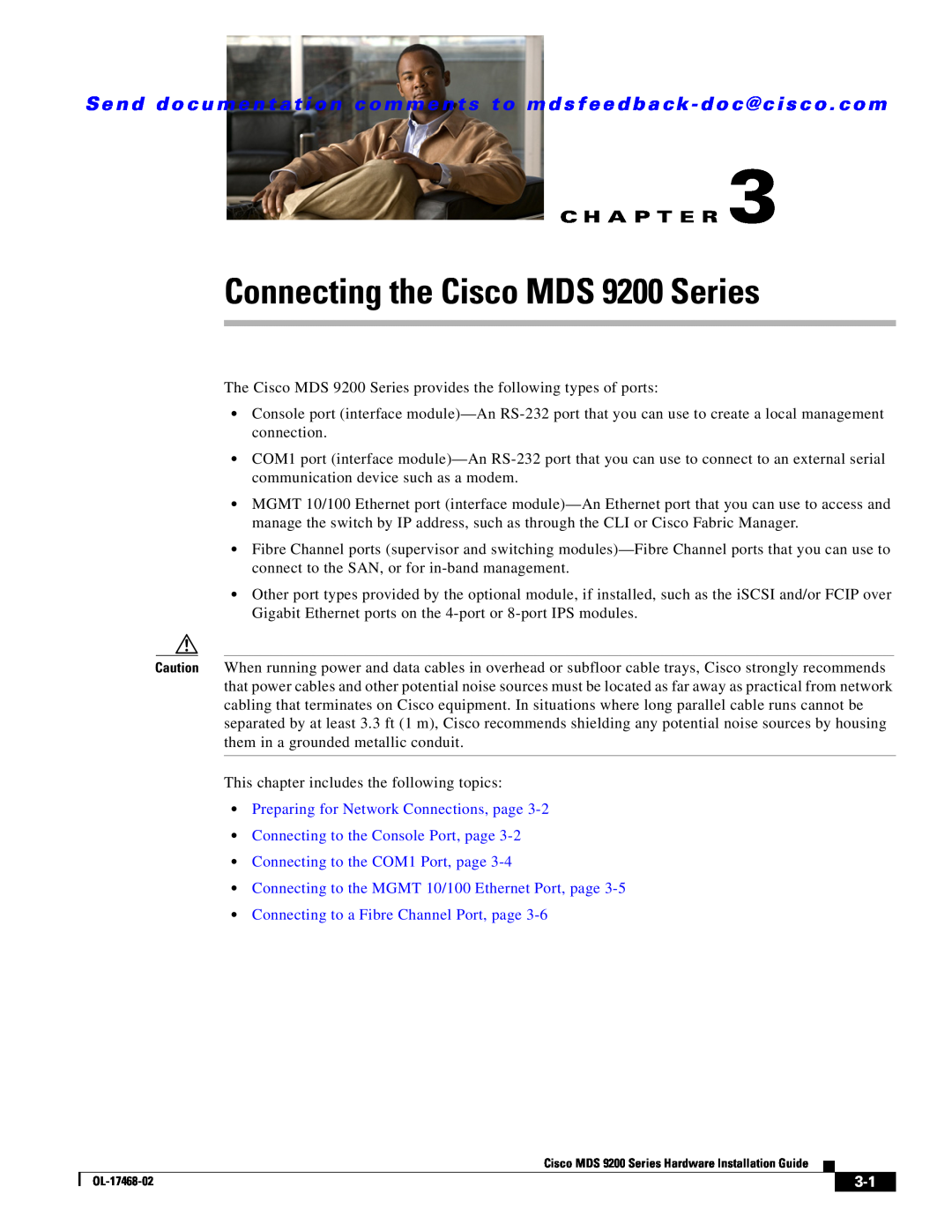October
Cisco MDS 9200 Series Hardware Installation Guide
Cisco Systems, Inc 170 West Tasman Drive San Jose, CA
800 553-NETS Fax 408
Turn the television or radio antenna until the interference stops
Cisco MDS 9200 Series Hardware Installation Guide
Command-Line Interface
Installation and Configuration Note
Cisco MDS Fibre Channel Bladeswitch for IBM Blade Center
C O N T E N T S
Services Modules
Switching Module Features
18/4-Port Multiservice Module
Installing the Cisco MDS 9200 Series
Removing and Installing Components
Grounding the Chassis Starting Up the Switch
Connecting to a Fibre Channel Port
Removing and Installing Cables into SFP Transceivers
Before Installing the Shelf Brackets
Cabinet and Rack Installation
Switch Specifications
Module Specifications
Supported Power Cords and Plugs C-7 Power Cords C-7
Connecting the COM1 Port to a Modem C-4
Jumper Power Cord
Cable and Port Specifications
Chassis and Module Information D-4
Site Preparation Checklist
Contact and Site Information
A P P E N D I X D
Multiservice Module”
Specifications”
New and Changed Information
Product Overview
Switching Module”
Multiservice Federal
The “Product
Overview” section on
The “12-Port 4-Gbps
Services Module”
and the “Technical
section on page B-1
New and Changed Information
Describes how to install the Cisco MDS 9200 Series, and how to
Installing the Cisco
install modules, power supplies, and fan assemblies
Connecting the
Conventions
Warnung Dieses Warnsymbol bedeutet Gefahr. Sie befinden sich in einer Situation, die zu einer Körperverletzung führen könnte. Bevor Sie mit der Arbeit an irgendeinem Gerät beginnen, seien Sie sich der mit elektrischen Stromkreisen verbundenen Gefahren und der Standardpraktiken zur Vermeidung von Unfällen bewußt. Übersetzungen der in dieser Veröffentlichung enthaltenen Warnhinweise finden Sie im Dokument Regulatory Compliance and Safety Information Informationen zu behördlichen Vorschriften und Sicherheit, das zusammen mit diesem Gerät geliefert wurde
xiii
Hardware Installation
Regulatory Compliance and Safety Information
Cisco MDS Storage Services Module Interoperability Support Matrix
Cisco MDS 9124 Multilayer Fabric Switch Quick Start Guide
Intelligent Storage Networking Services Configuration Guides
Command-Line Interface
Troubleshooting and Reference
Installation and Configuration Note
Preface
C H A P T E R
Product Overview
Switching Modules, page Services Modules, page Fan Module, page
Cisco MDS Fibre Channel Bladeswitch for IBM Blade Center, page
Chassis
Chassis, page
Fan module
Cisco MDS 9216A Chassis
Figure 1-2 Cisco MDS 9216i Chassis
Cisco MDS 9222i Integrated Supervisor Module, page
Integrated Supervisor Modules
Cisco MDS 9216i Integrated Supervisor Module, page
Cisco MDS 9216A Integrated Supervisor Module, page
Cisco MDS 9216i Integrated Supervisor Module
Cisco MDS 9222i Integrated Supervisor Module
Cisco MDS 9216A Integrated Supervisor Module
Page
LEDs for the Cisco MDS 9200 Series Integrated Supervisor Modules
LEDs on the Cisco MDS 9200 Series Integrated Supervisor Modules
1-10
Interface Modules
1-11
LEDs on the Interface Module
LEDs on the Cisco MDS 9200 Series Interface Module
4/44-Port 8-Gbps Host-Optimized Fibre Channel Switching Module
Switching Modules
48-Port 4-Gbps Fibre Channel Switching Module
24-Port 4-Gbps Fibre Channel Switching Module
48-Port 4-Gbps Fibre Channel Switching Module
4/44-Port 8-Gbps Host-Optimized Fibre Channel Switching Module
32-Port 2-Gbps Fibre Channel Switching Module
16-Port 2-Gbps Fibre Channel Switching Module
Status LED
24-Port 4-Gbps Fibre Channel Switching Module
Fibre Channel ports
1-14
1-15
12-Port 4-Gbps Fibre Channel Switching Module
Figure 1-11 24-Port 4-Gbps Fibre Channel Switching Module
Figure 1-12 12-Port 4-Gbps Fibre Channel Switching Module
1-16
4-Port 10-Gbps Fibre Channel Switching Module
Figure 1-13 4-Port 10-Gbps Fibre Channel Switching Module
32-Port 2-Gbps Fibre Channel Switching Module
LEDs on the Generation 2 Switching Modules
1-17
1-18
16-Port 2-Gbps Fibre Channel Switching Module
Figure 1-15 Cisco MDS 9000 Family 16-Port 2-Gbps Switching Module
1-19
Switching Module Features
1-20
LEDs on the Generation 1 Switching Module
18/4-Port Multiservice Module
Services Modules
1 8/4-Port Multiservice Module
14/2-Port Multiprotocol Services Module IP Storage Services Modules
Cisco MDS 9000 Family 18/4-Port Multiservice Module
1-22
LEDs on the 18/4-Port Multiservice Module
14/2-Port Multiprotocol Services Module
1-23
Figure 1-17 Cisco MDS 9000 Family MPS-14/2 Module
1-24
LEDs on the 14/2-Port Multiprotocol Services Module
IP Storage Services Modules
1-25
Figure 1-18 Cisco MDS 9000 Family IPS-8 Module
1-26
Figure 1-19 Cisco MDS 9000 Family IPS-4 Module
LINK
LEDs on IP Storage Services Module
32-Port Fibre Channel Storage Services Module
1-27
Figure 1-20 Cisco MDS 9000 Family SSM
1-28
StorageModule
LEDs on the Storage Services Module
32-Port Fibre Channel Advanced Services Module
1-29
Figure 1-21 Cisco MDS 9000 Family ASM
1-30
LEDs on the Fibre Channel Advanced Services Module
Caching Services Module
1-31
STATUS BATTERY
1-32
Cashing Services Module
Figure 1-22 Cisco MDS 9000 Family CSM
Figure 1-23 Cisco MDS 9000 Family CSM Internal View
1-33
94038
1-34
LEDs on the Caching Services Module
LEDs for the Cisco MDS 9000 Family CSM
1-35
Power Supplies
Figure 1-24 Cisco MDS 9200 Series with 845-W Dual Power Supplies
LEDs for the Cisco MDS 9200 Series Power Supplies
Supported Transceivers
Fan Module
1-36
Fibre Channel SFP Transceivers
X2 Fibre Channel Transceivers
Combination Fibre Channel/Gigabit Ethernet SFP Transceivers
1-37
DWDM Fibre Channel SFP Transceivers
Gigabit Ethernet SFP Transceivers
CWDM Combination Fibre Channel/Gigabit Ethernet SFP Transceivers
1-38
Preinstallation, page
Installing the Cisco MDS 9200 Series
Installing the Chassis in a Cabinet or Rack, page
Starting Up the Switch, page Removing and Installing Components, page
Installation Options
Preinstallation
Installation Options, page Installation Guidelines, page
Required Equipment, page Unpacking and Inspecting the Switch, page
Installation Guidelines
Required Equipment
Unpacking and Inspecting the Switch
Quantity
Installing the Chassis in a Cabinet or Rack
Part Description
C brackets
Figure 2-2 Installing C Brackets onto the Cisco MDS 9200 Series
94297
Figure 2-3 C Brackets for the Cisco MDS 9200 Series Close-Up View
Figure 2-4 Installing the Cisco MDS 9200 Series in the Rack
Figure 2-5 Inserting and Installing Slider Rails Back View
2-10
99001
Installing the Switch in a Cabinet with Insufficient Front Clearance
2-11
Installing the Switch in a Cabinet with Insufficient Front Clearance
Chapter 2 Installing the Cisco MDS 9200 Series
2-12
Installing the Switch in a Cabinet with Insufficient Front Clearance
Screws, M4
Figure 2-8 Installing C Brackets onto the Cisco MDS 9200 Series
2-13
Figure 2-9 C Brackets for the Cisco MDS 9200 Series Close-Up View
2-14
Figure 2-11 Installing C Brackets onto the Cisco MDS 9200 Series
2-15
9216i
2-16
Installing the Cisco MDS 9200 Series Rear-Facing into Cabinet
Figure 2-12 C Brackets for the Cisco MDS 9200 Series Close-Up View
Rear cabinet mounting rails
2-17
Front cabinet mounting rails
Figure 2-14 Inserting and Installing Slider Rails Front View
2-18
Proper Grounding Practices
System Grounding
2-19
Environment
2-20
Level
Grounding Recommendations
2-21
Preventing Electrostatic Discharge Damage
ESD ground strap
2-22
Required Tools and Equipment
Establishing the System Ground
2-23
2-24
Grounding the Chassis
ESD socket on switch
2-25
2-26
Starting Up the Switch
Step 4 Connect the other end of the power cables to an AC power source
2-27
Removing and Installing Switching and Services Modules
Removing and Installing Components
Removing and Installing Switching and Services Modules, page
Maintaining a Caching Services Module, page
Removing Other Switching or Services Modules, page
Removing a Caching Services Module, page
Verifying Installation of a Switching or Services Module, page
2-29
Figure 2-18 Positioning the Module in the Chassis
2-30
Insert module
between slot guides
2-31
Removing a Caching Services Module
Figure 2-19 Clearing the EMI Gasket
2-32
Removing Other Switching or Services Modules
The following warning applies only to the Caching Services Module
2-33
2-34
Verifying Installation of a Switching or Services Module
Maintaining the Batteries on the Caching Services Module
Maintaining a Caching Services Module
Maintaining the Disk Drives on the Caching Services Module
Maintaining the Batteries on the Caching Services Module, page
Removing a Power Supply
Removing and Installing Power Supplies
Installing a Power Supply
Removing a Power Supply, page Installing a Power Supply, page
Figure 2-21 845-W AC Power Supply Front Panel
2-37
Figure 2-22 Handling an 845-W AC Power Supply
Removing a Fan Module, page Installing a Fan Module, page
Removing and Installing the Fan Module
2-38
Removing a Fan Module
Installing a Fan Module
2-39
2-40
Removing the Cisco MDS 9200 Series
Connecting to the Console Port, page
Connecting the Cisco MDS 9200 Series
Connecting to the COM1 Port, page
Connecting to the MGMT 10/100 Ethernet Port, page
Preparing for Network Connections
Connecting to the Console Port
To connect the console port to a computer terminal, follow these steps
Connecting to the COM1 Port
Connecting to the MGMT 10/100 Ethernet Port
Removing and Installing X2 Transceivers
Connecting to a Fibre Channel Port
Removing and Installing X2 Transceivers, page
Removing and Installing SFP Transceivers, page
Transmit optical bore
Installing an X2 Transceiver
Removing and Installing SFP Transceivers
Removing an X2 Transceiver
Figure 3-5 SFP Transceiver with Mylar Tab Latch
Installing an SFP Transceiver
Figure 3-6 SFP Transceiver with Bale-Clasp Latch
3-10
Removing an SFP Transceiver
Installing a Cable into an SFP Transceiver
Removing and Installing Cables into SFP Transceivers
3-11
3-12
Removing a Cable from an SFP Transceiver
Figure 3-8 Connecting the LC-Type Cable to a Fibre Channel Port
3-13
Maintaining SFP Transceivers and Fiber-Optic Cables
3-14
Cabinet and Rack Requirements
Cabinet and Rack Installation
General Requirements for Cabinets and Racks
A P P E N D I X A
Rittal Corporation
Requirements Specific to Perforated Cabinets
Requirements Specific to Standard Open Racks
Requirements Specific to Solid-Walled Cabinets
Requirements Specific to telco Racks
Installing the Shelf Bracket Kit into a Two-Post telco Rack, page A-6
Before Installing the Shelf Brackets, page A-5
Installing the Shelf Bracket Kit into a Four-Post EIA Rack, page A-7
Installing the Switch on the Shelf Brackets, page A-8
Required Equipment
Before Installing the Shelf Brackets
Installing the Shelf Bracket Kit into a Two-Post telco Rack
Installing the Shelf Bracket Kit into a Four-Post EIA Rack
Installing the Switch on the Shelf Brackets
Removing the Shelf Bracket Kit Optional
A-10
Switch Specifications
Technical Specifications
Switch Specifications, page B-1 Module Specifications, page B-2
Power Specifications, page B-4
Module Specifications
Weight of Modules
Specifications for the Cisco MDS 9200 Series Power Supplies
Power Specifications
Specifications for the Cisco MDS 9200 Series Power Supplies, page B-4
Component Power Requirements and Heat Dissipation Specifications
Page
General Specification for Cisco 10-Gbps Fibre Channel X2 Transceivers
X2 Transceiver Specifications
Cisco 10-Gbps Fibre Channel X2 Transceivers
Transceiver Module
Cisco 10-Gbps Ethernet X2 Transceivers
Product Number
Description
Cisco 10-Gbps Ethernet DWDM X2 Transceiver
General Specification for Cisco 10-Gbps Ethernet X2 Transceivers
Cisco Fibre Channel SFP and SFP+ Transceivers
SFP and SFP+ Transceiver Specifications
Cisco Fibre Channel SFP and SFP+ Transceivers, page B-10
Cisco Fibre Channel/Gigabit Ethernet Transceivers, page B-15
B-11
B-12
and Safety Information for the Cisco MDS 9000 Family
B-13
B-14
B-15
Cisco Fibre Channel/Gigabit Ethernet Transceivers
B-16
B-17
Cisco CWDM SFP Transceivers
Optical Specification for Cisco 2-Gbps CWDM SFP Transceivers
B-18
Table B-32
Cisco 4-Gbps CWDM SFP Transceivers
B-19
Optical Specification for Cisco 4-Gbps CWDM SFP Transceivers
B-20
Table B-36
Cisco Gigabit Ethernet Transceivers
General Specifications for Cisco Gigabit Ethernet Transceivers
B-21
B-22
DWDM SFP Transceivers
Supported Power Cords and Plugs, page C-7
Cable and Port Specifications
Cables and Adapters Provided
A P P E N D I X C
Console Port
Connecting the Console Port to a Computer Using the DB-25 Adapter
Console Port Pinouts
COM1 Port
Connecting the Console Port to a Computer Using the DB-9 Adapter
COM1 Port Pinouts
MGMT 10/100/1000 Ethernet Port
Connecting the COM1 Port to a Modem
Table C-6
Figure C-2 Twisted-Pair 10/100/1000BASE-T Cable Schematic
10/100/1000BASE-T Management Port Cable Pinout MDI
MGMT 10/100 Ethernet Port
Power Cords
Supported Power Cords and Plugs
Page
Figure C-6 Additional Power Supply Plug Supported for 1900-W Only
C-10
Supported Plugs for the 4000-W AC Power Supply
C-11
Jumper Power Cord
C-12
Site Preparation Checklist
Site Planning and Maintenance Records
Site Preparation Checklist, page D-1
A P P E N D I X D
Planning Activity
Task No
Verified By
Time
Table D-2 Contact and Site Information
Contact and Site Information
Contact and Site Information
3. EMI = electromagnetic interference
Contract Number Chassis Serial Number Product Number
Chassis and Module Information
Table D-3 Network-Related Information
Table D-4 Module Information
I N D E
Numerics
IN-1
IN-2
IN-3
IN-4
2-33
IN-5
3-11
1-38, B-17
IN-6