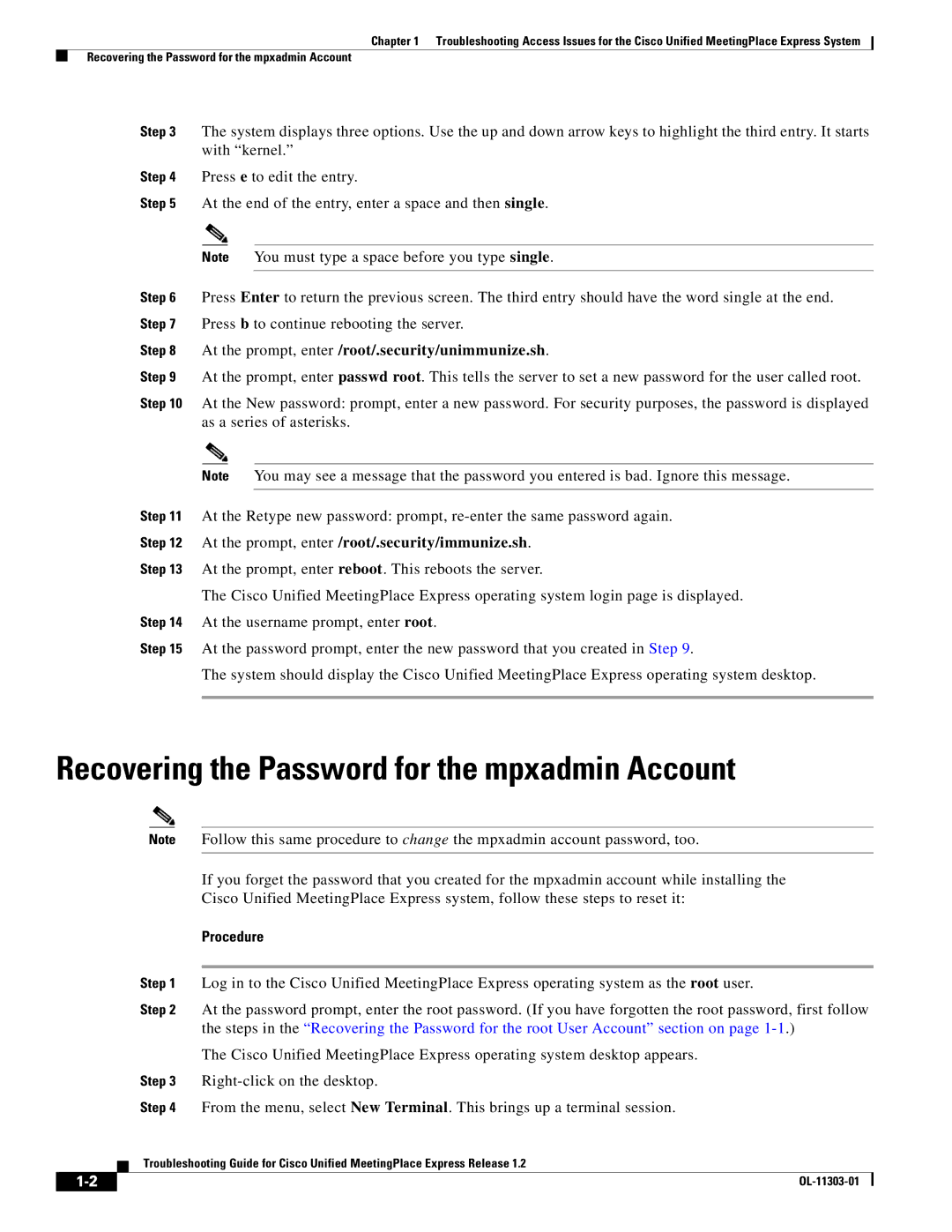Chapter 1 Troubleshooting Access Issues for the Cisco Unified MeetingPlace Express System
Recovering the Password for the mpxadmin Account
Step 3 The system displays three options. Use the up and down arrow keys to highlight the third entry. It starts with “kernel.”
Step 4 Press e to edit the entry.
Step 5 At the end of the entry, enter a space and then single.
Note You must type a space before you type single.
Step 6 Press Enter to return the previous screen. The third entry should have the word single at the end. Step 7 Press b to continue rebooting the server.
Step 8 At the prompt, enter /root/.security/unimmunize.sh.
Step 9 At the prompt, enter passwd root. This tells the server to set a new password for the user called root.
Step 10 At the New password: prompt, enter a new password. For security purposes, the password is displayed as a series of asterisks.
Note You may see a message that the password you entered is bad. Ignore this message.
Step 11 At the Retype new password: prompt,
Step 12 At the prompt, enter /root/.security/immunize.sh.
Step 13 At the prompt, enter reboot. This reboots the server.
The Cisco Unified MeetingPlace Express operating system login page is displayed.
Step 14 At the username prompt, enter root.
Step 15 At the password prompt, enter the new password that you created in Step 9.
The system should display the Cisco Unified MeetingPlace Express operating system desktop.
Recovering the Password for the mpxadmin Account
|
|
| Note | Follow this same procedure to change the mpxadmin account password, too. | |
|
|
|
|
| |
|
|
|
| If you forget the password that you created for the mpxadmin account while installing the | |
|
|
|
| Cisco Unified MeetingPlace Express system, follow these steps to reset it: | |
|
|
|
| Procedure | |
|
|
|
|
| |
|
|
| Step 1 | Log in to the Cisco Unified MeetingPlace Express operating system as the root user. | |
|
|
| Step 2 | At the password prompt, enter the root password. (If you have forgotten the root password, first follow | |
|
|
|
| the steps in the “Recovering the Password for the root User Account” section on page | |
|
|
|
| The Cisco Unified MeetingPlace Express operating system desktop appears. | |
|
|
| Step 3 | ||
|
|
| Step 4 | From the menu, select New Terminal. This brings up a terminal session. | |
|
|
| Troubleshooting Guide for Cisco Unified MeetingPlace Express Release 1.2 | ||
|
|
| |||
|
|
|
| ||
|
|
|
| ||