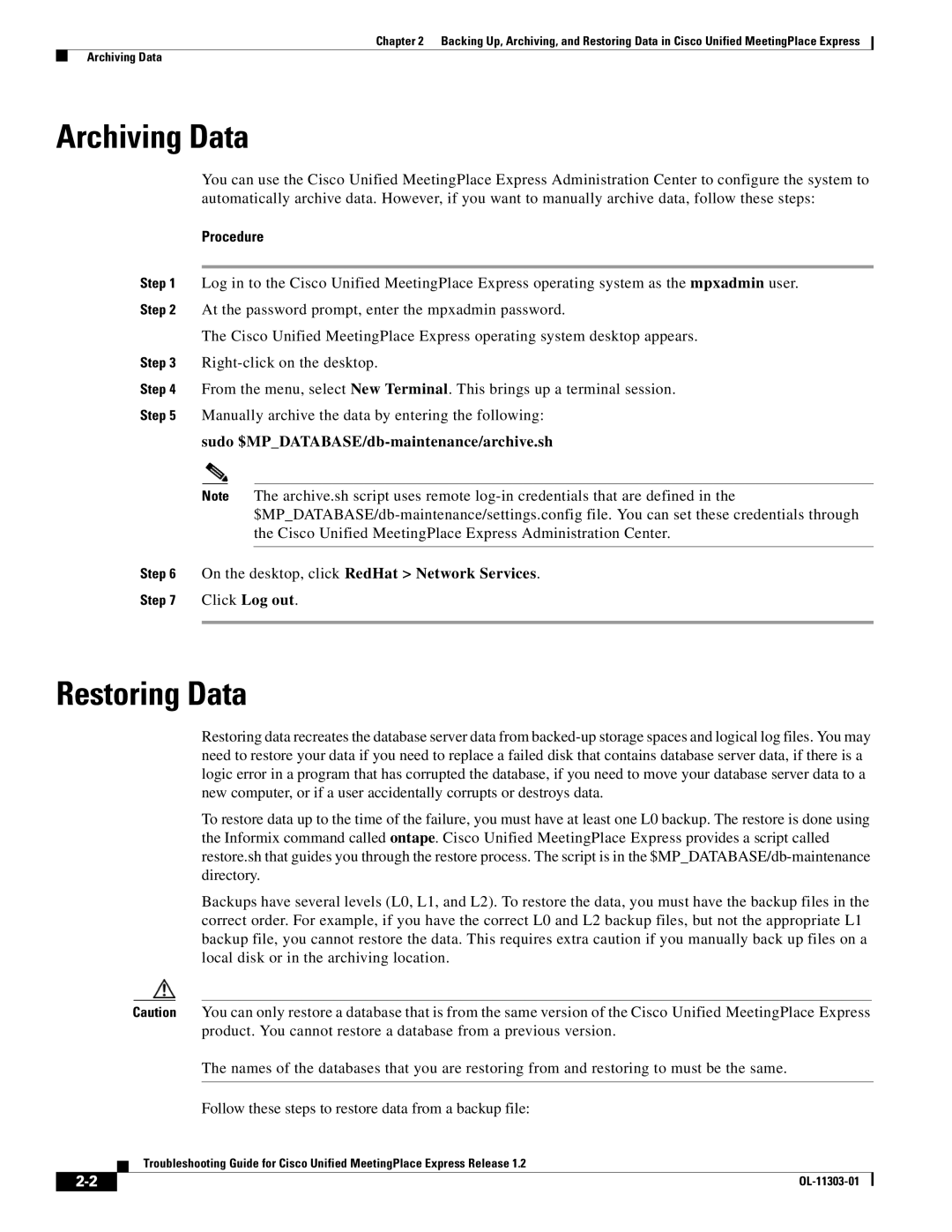Chapter 2 Backing Up, Archiving, and Restoring Data in Cisco Unified MeetingPlace Express
Archiving Data
Archiving Data
You can use the Cisco Unified MeetingPlace Express Administration Center to configure the system to automatically archive data. However, if you want to manually archive data, follow these steps:
Procedure
Step 1 Log in to the Cisco Unified MeetingPlace Express operating system as the mpxadmin user. Step 2 At the password prompt, enter the mpxadmin password.
The Cisco Unified MeetingPlace Express operating system desktop appears.
Step 3
Step 4 From the menu, select New Terminal. This brings up a terminal session.
Step 5 Manually archive the data by entering the following:
sudo
Note The archive.sh script uses remote
Step 6 On the desktop, click RedHat > Network Services.
Step 7 Click Log out.
Restoring Data
Restoring data recreates the database server data from
To restore data up to the time of the failure, you must have at least one L0 backup. The restore is done using the Informix command called ontape. Cisco Unified MeetingPlace Express provides a script called restore.sh that guides you through the restore process. The script is in the
Backups have several levels (L0, L1, and L2). To restore the data, you must have the backup files in the correct order. For example, if you have the correct L0 and L2 backup files, but not the appropriate L1 backup file, you cannot restore the data. This requires extra caution if you manually back up files on a local disk or in the archiving location.
Caution You can only restore a database that is from the same version of the Cisco Unified MeetingPlace Express product. You cannot restore a database from a previous version.
The names of the databases that you are restoring from and restoring to must be the same.
Follow these steps to restore data from a backup file:
Troubleshooting Guide for Cisco Unified MeetingPlace Express Release 1.2
| ||
|