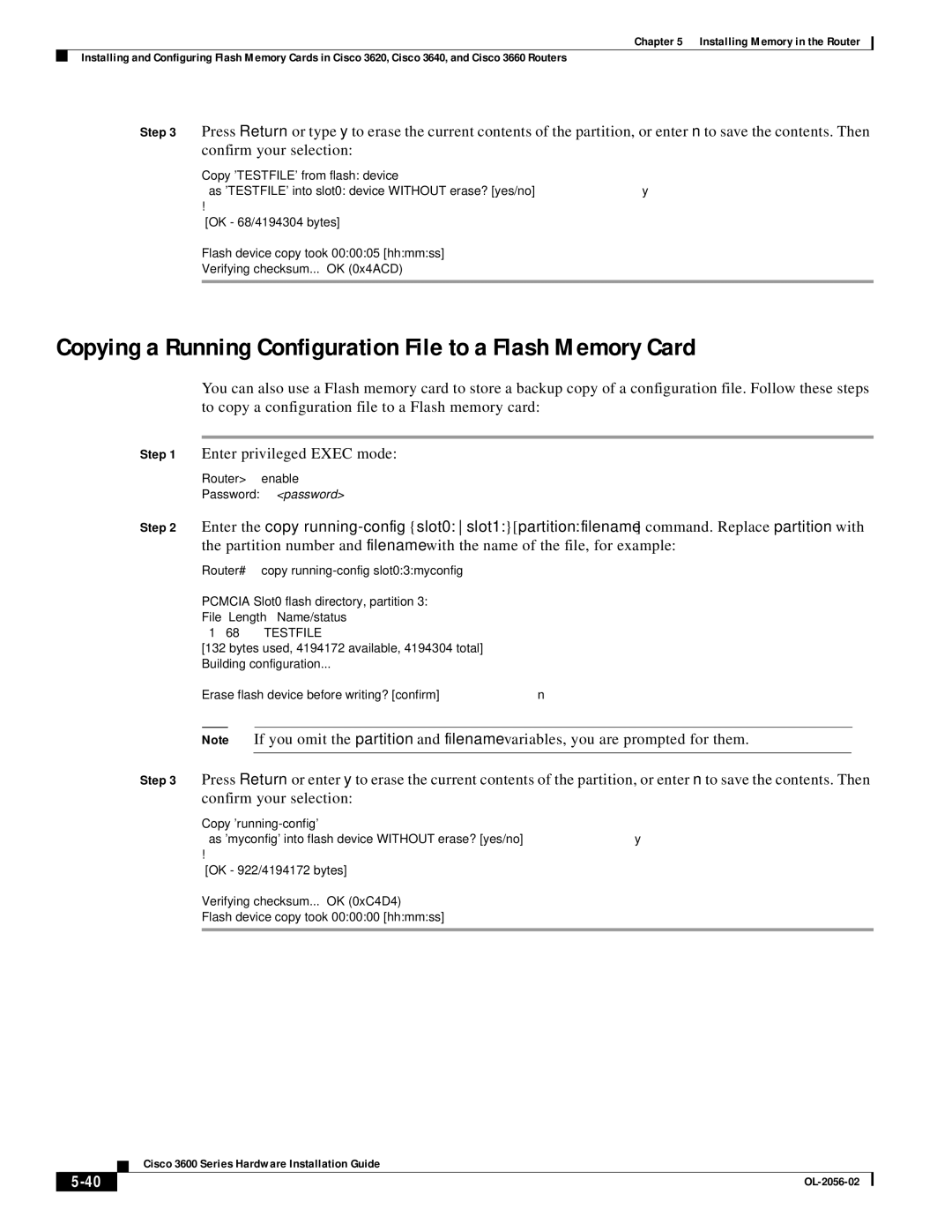Chapter 5 Installing Memory in the Router
Installing and Configuring Flash Memory Cards in Cisco 3620, Cisco 3640, and Cisco 3660 Routers
Step 3 Press Return or type y to erase the current contents of the partition, or enter n to save the contents. Then confirm your selection:
Copy 'TESTFILE' from flash: device
as 'TESTFILE' into slot0: device WITHOUT erase? [yes/no] y
!
[OK - 68/4194304 bytes]
Flash device copy took 00:00:05 [hh:mm:ss]
Verifying checksum... OK (0x4ACD)
Copying a Running Configuration File to a Flash Memory Card
You can also use a Flash memory card to store a backup copy of a configuration file. Follow these steps to copy a configuration file to a Flash memory card:
Step 1 Enter privileged EXEC mode:
Router> enable
Password: <password>
Step 2 Enter the copy
Router# copy running-config slot0:3:myconfig
PCMCIA Slot0 flash directory, partition 3:
File | Length | Name/status |
1 | 68 | TESTFILE |
[132 | bytes used, 4194172 available, 4194304 total] | |
Building configuration...
Erase flash device before writing? [confirm] n
Note If you omit the partition and filename variables, you are prompted for them.
Step 3 Press Return or enter y to erase the current contents of the partition, or enter n to save the contents. Then confirm your selection:
Copy
as 'myconfig' into flash device WITHOUT erase? [yes/no] y
!
[OK - 922/4194172 bytes]
Verifying checksum... OK (0xC4D4)
Flash device copy took 00:00:00 [hh:mm:ss]
Cisco 3600 Series Hardware Installation Guide
| ||
|