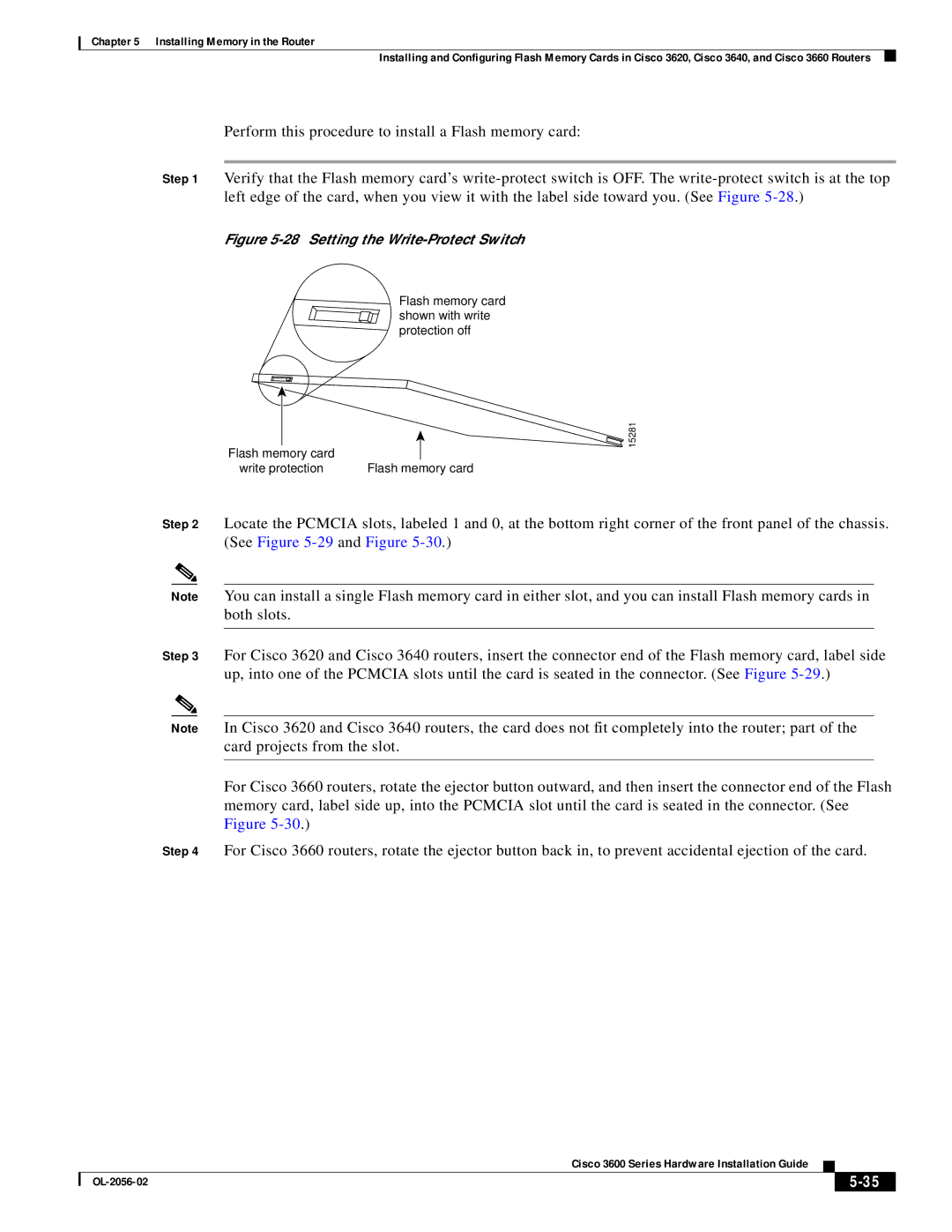Chapter 5 Installing Memory in the Router
Installing and Configuring Flash Memory Cards in Cisco 3620, Cisco 3640, and Cisco 3660 Routers
Perform this procedure to install a Flash memory card:
Step 1 Verify that the Flash memory card’s
Figure 5-28 Setting the Write-Protect Switch
Flash memory card shown with write protection off
15281
Flash memory card |
|
write protection | Flash memory card |
Step 2 Locate the PCMCIA slots, labeled 1 and 0, at the bottom right corner of the front panel of the chassis. (See Figure
Note You can install a single Flash memory card in either slot, and you can install Flash memory cards in both slots.
Step 3 For Cisco 3620 and Cisco 3640 routers, insert the connector end of the Flash memory card, label side up, into one of the PCMCIA slots until the card is seated in the connector. (See Figure
Note In Cisco 3620 and Cisco 3640 routers, the card does not fit completely into the router; part of the card projects from the slot.
For Cisco 3660 routers, rotate the ejector button outward, and then insert the connector end of the Flash memory card, label side up, into the PCMCIA slot until the card is seated in the connector. (See Figure
Step 4 For Cisco 3660 routers, rotate the ejector button back in, to prevent accidental ejection of the card.
Cisco 3600 Series Hardware Installation Guide
|
| ||
|
|