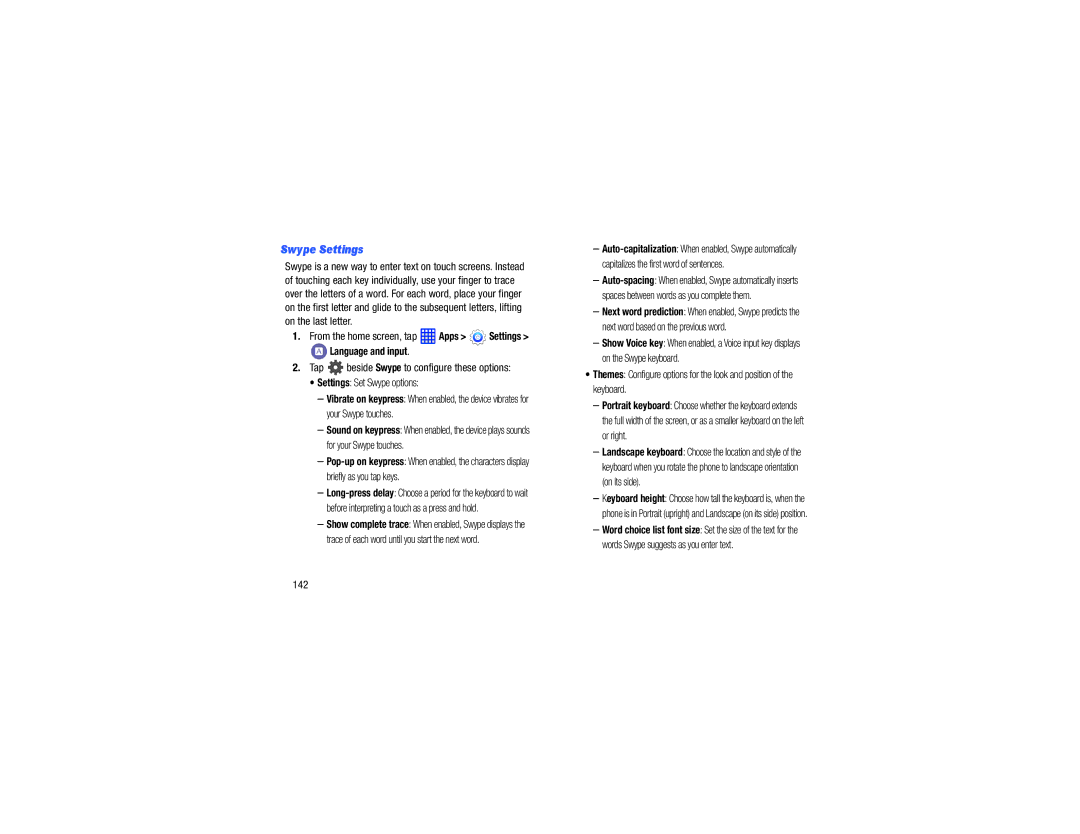Swype Settings
Swype is a new way to enter text on touch screens. Instead of touching each key individually, use your finger to trace over the letters of a word. For each word, place your finger on the first letter and glide to the subsequent letters, lifting on the last letter.
1.From the home screen, tap  Apps >
Apps >  Settings >
Settings >
![]() Language and input.
Language and input.
2.Tap  beside Swype to configure these options:
beside Swype to configure these options:
•Settings: Set Swype options:
–Vibrate on keypress: When enabled, the device vibrates for your Swype touches.
–Sound on keypress: When enabled, the device plays sounds for your Swype touches.
–
–
–Show complete trace: When enabled, Swype displays the trace of each word until you start the next word.
–
–
–Next word prediction: When enabled, Swype predicts the next word based on the previous word.
–Show Voice key: When enabled, a Voice input key displays on the Swype keyboard.
•Themes: Configure options for the look and position of the keyboard.
–Portrait keyboard: Choose whether the keyboard extends the full width of the screen, or as a smaller keyboard on the left or right.
–Landscape keyboard: Choose the location and style of the keyboard when you rotate the phone to landscape orientation (on its side).
–Keyboard height: Choose how tall the keyboard is, when the phone is in Portrait (upright) and Landscape (on its side) position.
–Word choice list font size: Set the size of the text for the words Swype suggests as you enter text.