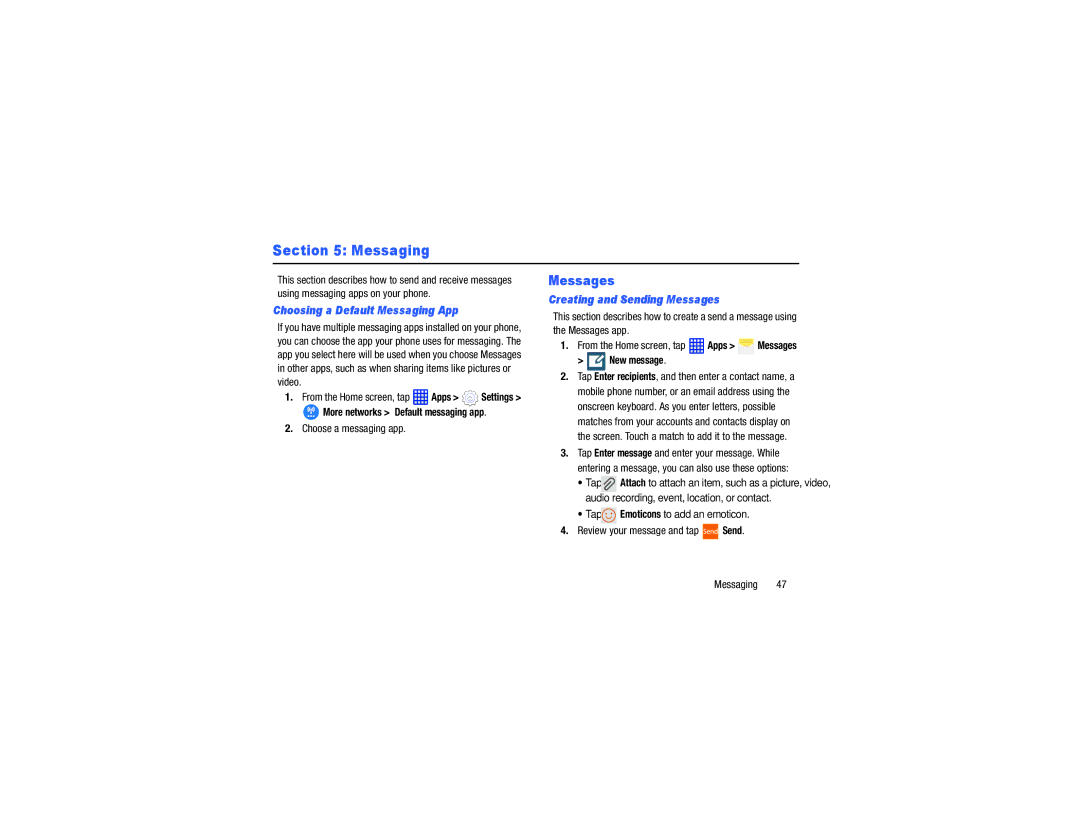Section 5: Messaging
This section describes how to send and receive messages using messaging apps on your phone.
Choosing a Default Messaging App
If you have multiple messaging apps installed on your phone, you can choose the app your phone uses for messaging. The app you select here will be used when you choose Messages in other apps, such as when sharing items like pictures or video.
1.From the Home screen, tap  Apps >
Apps >  Settings >
Settings >
![]() More networks > Default messaging app.
More networks > Default messaging app.
2.Choose a messaging app.
Messages
Creating and Sending Messages
This section describes how to create a send a message using the Messages app.
1.From the Home screen, tap ![]() Apps >
Apps > ![]() Messages
Messages
>  New message.
New message.
2.Tap Enter recipients, and then enter a contact name, a mobile phone number, or an email address using the onscreen keyboard. As you enter letters, possible matches from your accounts and contacts display on the screen. Touch a match to add it to the message.
3.Tap Enter message and enter your message. While
entering a message, you can also use these options:
• Tap ![]() Attach to attach an item, such as a picture, video, audio recording, event, location, or contact.
Attach to attach an item, such as a picture, video, audio recording, event, location, or contact.
• Tap ![]() Emoticons to add an emoticon.
Emoticons to add an emoticon.