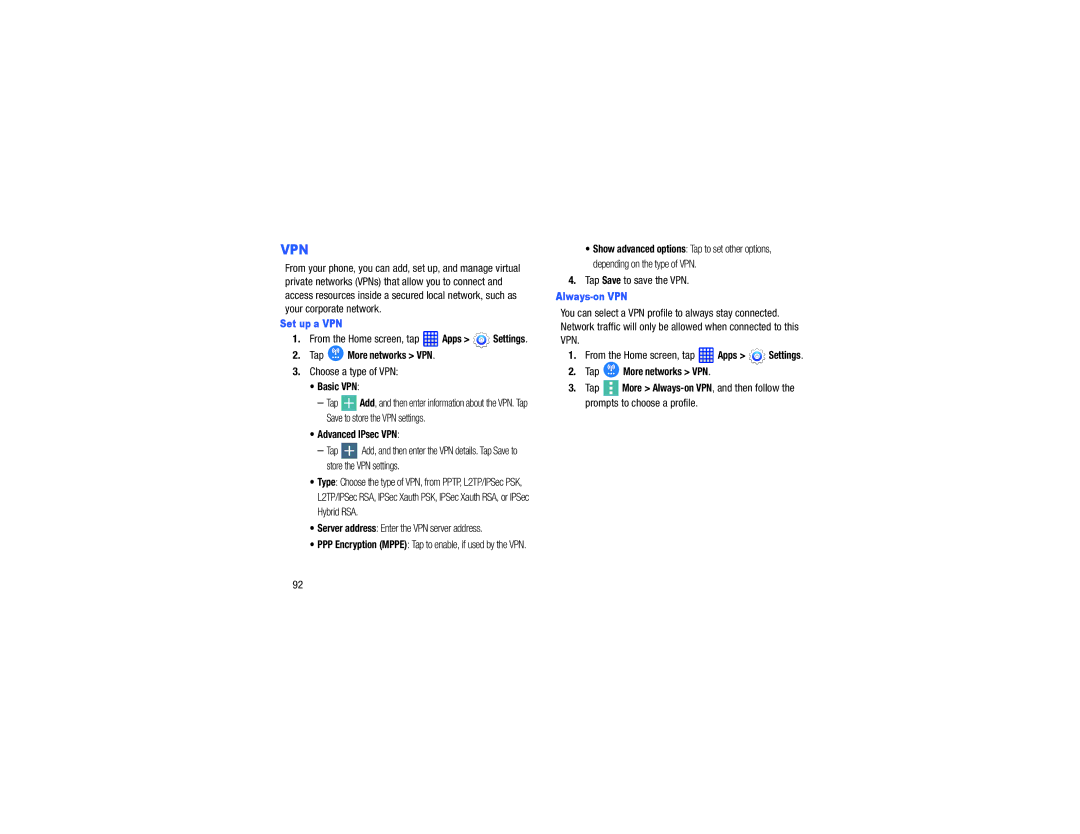VPN
From your phone, you can add, set up, and manage virtual private networks (VPNs) that allow you to connect and access resources inside a secured local network, such as your corporate network.
Set up a VPN
1.From the Home screen, tap  Apps >
Apps >  Settings.
Settings.
2.Tap  More networks > VPN.
More networks > VPN.
3.Choose a type of VPN:
•Basic VPN:
–Tap ![]() Add, and then enter information about the VPN. Tap Save to store the VPN settings.
Add, and then enter information about the VPN. Tap Save to store the VPN settings.
•Advanced IPsec VPN:
–Tap ![]() Add, and then enter the VPN details. Tap Save to store the VPN settings.
Add, and then enter the VPN details. Tap Save to store the VPN settings.
•Type: Choose the type of VPN, from PPTP, L2TP/IPSec PSK, L2TP/IPSec RSA, IPSec Xauth PSK, IPSec Xauth RSA, or IPSec Hybrid RSA.
•Server address: Enter the VPN server address.
•PPP Encryption (MPPE): Tap to enable, if used by the VPN.
•Show advanced options: Tap to set other options, depending on the type of VPN.
4.Tap Save to save the VPN.
You can select a VPN profile to always stay connected. Network traffic will only be allowed when connected to this VPN.
1.From the Home screen, tap  Apps >
Apps >  Settings.
Settings.
2.Tap ![]() More networks > VPN.
More networks > VPN.
3.Tap ![]() More >
More >
92