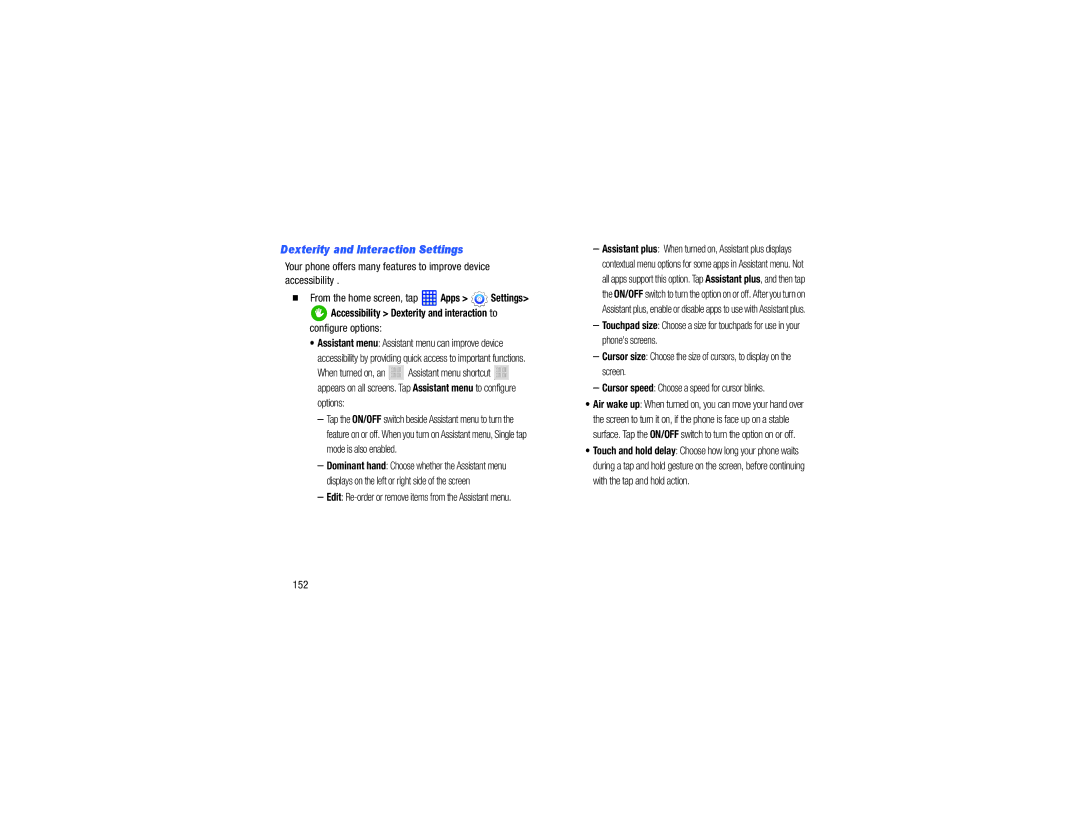Dexterity and Interaction Settings
Your phone offers many features to improve device accessibility .
From the home screen, tap  Apps >
Apps >  Settings>
Settings>
![]() Accessibility > Dexterity and interaction to configure options:
Accessibility > Dexterity and interaction to configure options:
•Assistant menu: Assistant menu can improve device
accessibility by providing quick access to important functions.
When turned on, an ![]()
![]()
![]()
![]() Assistant menu shortcut
Assistant menu shortcut ![]()
![]()
![]()
![]() appears on all screens. Tap Assistant menu to configure
appears on all screens. Tap Assistant menu to configure
options:
–Tap the ON/OFF switch beside Assistant menu to turn the feature on or off. When you turn on Assistant menu, Single tap mode is also enabled.
–Dominant hand: Choose whether the Assistant menu displays on the left or right side of the screen
–Edit: Re-order or remove items from the Assistant menu.
–Assistant plus: When turned on, Assistant plus displays contextual menu options for some apps in Assistant menu. Not all apps support this option. Tap Assistant plus, and then tap the ON/OFF switch to turn the option on or off. After you turn on Assistant plus, enable or disable apps to use with Assistant plus.
–Touchpad size: Choose a size for touchpads for use in your phone's screens.
–Cursor size: Choose the size of cursors, to display on the screen.
–Cursor speed: Choose a speed for cursor blinks.
•Air wake up: When turned on, you can move your hand over the screen to turn it on, if the phone is face up on a stable surface. Tap the ON/OFF switch to turn the option on or off.
•Touch and hold delay: Choose how long your phone waits during a tap and hold gesture on the screen, before continuing with the tap and hold action.