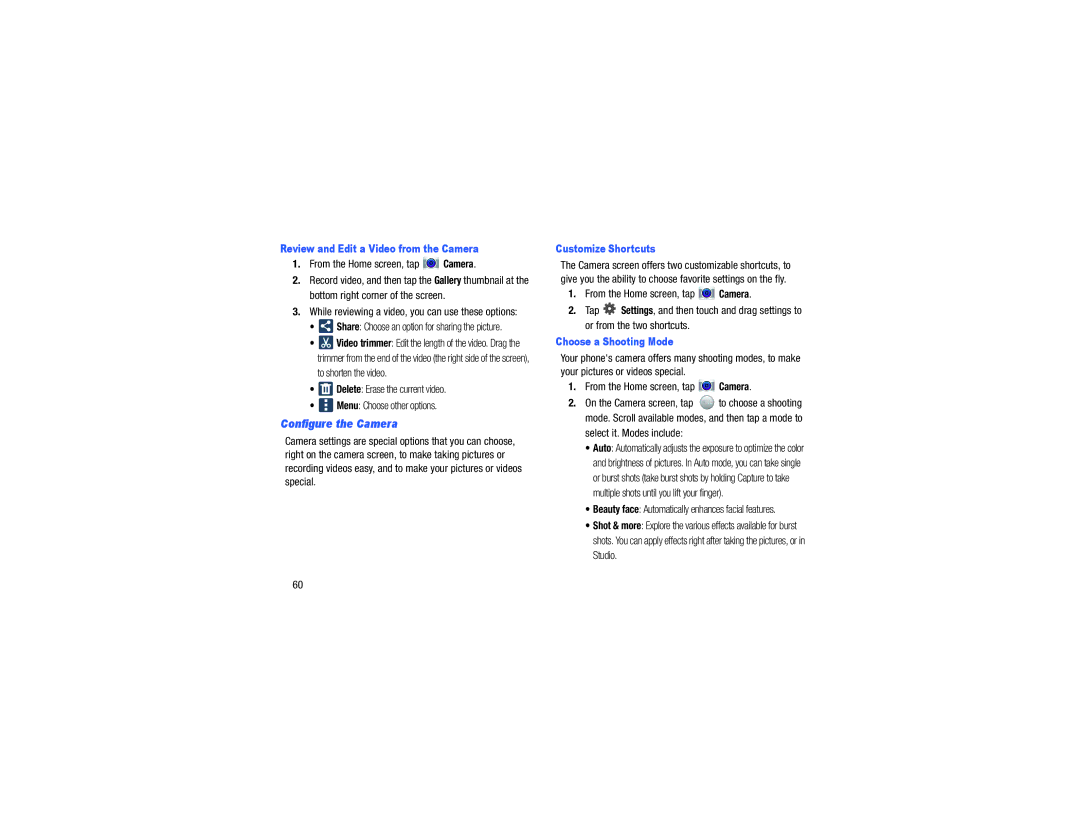Review and Edit a Video from the Camera
1.From the Home screen, tap  Camera.
Camera.
2.Record video, and then tap the Gallery thumbnail at the bottom right corner of the screen.
3.While reviewing a video, you can use these options:
•![]() Share: Choose an option for sharing the picture.
Share: Choose an option for sharing the picture.
•![]() Video trimmer: Edit the length of the video. Drag the trimmer from the end of the video (the right side of the screen),
Video trimmer: Edit the length of the video. Drag the trimmer from the end of the video (the right side of the screen),
to shorten the video.
•![]() Delete: Erase the current video.
Delete: Erase the current video.
•![]() Menu: Choose other options.
Menu: Choose other options.
Configure the Camera
Camera settings are special options that you can choose, right on the camera screen, to make taking pictures or recording videos easy, and to make your pictures or videos special.
Customize Shortcuts
The Camera screen offers two customizable shortcuts, to give you the ability to choose favorite settings on the fly.
1.From the Home screen, tap ![]() Camera.
Camera.
2.Tap ![]() Settings, and then touch and drag settings to or from the two shortcuts.
Settings, and then touch and drag settings to or from the two shortcuts.
Choose a Shooting Mode
Your phone's camera offers many shooting modes, to make your pictures or videos special.
1.From the Home screen, tap  Camera.
Camera.
2. On the Camera screen, tap MODE to choose a shooting mode. Scroll available modes, and then tap a mode to select it. Modes include:
•Auto: Automatically adjusts the exposure to optimize the color and brightness of pictures. In Auto mode, you can take single or burst shots (take burst shots by holding Capture to take multiple shots until you lift your finger).
•Beauty face: Automatically enhances facial features.
•Shot & more: Explore the various effects available for burst shots. You can apply effects right after taking the pictures, or in Studio.
60