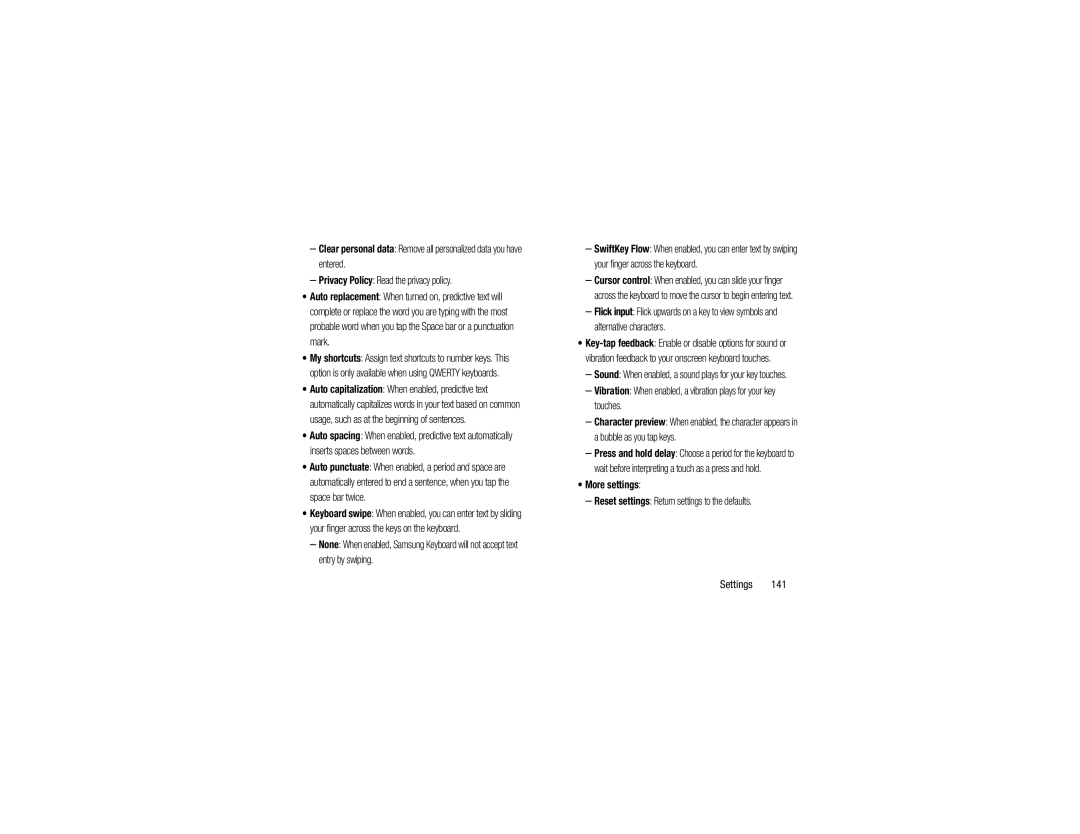–Clear personal data: Remove all personalized data you have entered.
–Privacy Policy: Read the privacy policy.
•Auto replacement: When turned on, predictive text will complete or replace the word you are typing with the most probable word when you tap the Space bar or a punctuation mark.
•My shortcuts: Assign text shortcuts to number keys. This option is only available when using QWERTY keyboards.
•Auto capitalization: When enabled, predictive text automatically capitalizes words in your text based on common usage, such as at the beginning of sentences.
•Auto spacing: When enabled, predictive text automatically inserts spaces between words.
•Auto punctuate: When enabled, a period and space are automatically entered to end a sentence, when you tap the space bar twice.
•Keyboard swipe: When enabled, you can enter text by sliding your finger across the keys on the keyboard.
–None: When enabled, Samsung Keyboard will not accept text entry by swiping.
–SwiftKey Flow: When enabled, you can enter text by swiping your finger across the keyboard.
–Cursor control: When enabled, you can slide your finger across the keyboard to move the cursor to begin entering text.
–Flick input: Flick upwards on a key to view symbols and alternative characters.
•
–Sound: When enabled, a sound plays for your key touches.
–Vibration: When enabled, a vibration plays for your key touches.
–Character preview: When enabled, the character appears in a bubble as you tap keys.
–Press and hold delay: Choose a period for the keyboard to wait before interpreting a touch as a press and hold.