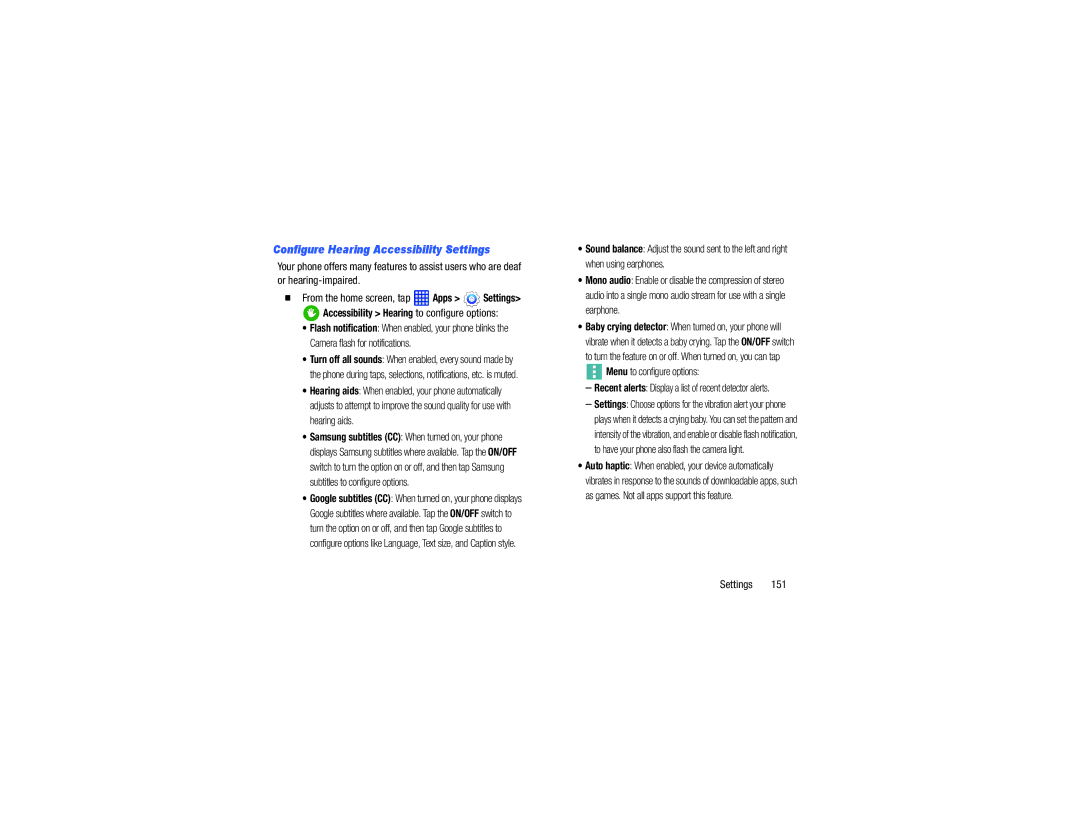Configure Hearing Accessibility Settings
Your phone offers many features to assist users who are deaf or
From the home screen, tap  Apps >
Apps >  Settings>
Settings>
 Accessibility > Hearing to configure options:
Accessibility > Hearing to configure options:
•Flash notification: When enabled, your phone blinks the Camera flash for notifications.
•Turn off all sounds: When enabled, every sound made by the phone during taps, selections, notifications, etc. is muted.
•Hearing aids: When enabled, your phone automatically adjusts to attempt to improve the sound quality for use with hearing aids.
•Samsung subtitles (CC): When turned on, your phone displays Samsung subtitles where available. Tap the ON/OFF switch to turn the option on or off, and then tap Samsung subtitles to configure options.
•Google subtitles (CC): When turned on, your phone displays Google subtitles where available. Tap the ON/OFF switch to turn the option on or off, and then tap Google subtitles to configure options like Language, Text size, and Caption style.
•Sound balance: Adjust the sound sent to the left and right when using earphones.
•Mono audio: Enable or disable the compression of stereo audio into a single mono audio stream for use with a single earphone.
•Baby crying detector: When turned on, your phone will vibrate when it detects a baby crying. Tap the ON/OFF switch
to turn the feature on or off. When turned on, you can tap
 Menu to configure options:
Menu to configure options:
–Recent alerts: Display a list of recent detector alerts.
–Settings: Choose options for the vibration alert your phone plays when it detects a crying baby. You can set the pattern and intensity of the vibration, and enable or disable flash notification, to have your phone also flash the camera light.
•Auto haptic: When enabled, your device automatically vibrates in response to the sounds of downloadable apps, such as games. Not all apps support this feature.