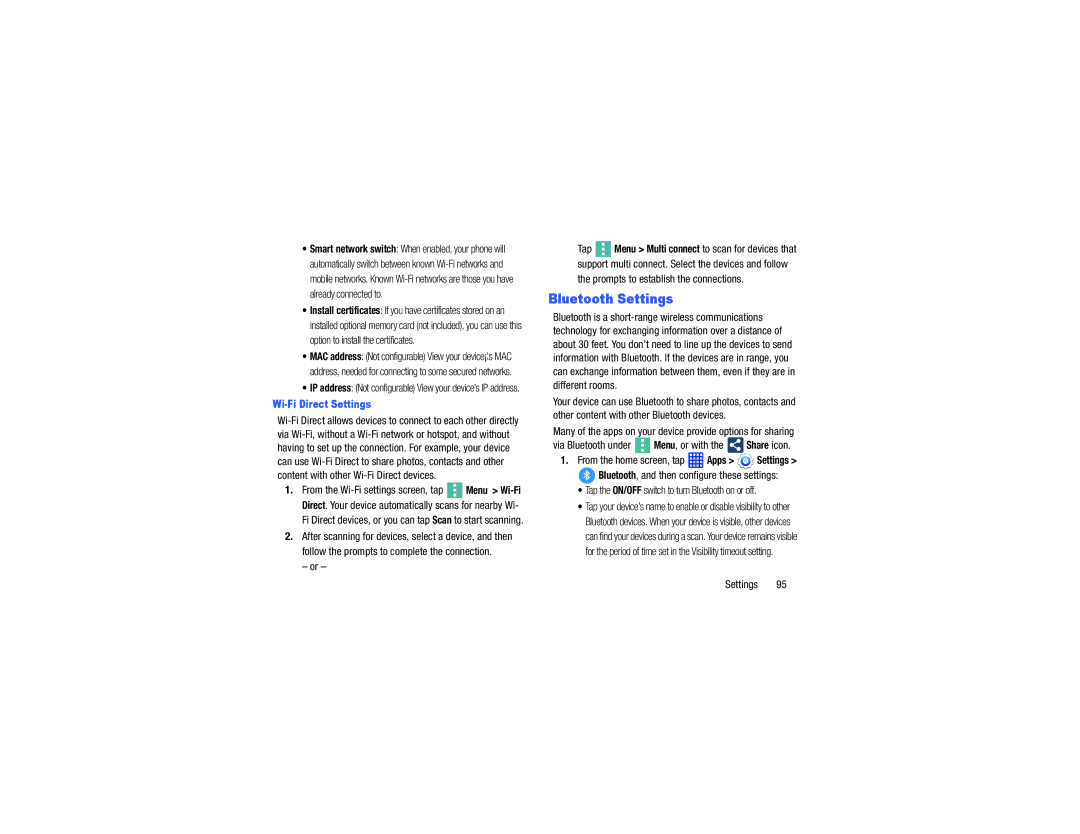•Smart network switch: When enabled, your phone will automatically switch between known
•Install certificates: If you have certificates stored on an installed optional memory card (not included), you can use this option to install the certificates.
•MAC address: (Not configurable) View your device¡¦s MAC address, needed for connecting to some secured networks.
•IP address: (Not configurable) View your device’s IP address.
Wi-Fi Direct Settings
1.From the ![]() Menu >
Menu >
Fi Direct devices, or you can tap Scan to start scanning.
2.After scanning for devices, select a device, and then follow the prompts to complete the connection.
– or –
Tap ![]() Menu > Multi connect to scan for devices that support multi connect. Select the devices and follow the prompts to establish the connections.
Menu > Multi connect to scan for devices that support multi connect. Select the devices and follow the prompts to establish the connections.
Bluetooth Settings
Bluetooth is a
Your device can use Bluetooth to share photos, contacts and other content with other Bluetooth devices.
Many of the apps on your device provide options for sharing
via Bluetooth under | Menu, or with the | Share icon. |
1.From the home screen, tap  Apps >
Apps >  Settings >
Settings >
 Bluetooth, and then configure these settings:
Bluetooth, and then configure these settings:
•Tap the ON/OFF switch to turn Bluetooth on or off.
•Tap your device’s name to enable or disable visibility to other Bluetooth devices. When your device is visible, other devices can find your devices during a scan. Your device remains visible for the period of time set in the Visibility timeout setting.