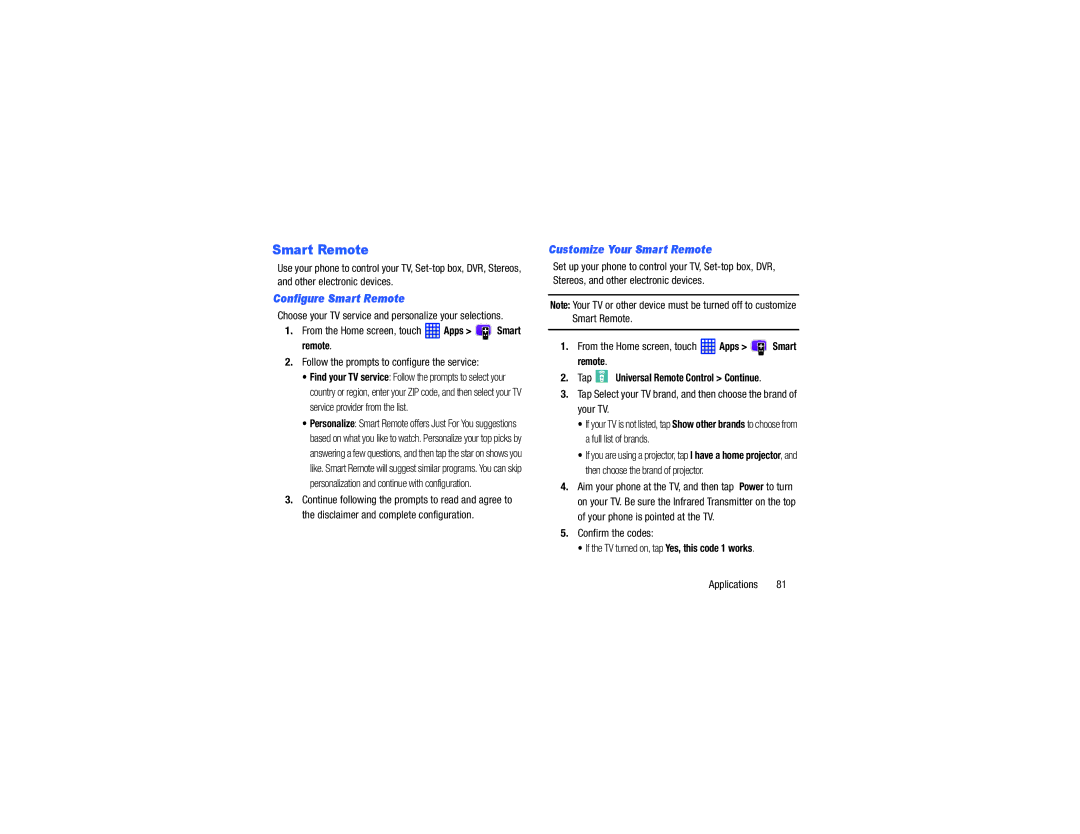Smart Remote
Use your phone to control your TV,
Configure Smart Remote
Choose your TV service and personalize your selections.
1.From the Home screen, touch ![]() Apps >
Apps > ![]() Smart remote.
Smart remote.
2.Follow the prompts to configure the service:
•Find your TV service: Follow the prompts to select your country or region, enter your ZIP code, and then select your TV service provider from the list.
•Personalize: Smart Remote offers Just For You suggestions based on what you like to watch. Personalize your top picks by answering a few questions, and then tap the star on shows you like. Smart Remote will suggest similar programs. You can skip personalization and continue with configuration.
3.Continue following the prompts to read and agree to the disclaimer and complete configuration.
Customize Your Smart Remote
Set up your phone to control your TV,
Note: Your TV or other device must be turned off to customize Smart Remote.
1.From the Home screen, touch ![]() Apps >
Apps > ![]() Smart remote.
Smart remote.
2.Tap ![]() Universal Remote Control > Continue.
Universal Remote Control > Continue.
3.Tap Select your TV brand, and then choose the brand of your TV.
•If your TV is not listed, tap Show other brands to choose from a full list of brands.
•If you are using a projector, tap I have a home projector, and then choose the brand of projector.
4.Aim your phone at the TV, and then tap Power to turn on your TV. Be sure the Infrared Transmitter on the top of your phone is pointed at the TV.
5.Confirm the codes:
•If the TV turned on, tap Yes, this code 1 works.
Applications 81