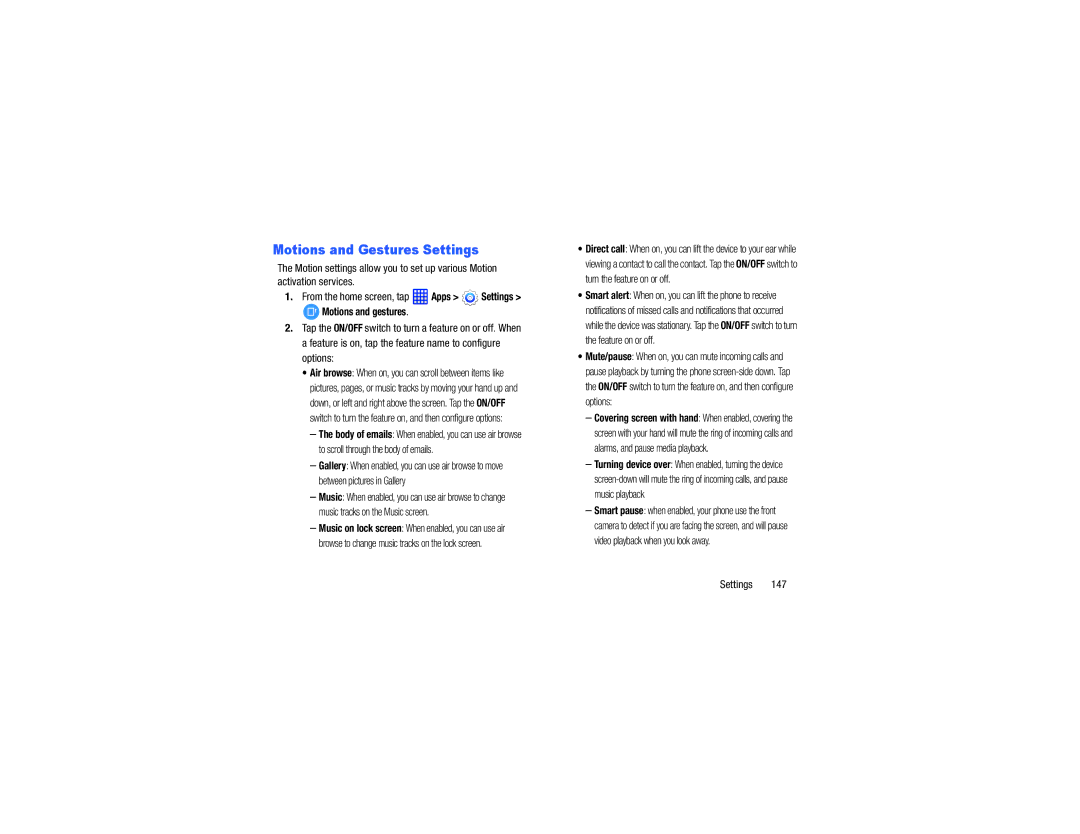Motions and Gestures Settings
The Motion settings allow you to set up various Motion activation services.
1.From the home screen, tap  Apps >
Apps >  Settings >
Settings >
 Motions and gestures.
Motions and gestures.
2.Tap the ON/OFF switch to turn a feature on or off. When a feature is on, tap the feature name to configure options:
•Air browse: When on, you can scroll between items like pictures, pages, or music tracks by moving your hand up and down, or left and right above the screen. Tap the ON/OFF switch to turn the feature on, and then configure options:
–The body of emails: When enabled, you can use air browse to scroll through the body of emails.
–Gallery: When enabled, you can use air browse to move between pictures in Gallery
–Music: When enabled, you can use air browse to change music tracks on the Music screen.
–Music on lock screen: When enabled, you can use air browse to change music tracks on the lock screen.
•Direct call: When on, you can lift the device to your ear while viewing a contact to call the contact. Tap the ON/OFF switch to turn the feature on or off.
•Smart alert: When on, you can lift the phone to receive notifications of missed calls and notifications that occurred while the device was stationary. Tap the ON/OFF switch to turn the feature on or off.
•Mute/pause: When on, you can mute incoming calls and pause playback by turning the phone
–Covering screen with hand: When enabled, covering the screen with your hand will mute the ring of incoming calls and alarms, and pause media playback.
–Turning device over: When enabled, turning the device
–Smart pause: when enabled, your phone use the front camera to detect if you are facing the screen, and will pause video playback when you look away.