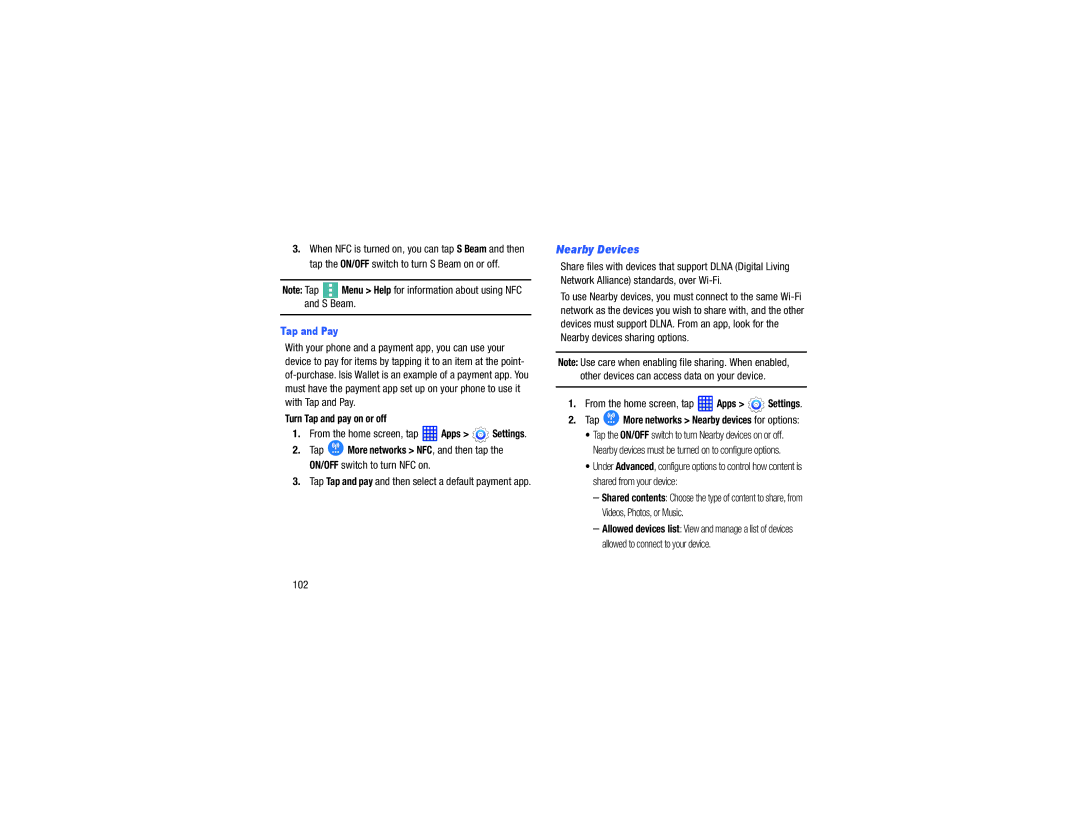3.When NFC is turned on, you can tap S Beam and then tap the ON/OFF switch to turn S Beam on or off.
Note: Tap ![]() Menu > Help for information about using NFC and S Beam.
Menu > Help for information about using NFC and S Beam.
Tap and Pay
With your phone and a payment app, you can use your device to pay for items by tapping it to an item at the point-
Turn Tap and pay on or off
1.From the home screen, tap  Apps >
Apps >  Settings.
Settings.
2.Tap ![]() More networks > NFC, and then tap the ON/OFF switch to turn NFC on.
More networks > NFC, and then tap the ON/OFF switch to turn NFC on.
3.Tap Tap and pay and then select a default payment app.
Nearby Devices
Share files with devices that support DLNA (Digital Living Network Alliance) standards, over
To use Nearby devices, you must connect to the same
Note: Use care when enabling file sharing. When enabled, other devices can access data on your device.
1.From the home screen, tap  Apps >
Apps >  Settings.
Settings.
2.Tap  More networks > Nearby devices for options:
More networks > Nearby devices for options:
•Tap the ON/OFF switch to turn Nearby devices on or off. Nearby devices must be turned on to configure options.
•Under Advanced, configure options to control how content is shared from your device:
–Shared contents: Choose the type of content to share, from Videos, Photos, or Music.
–Allowed devices list: View and manage a list of devices allowed to connect to your device.