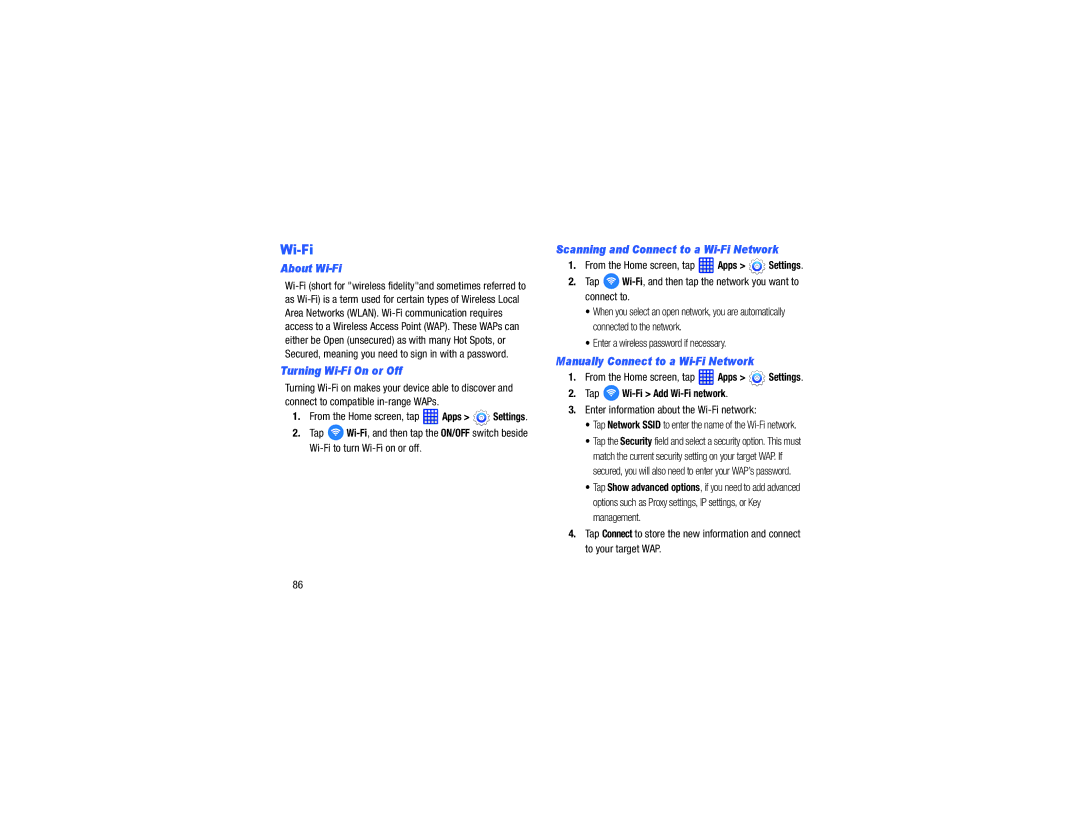Wi-Fi
About Wi-Fi
Turning Wi-Fi On or Off
Turning
1.From the Home screen, tap  Apps >
Apps >  Settings.
Settings.
2.Tap ![]()
Scanning and Connect to a
1.From the Home screen, tap  Apps >
Apps >  Settings.
Settings.
2.Tap 
Wi-Fi, and then tap the network you want to connect to.
•When you select an open network, you are automatically connected to the network.
•Enter a wireless password if necessary.
Manually Connect to a
1.From the Home screen, tap  Apps >
Apps >  Settings.
Settings.
2.Tap ![]()
3.Enter information about the Wi-Fi network:
•Tap Network SSID to enter the name of the
•Tap the Security field and select a security option. This must match the current security setting on your target WAP. If secured, you will also need to enter your WAP’s password.
•Tap Show advanced options, if you need to add advanced options such as Proxy settings, IP settings, or Key management.
4.Tap Connect to store the new information and connect to your target WAP.
86