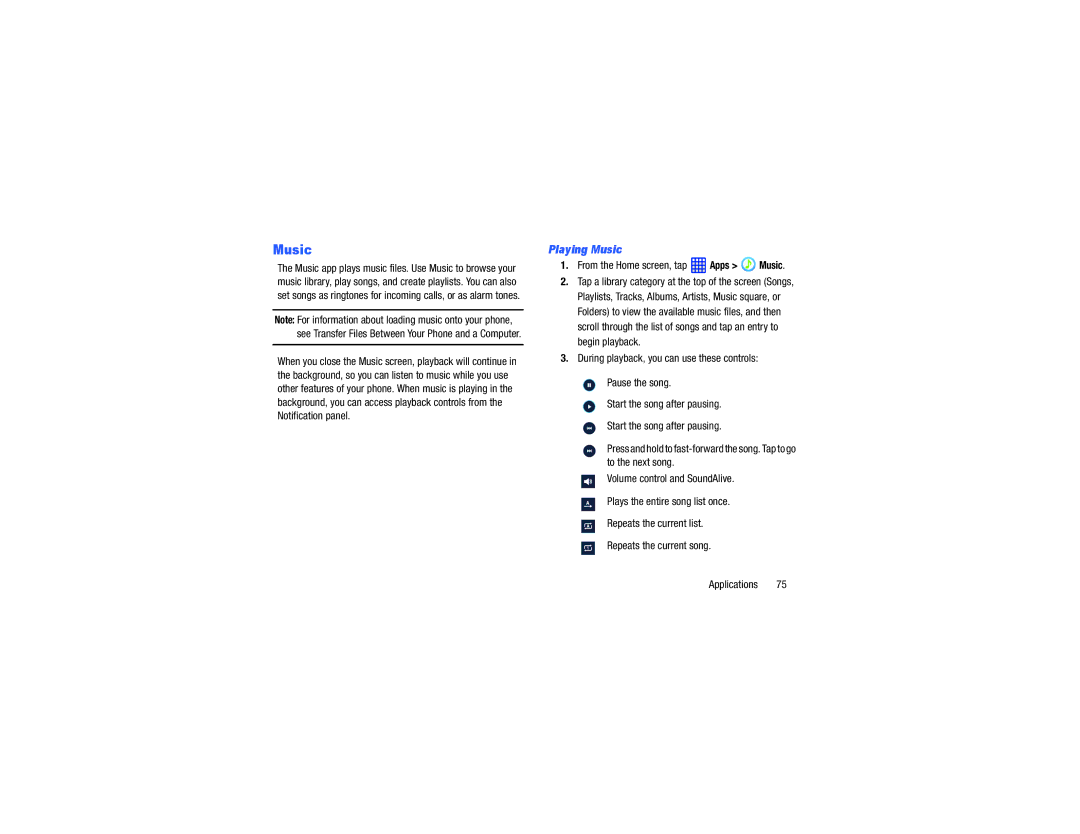Music
The Music app plays music files. Use Music to browse your music library, play songs, and create playlists. You can also set songs as ringtones for incoming calls, or as alarm tones.
Note: For information about loading music onto your phone, see Transfer Files Between Your Phone and a Computer.
When you close the Music screen, playback will continue in the background, so you can listen to music while you use other features of your phone. When music is playing in the background, you can access playback controls from the Notification panel.
Playing Music
1.From the Home screen, tap  Apps >
Apps >  Music.
Music.
2.Tap a library category at the top of the screen (Songs, Playlists, Tracks, Albums, Artists, Music square, or Folders) to view the available music files, and then scroll through the list of songs and tap an entry to begin playback.
3.During playback, you can use these controls:
Pause the song.
Start the song after pausing.
Start the song after pausing.
Press and hold to
Volume control and SoundAlive.
Plays the entire song list once.
Repeats the current list.
Repeats the current song.
Applications 75