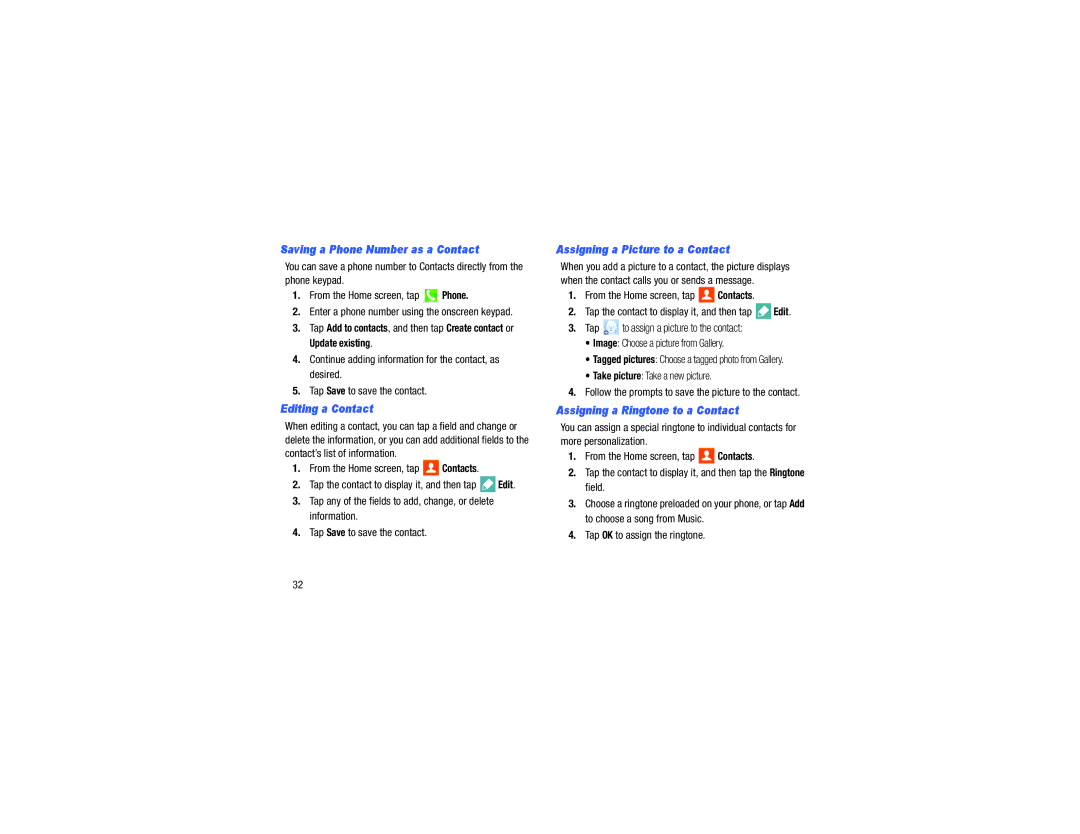Saving a Phone Number as a Contact
You can save a phone number to Contacts directly from the phone keypad.
1.From the Home screen, tap ![]() Phone.
Phone.
2.Enter a phone number using the onscreen keypad.
3.Tap Add to contacts, and then tap Create contact or Update existing.
4.Continue adding information for the contact, as desired.
5.Tap Save to save the contact.
Editing a Contact
When editing a contact, you can tap a field and change or delete the information, or you can add additional fields to the contact’s list of information.
1.From the Home screen, tap ![]() Contacts.
Contacts.
2.Tap the contact to display it, and then tap ![]() Edit.
Edit.
3.Tap any of the fields to add, change, or delete information.
4.Tap Save to save the contact.
Assigning a Picture to a Contact
When you add a picture to a contact, the picture displays when the contact calls you or sends a message.
1.From the Home screen, tap ![]() Contacts.
Contacts.
2.Tap the contact to display it, and then tap ![]() Edit.
Edit.
3.Tap ![]() to assign a picture to the contact:
to assign a picture to the contact:
•Image: Choose a picture from Gallery.
•Tagged pictures: Choose a tagged photo from Gallery.
•Take picture: Take a new picture.
4.Follow the prompts to save the picture to the contact.
Assigning a Ringtone to a Contact
You can assign a special ringtone to individual contacts for more personalization.
1.From the Home screen, tap ![]() Contacts.
Contacts.
2.Tap the contact to display it, and then tap the Ringtone field.
3.Choose a ringtone preloaded on your phone, or tap Add to choose a song from Music.
4.Tap OK to assign the ringtone.
32