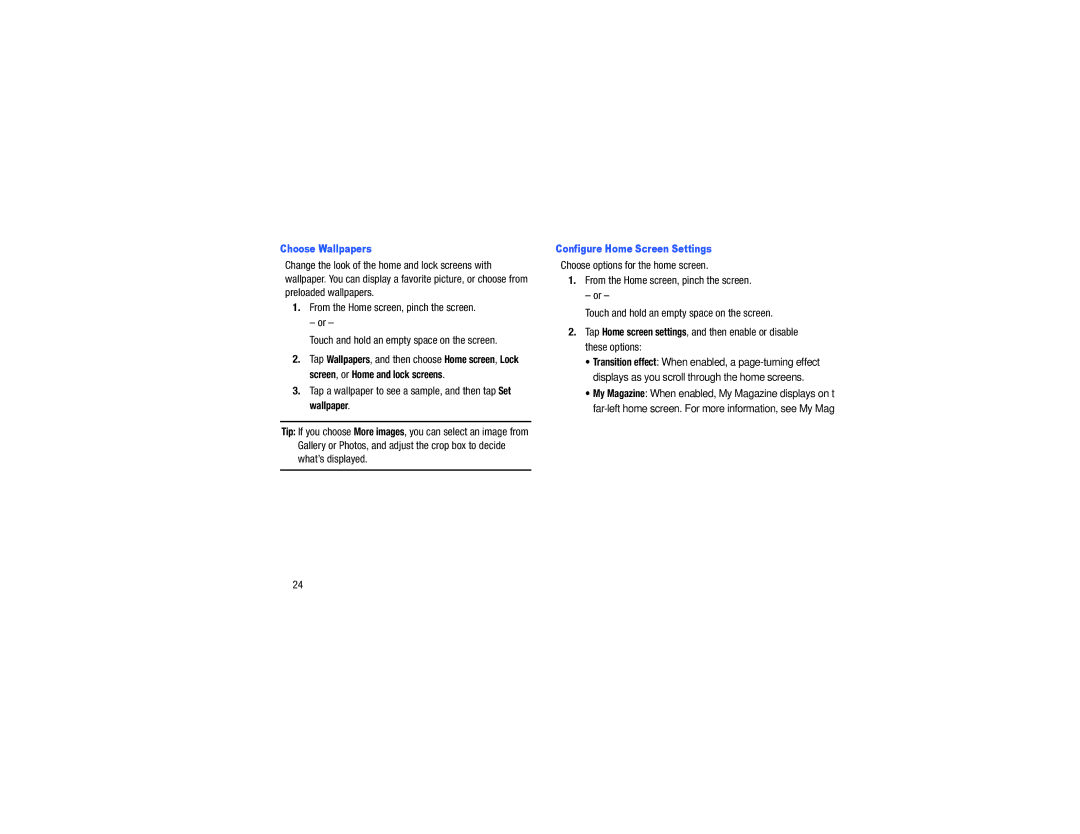Choose Wallpapers
Change the look of the home and lock screens with wallpaper. You can display a favorite picture, or choose from preloaded wallpapers.
1.From the Home screen, pinch the screen.
– or –
Touch and hold an empty space on the screen.
2.Tap Wallpapers, and then choose Home screen, Lock screen, or Home and lock screens.
3.Tap a wallpaper to see a sample, and then tap Set wallpaper.
Tip: If you choose More images, you can select an image from Gallery or Photos, and adjust the crop box to decide what’s displayed.
Configure Home Screen Settings
Choose options for the home screen.
1.From the Home screen, pinch the screen.
– or –
Touch and hold an empty space on the screen.
2.Tap Home screen settings, and then enable or disable these options:
•Transition effect: When enabled, a
•My Magazine: When enabled, My Magazine displays on the
24