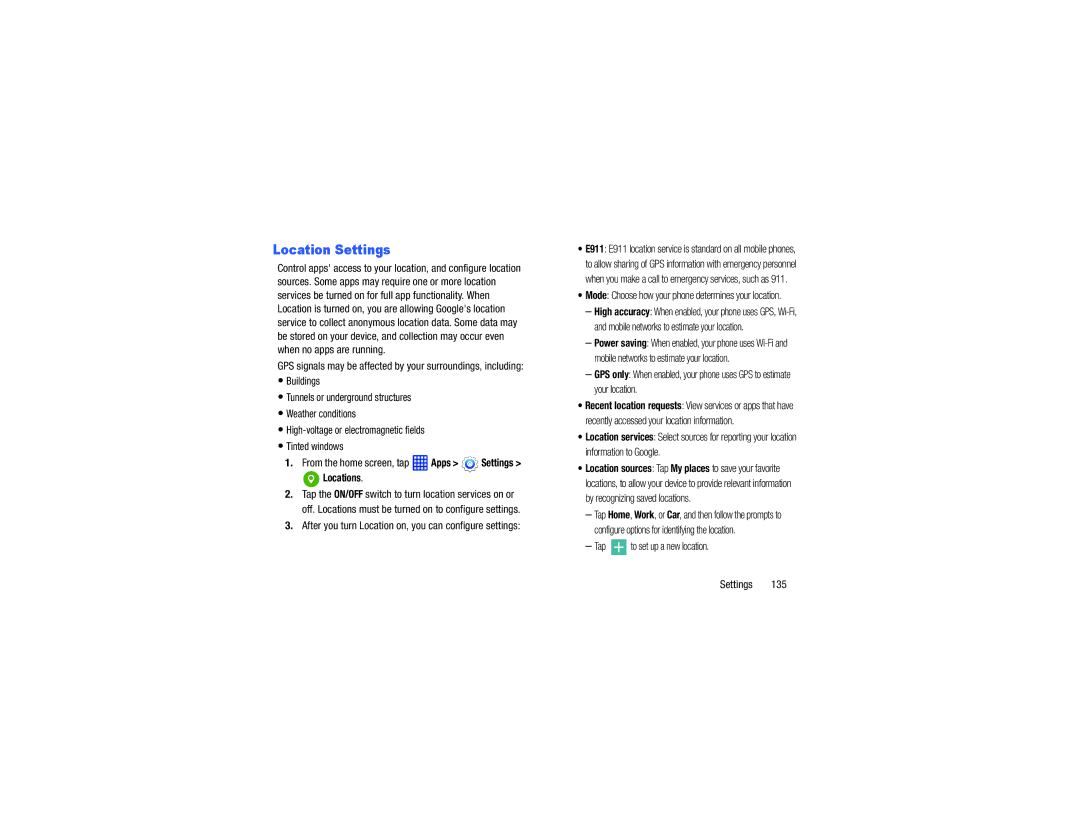Location Settings
Control apps' access to your location, and configure location sources. Some apps may require one or more location services be turned on for full app functionality. When Location is turned on, you are allowing Google's location service to collect anonymous location data. Some data may be stored on your device, and collection may occur even when no apps are running.
GPS signals may be affected by your surroundings, including:
•Buildings
•Tunnels or underground structures
•Weather conditions
•
•Tinted windows
1.From the home screen, tap  Apps >
Apps >  Settings >
Settings >
 Locations.
Locations.
2.Tap the ON/OFF switch to turn location services on or off. Locations must be turned on to configure settings.
3.After you turn Location on, you can configure settings:
•E911: E911 location service is standard on all mobile phones, to allow sharing of GPS information with emergency personnel when you make a call to emergency services, such as 911.
•Mode: Choose how your phone determines your location.
–High accuracy: When enabled, your phone uses GPS,
–Power saving: When enabled, your phone uses
–GPS only: When enabled, your phone uses GPS to estimate your location.
•Recent location requests: View services or apps that have recently accessed your location information.
•Location services: Select sources for reporting your location information to Google.
•Location sources: Tap My places to save your favorite locations, to allow your device to provide relevant information by recognizing saved locations.
–Tap Home, Work, or Car, and then follow the prompts to configure options for identifying the location.