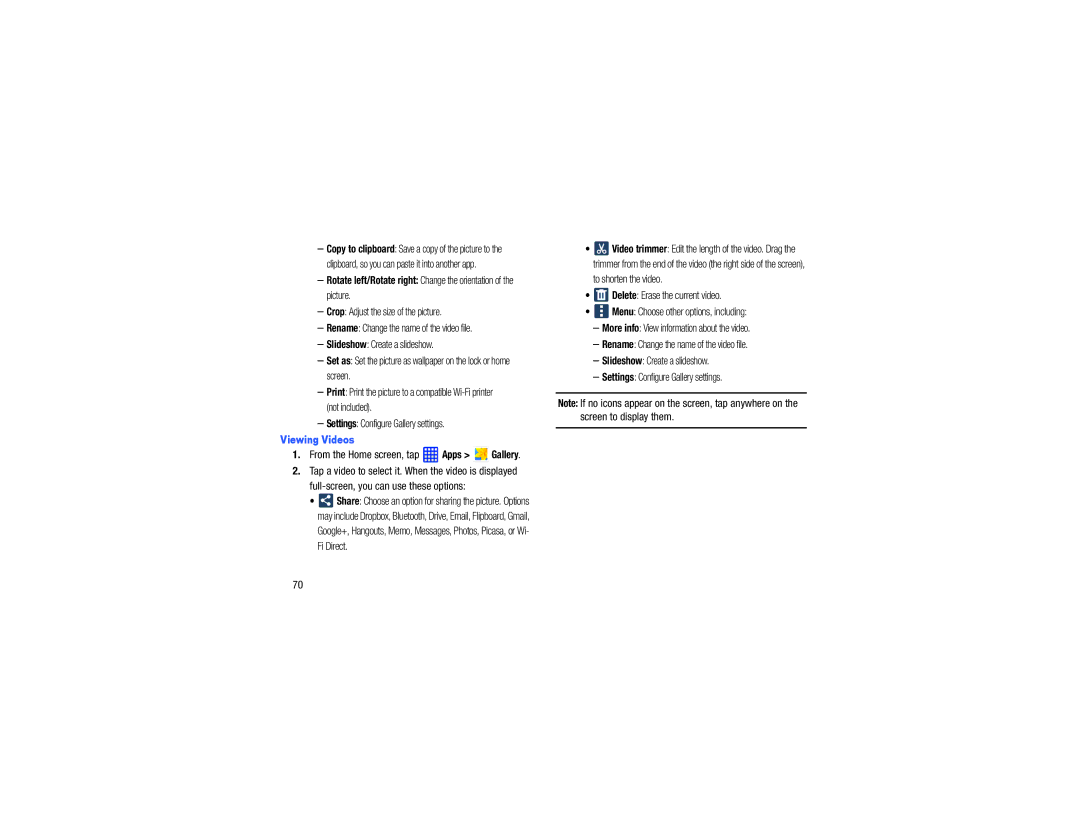–Copy to clipboard: Save a copy of the picture to the clipboard, so you can paste it into another app.
–Rotate left/Rotate right: Change the orientation of the picture.
–Crop: Adjust the size of the picture.
–Rename: Change the name of the video file.
–Slideshow: Create a slideshow.
–Set as: Set the picture as wallpaper on the lock or home screen.
–Print: Print the picture to a compatible
–Settings: Configure Gallery settings.
Viewing Videos
1.From the Home screen, tap  Apps >
Apps >  Gallery.
Gallery.
2.Tap a video to select it. When the video is displayed
•![]() Share: Choose an option for sharing the picture. Options may include Dropbox, Bluetooth, Drive, Email, Flipboard, Gmail,
Share: Choose an option for sharing the picture. Options may include Dropbox, Bluetooth, Drive, Email, Flipboard, Gmail,
Google+, Hangouts, Memo, Messages, Photos, Picasa, or Wi- Fi Direct.
•![]() Video trimmer: Edit the length of the video. Drag the trimmer from the end of the video (the right side of the screen),
Video trimmer: Edit the length of the video. Drag the trimmer from the end of the video (the right side of the screen),
to shorten the video.
•![]() Delete: Erase the current video.
Delete: Erase the current video.
•![]() Menu: Choose other options, including:
Menu: Choose other options, including:
–More info: View information about the video.
–Rename: Change the name of the video file.
–Slideshow: Create a slideshow.
–Settings: Configure Gallery settings.
Note: If no icons appear on the screen, tap anywhere on the screen to display them.
70