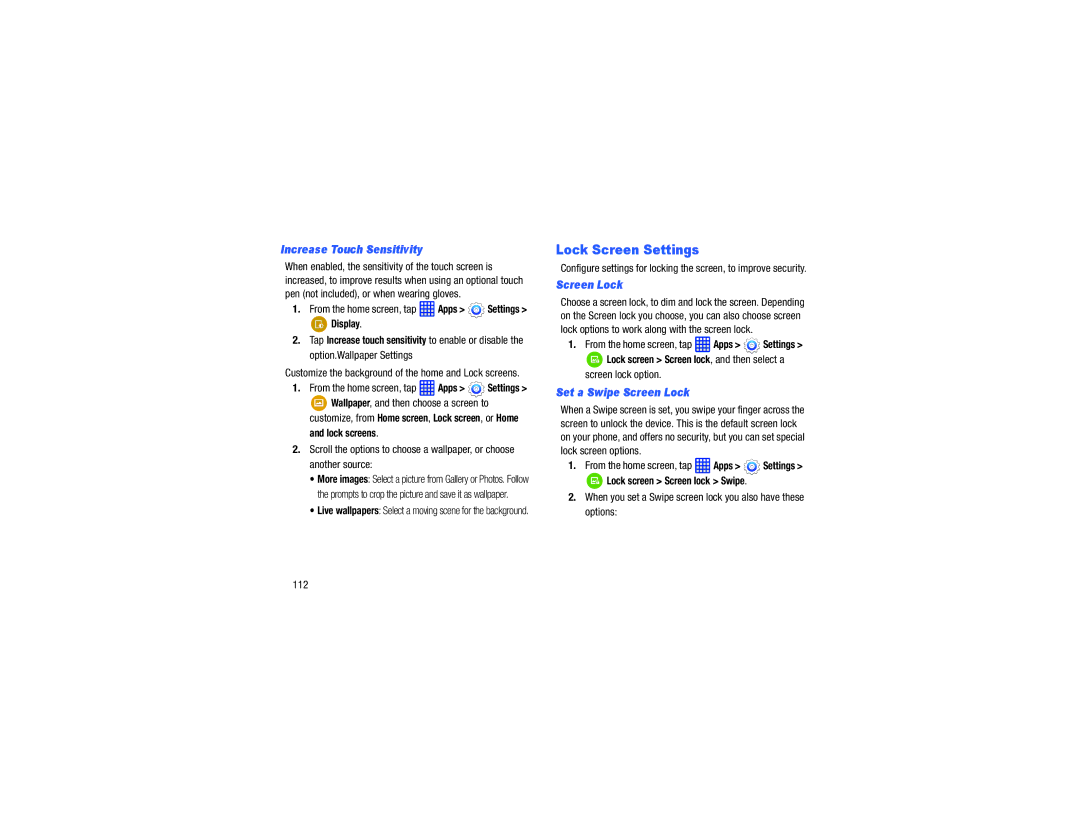Increase Touch Sensitivity
When enabled, the sensitivity of the touch screen is increased, to improve results when using an optional touch pen (not included), or when wearing gloves.
1.From the home screen, tap ![]() Apps >
Apps > ![]() Settings >
Settings >
![]() Display.
Display.
2.Tap Increase touch sensitivity to enable or disable the option.Wallpaper Settings
Customize the background of the home and Lock screens.
1.From the home screen, tap ![]() Apps >
Apps > ![]() Settings >
Settings >
![]() Wallpaper, and then choose a screen to customize, from Home screen, Lock screen, or Home
Wallpaper, and then choose a screen to customize, from Home screen, Lock screen, or Home
and lock screens.
2.Scroll the options to choose a wallpaper, or choose another source:
•More images: Select a picture from Gallery or Photos. Follow the prompts to crop the picture and save it as wallpaper.
•Live wallpapers: Select a moving scene for the background.
Lock Screen Settings
Configure settings for locking the screen, to improve security.
Screen Lock
Choose a screen lock, to dim and lock the screen. Depending on the Screen lock you choose, you can also choose screen lock options to work along with the screen lock.
1.From the home screen, tap  Apps >
Apps >  Settings >
Settings >
![]() Lock screen > Screen lock, and then select a
Lock screen > Screen lock, and then select a
screen lock option.
Set a Swipe Screen Lock
When a Swipe screen is set, you swipe your finger across the screen to unlock the device. This is the default screen lock on your phone, and offers no security, but you can set special lock screen options.
1.From the home screen, tap  Apps >
Apps >  Settings >
Settings >
![]() Lock screen > Screen lock > Swipe.
Lock screen > Screen lock > Swipe.
2.When you set a Swipe screen lock you also have these options:
112